Credential storage, Activate this device, System update – Samsung SM-N900PZWESPR User Manual
Page 204
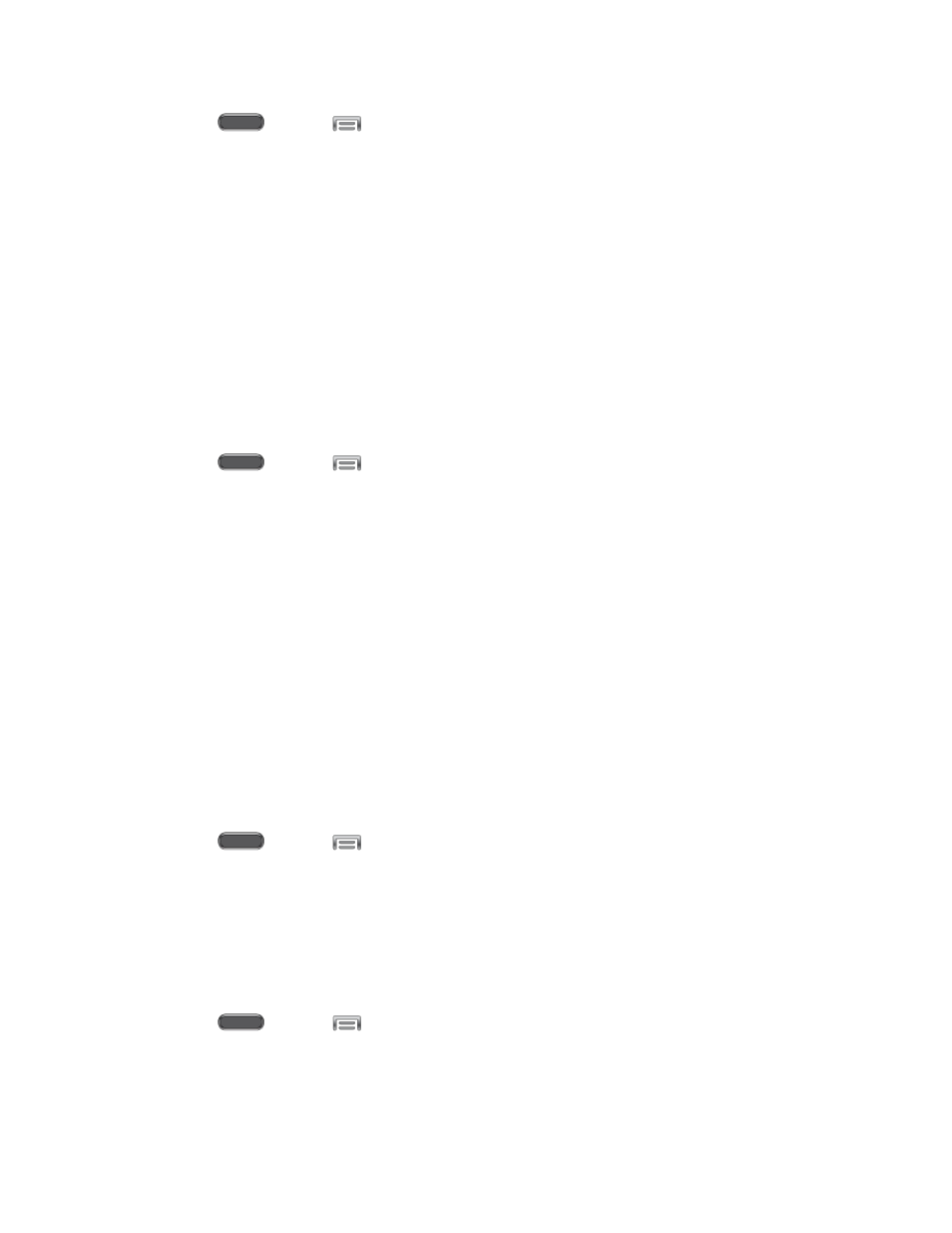
Settings
191
1. Press
and tap
> Settings > General.
2. Tap Security, and then tap an option:
Security policy updates: When enabled, your phone will automatically check for
changes to the security policy and download any updates, to improve security and
service.
Via Wi-Fi only: When enabled, your phone will only update the security policy
automatically when it is connected to a Wi-Fi network.
Credential Storage
You can install credentials from an optional installed memory card (not included), and use the
Credential storage settings to allow applications to access the security certificates and other
credentials.
1. Press
and tap
> Settings > General.
2. Tap Security, and then tap an option:
Storage type: The type of storage used for credentials (not configurable).
Trusted credentials: Tap to view credentials you’ve installed.
Install from device storage: Tap to install encrypted certificates from an optional
installed memory card (not included).
Clear credentials: Tap to clear stored credentials and reset the password (only
available when credentials are installed).
Activate this Device
Connect to the network and activate your device. If your device is already activated, use this
option to view information about your plan and usage.
1. Press
and tap
> Settings > General.
2. Tap Activate this device, and then follow the prompts to activate your device on the
network.
System Update
Use System update options to update your phone’s internal software.
1. Press
and tap
> Settings > General.
2. Tap System Update to use these options:
Update: Check for updates from the system server.
