Email settings – Samsung SM-N900PZWESPR User Manual
Page 71
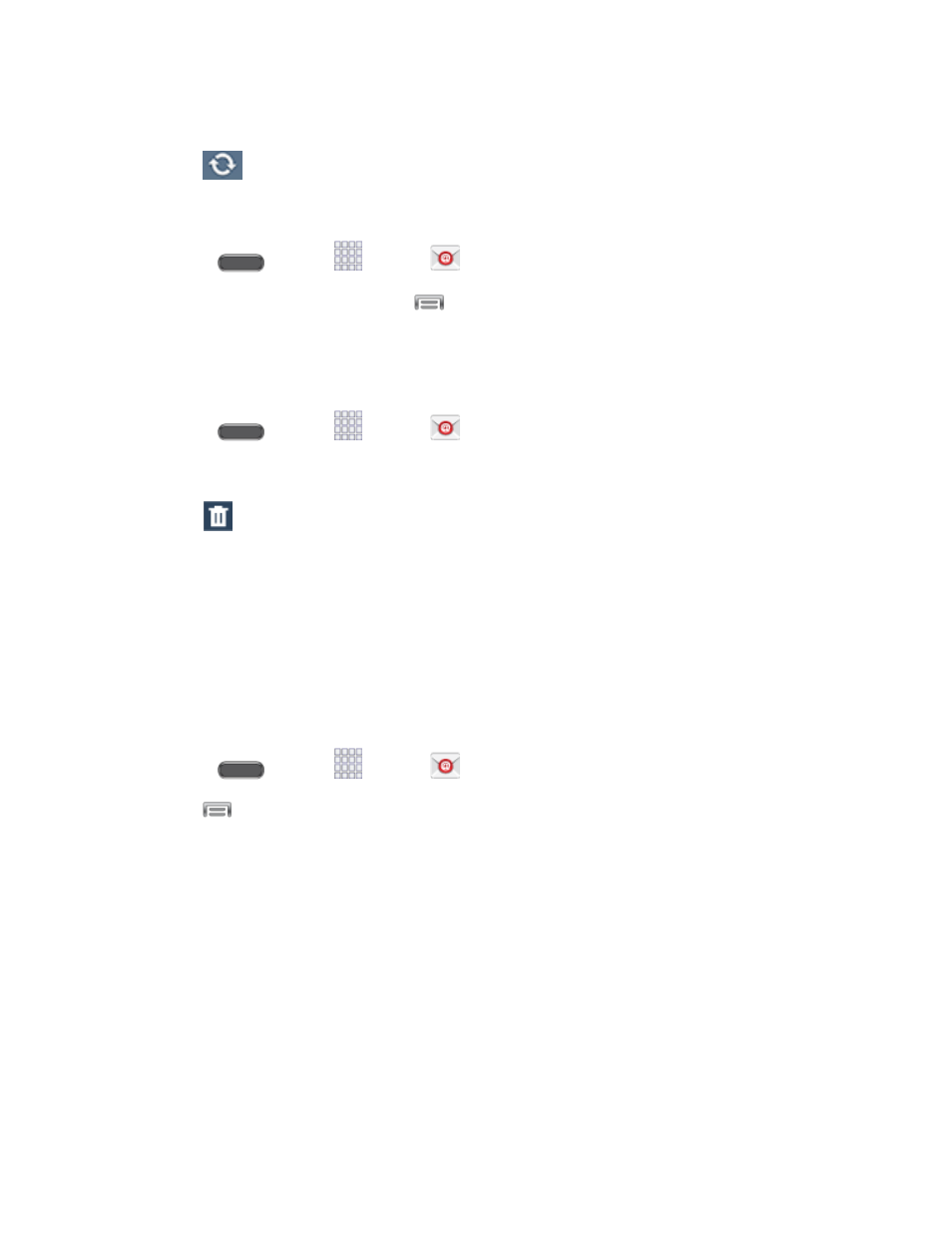
Accounts and Messages
58
Select an available email account.
3. Tap
Sync.
Sort Email Messages
1. Press
and tap
Apps >
Email.
2. On the email account Inbox, tap
> Sort by.
3. Select an option to sort email messages.
Delete Email Messages
1. Press
and tap
Apps >
Email.
2. Tap the check boxes beside emails you want to delete.
3. Tap
Delete, and then tap Delete to confirm.
Email Settings
You can edit general preferences, which apply to all email accounts, or configure settings for
specific email accounts, such as email address and password, name display and signature,
frequency of retrieval, and more.
Note: Available settings depend on the type of email account.
Edit General Preferences
1. Press
and tap
Apps >
Email.
2. Tap
> Settings. Under the General settings heading, configure options. Available
options depend on the type of email account, and may include:
Display: Set how emails are shown in the email list, and when you open them.
Composing and sending: Set what functions are available while composing and
sending emails.
Auto-advance: Choose how the email list displays after you delete or move an
email.
Confirm deletions: Choose whether the phone prompts you to confirm the action
when you mark emails for deletion.
