Samsung SM-N900PZWESPR User Manual
Page 25
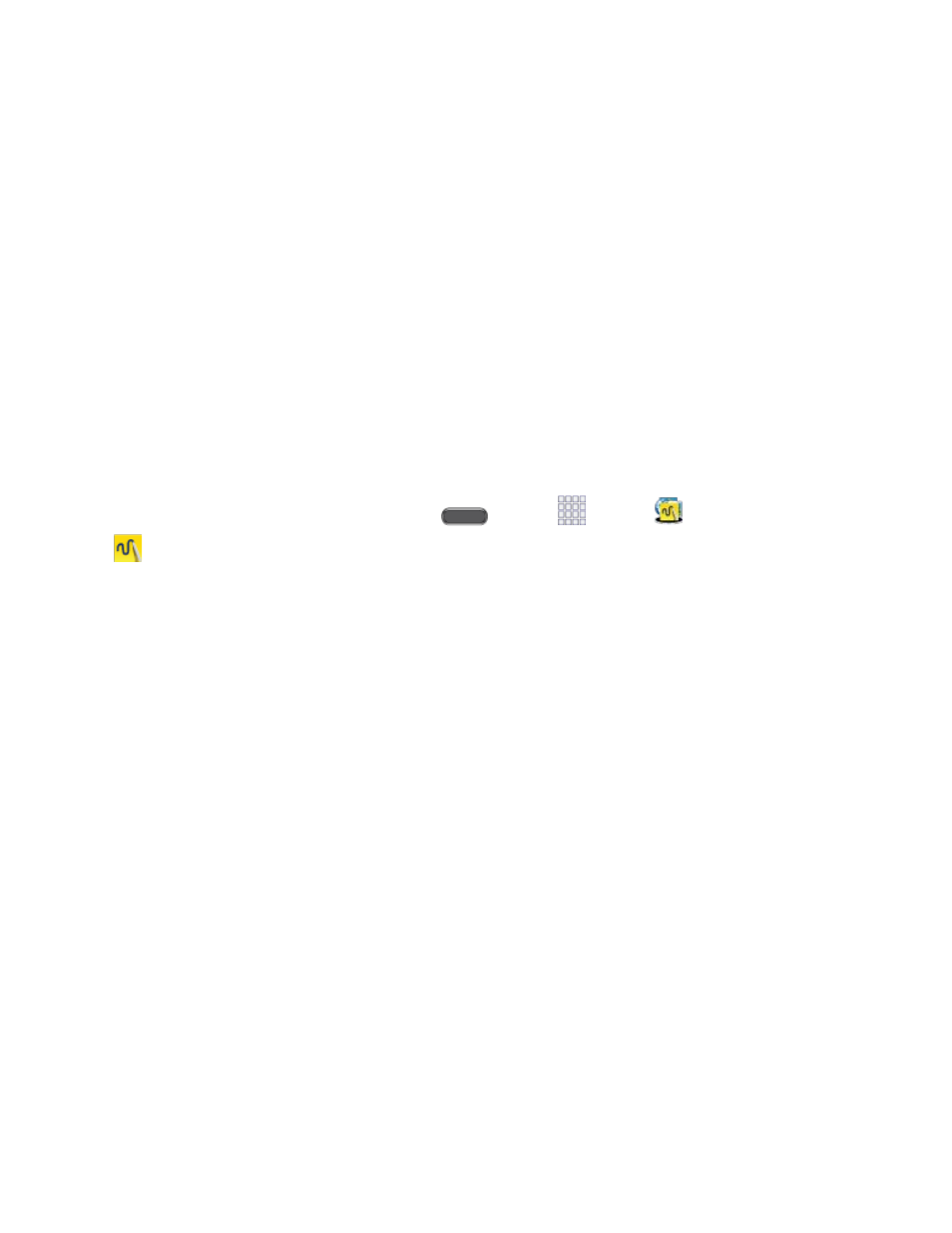
Phone Basics
12
Scrapbooker: Select items, and then add them to your Scrapbook. Press the S Pen
button, and then draw around an area of the screen, being sure to close the loop.
You can select a scrapbook for the new item, or create a new scrapbook.
Screen Write: Capture a screen shot, and then write on the image and save it as a
new image.
S Finder: Enter keywords or symbols, and then search for matches on your phone.
Pen Window: Draw a window on the screen, and then choose an app to run in the
window.
Launch Action Memo
Action Memo is an application that you can launch from any screen to take quick notes or jot
down ideas.
■ To open Action Memo, hold the S Pen button and double-tap the screen.
Note: To find all your action memos, press
and tap
Apps >
Samsung >
Action memo
Screen Capture
Capture a screen, to share or save for later. After you capture a screen, you can use S Pen to
write or draw a note on the screen.
■ To take a screen capture, hold the S Pen button and press and hold the S Pen
anywhere on the screen.
Note: After you capture a screen, you can use S Pen to write or draw a note on the screen.
Air View
Air View delivers more functionality with less clicks, making you more productive. Hover S Pen
over the screen to preview content, or view information about an item on the screen. For
example:
●
Hover over an email in a list to preview the message before opening it.
●
Hover over a photo album to preview the contents, or see a picture enlarged.
●
Hover over the timeline during video playback to preview and navigate to specific
scenes.
●
In Calendar, hover over dates and events to see details
●
Hover over an icon or screen button to view the item’s title
