Share a contact – Samsung SM-N900PZWESPR User Manual
Page 64
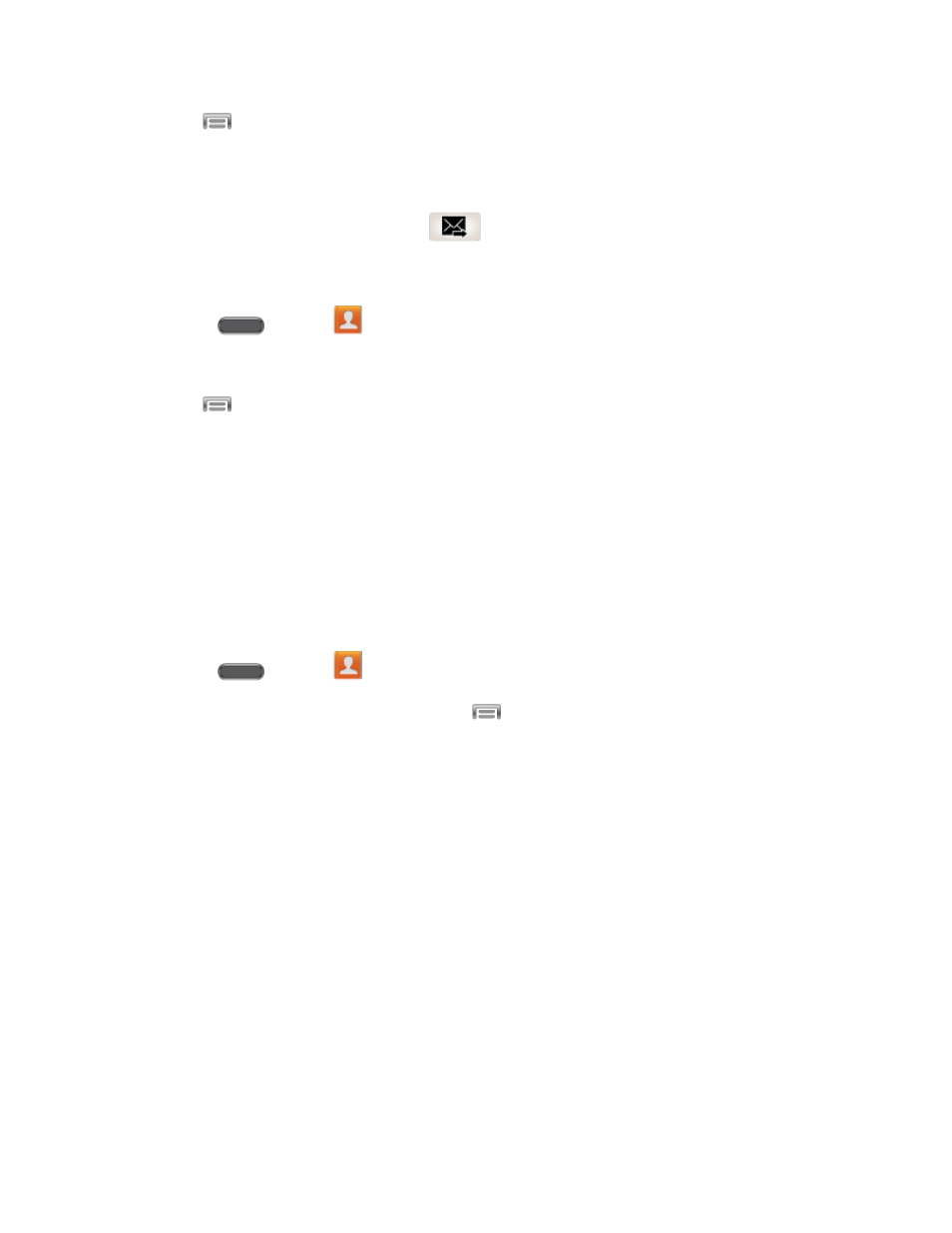
Contacts
51
3. Tap
> Send message.
4. Select the recipients of the new message (indicated by a green checkmark) and then tap
Done.
5. Type your message, and then tap
.
Send an Email or Gmail to a Group
1. Press
and tap
Contacts.
2. Tap the Groups tab, and then tap a group.
3. Tap
> Send email.
4. Select the recipients of the new message (indicated by a green checkmark) and then tap
Done.
5. Choose Email or Gmail.
6. Follow the prompts to compose and send the message.
Share a Contact
You can quickly share contacts using Bluetooth, Email, Gmail, Messages, or Wi-Fi Direct.
1. Press
and tap
Contacts.
2. Tap a contact to display it, and then tap
> Share namecard via.
3. Choose a sending method, and then follow the prompts to send the contact:
Bluetooth: Send the information via Bluetooth. See
pairing and sending via Bluetooth.
Email: Attach the contact to a new Email message. If prompted, select an email
account. Address the message, add a subject and a message, and then tap Send.
See
Gmail: Send the information as a Gmail attachment. Address the message, add a
subject and a message, and then tap Send. See
Messages: Attach the contact to a message (converts the message to MMS). For
more information on text Messages, see
Wi-Fi Direct: Transfer the contact via a peer-to-peer Wi-Fi connection.
