Easy mode, Accessibility – Samsung SM-N900PZWESPR User Manual
Page 177
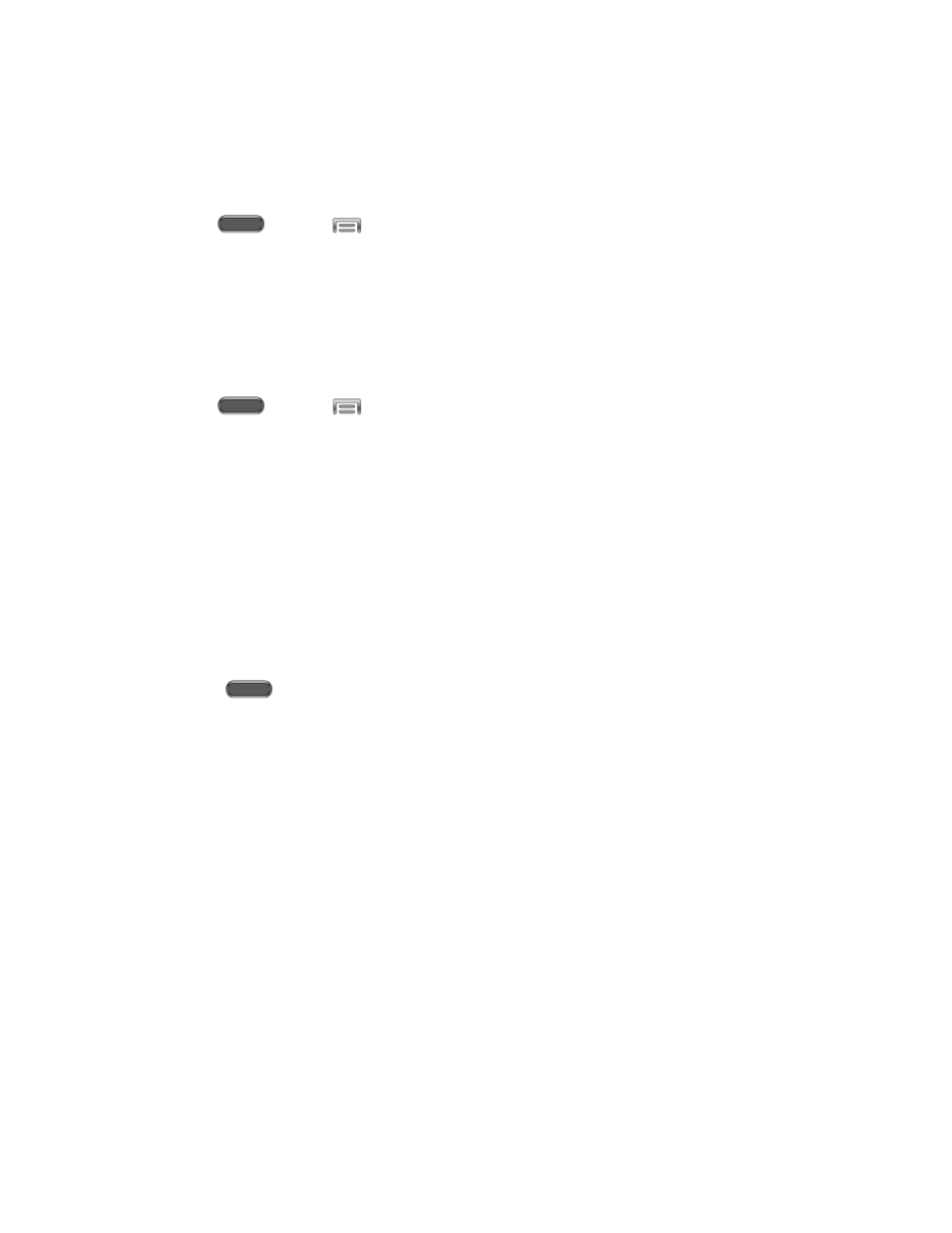
Settings
164
Easy Mode
Easy mode provides an easier experience for the first-time smartphone user. You can choose
the Easy mode at any time, to use a simpler layout and bigger icons.
1. Press
and tap
> Settings > Device.
2. Tap Easy mode, and tap the ON/OFF switch to turn the option On.
Accessibility
Your device offers features to make using the device easier for those with certain physical
disabilities. Use Accessibility settings to configure these features.
1. Press
and tap
> Settings > Device.
2. Tap Accessibility to configure options:
Auto rotate screen: When enabled, the screen automatically rotates when you
rotate the phone.
Screen timeout: Set a period of time for the screen to remain lit after your last key
press or screen touch, after which it will dim and lock.
Speak passwords: When enabled, your phone will read aloud password characters
as you enter them.
Answering/ending calls:
When enabled, you can accept incoming calls by pressing
the
Home Key or end calls by pressing the Power/Lock Key.
Easy touch mode: When enabled, you can tap the screen to stop/snooze alarms,
calendar event notifications, timer alerts, and to accept or reject incoming calls.
Show shortcut: When enabled, a shortcut to Accessibility settings displays on the
Device options menu. The Device options menu displays when you press and hold
the Power/Lock Key.
Manage accessibility: Save and update your accessibility settings by exporting
them as a file or importing a previously-saved file, or share the file.
•
Export: Save your accessibility settings as a file, to back it up, or to share it.
•
Update: Update your phone’s accessibility settings from a previously-exported
file.
•
Share via: Send a file containing your accessibility settings via Dropbox,
Bluetooth, Email, Gmail, SideSync, or Wi-Fi Direct.
