Zoom in or out on a photo, Working with photos – Samsung SM-N900PZWESPR User Manual
Page 115
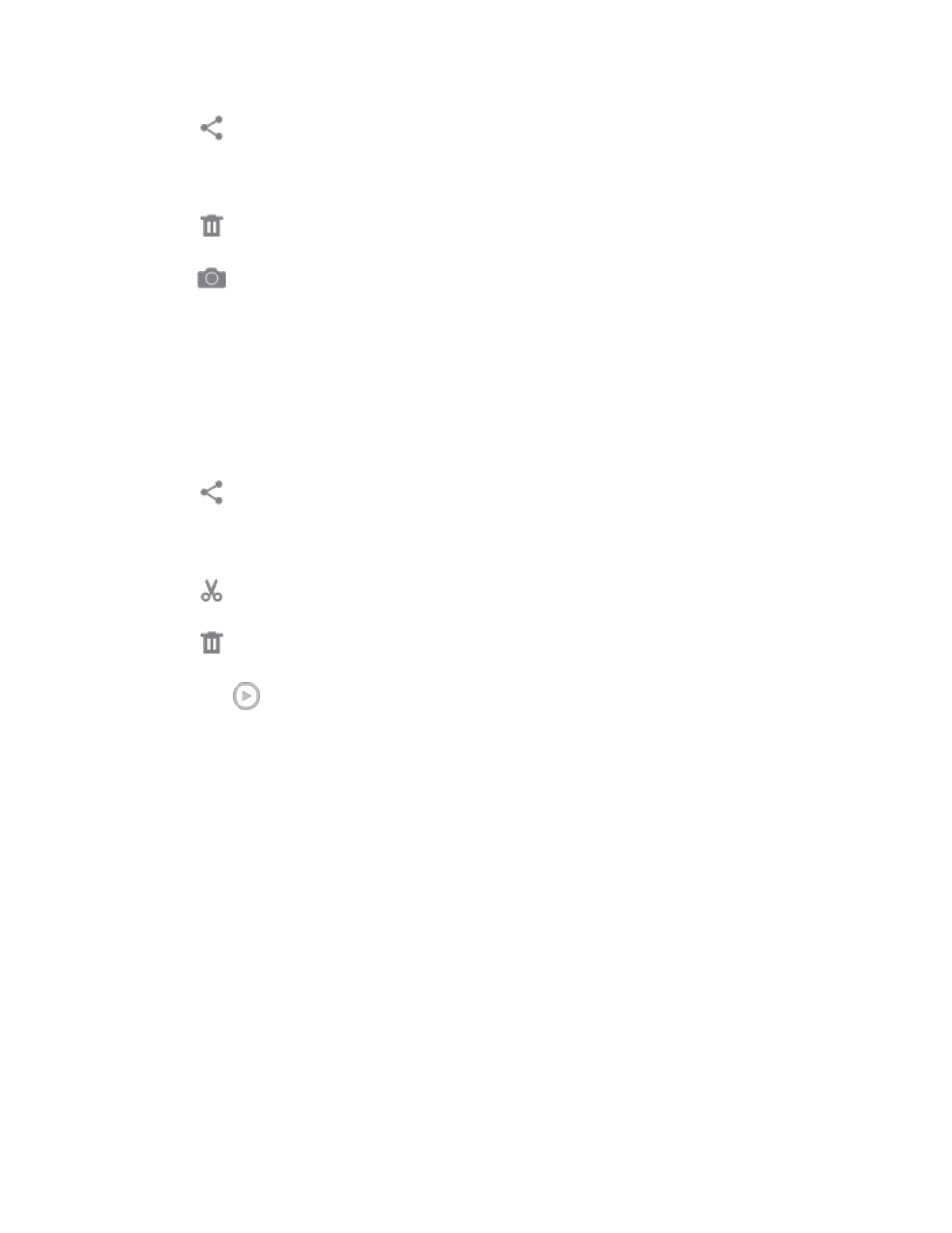
Camera and Video
102
Share: Choose an option for sharing the picture. Options may include Group
Play, Dropbox, Bluetooth, Email, Flipboard, Gmail, Google+, Hangouts, Messages,
PEN.UP, Picasa, S Note, Scrapbook, and Wi-Fi Direct.
Delete: Erase the current picture.
Camera: Launch the Camera, to take pictures or record video.
View Videos
Note: If no icons are displayed on the screen in addition to the picture, tap anywhere on the
screen to display them.
■ Tap a video to select it. When the video is displayed full-screen, you can use these
options:
Share: Choose an option for sharing the video. Options may include Bluetooth,
Dropbox, Email, Gmail, Google+, Messages, Picasa, S Note, Scrapbook, Wi-Fi
Direct, or YouTube.
Trim: Edit the length of the video.
Delete: Erase the current video.
Tap
to play the video.
Zoom In or Out on a Photo
There are two ways you can zoom in or out of a photo.
■ Tap the screen twice quickly to zoom in and then tap the screen twice quickly again to
zoom out.
– or –
You can also use pinch and spread to zoom in or out. See
Working with Photos
You can touch and hold on a photo to open a selection menu and choose what to do with it. You
can choose to delete the photo, rotate or crop it, and more.
Rotate and Save a Photo
To rotate or save your photo, follow the below procedures.
