Help, My files, Pen.up – Samsung SM-N900PZWESPR User Manual
Page 128
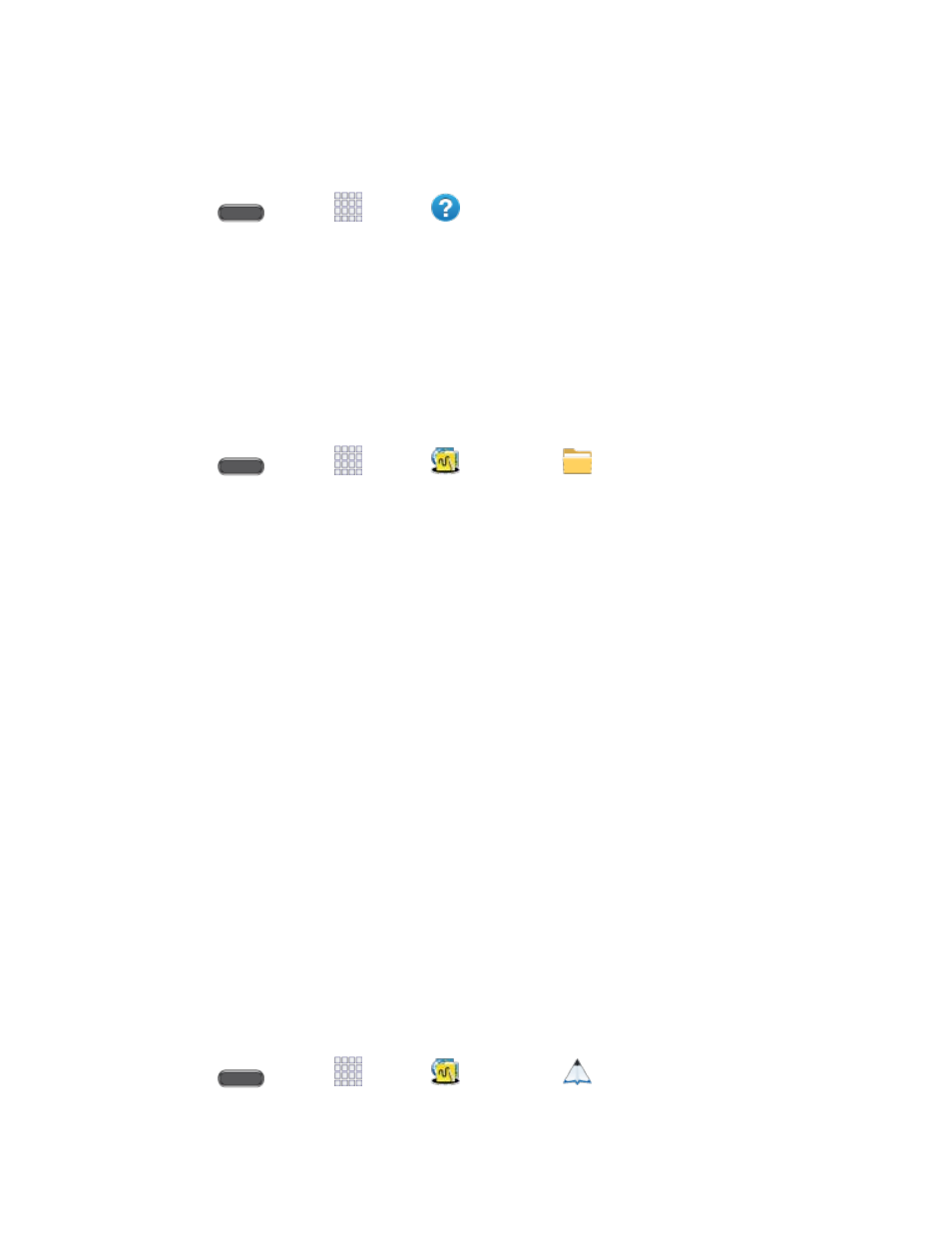
Tools and Calendar
115
Help
Learn about your new phone with the Help app.
■ Press
and tap
Apps >
Help.
My Files
Use My files to manage files stored in your phone’s memory, or on an optional installed memory
card (not included). File types include sounds, images, videos, music, and files received via
Bluetooth.
You can open a file from My files, if the associated app is installed on your phone.
Note: My files is part of the Samsung group of apps.
1. Press
and tap
Apps >
Samsung >
My files.
2. Folders display, including:
All: Tap to choose Device storage, to view files stored in your phone’s internal
memory, or SD memory card, to show files stored on an optional installed memory
card (not included).
Images: Pictures stored on your phone.
Videos: Videos stored on your phone.
Music: Songs stored on your phone.
Documents: Other files stored on your phone.
Note: Different folders, such as Downloaded apps, Dropbox, or Recent files, may appear
depending on how your phone is configured.
PEN.UP
Use PEN-UP to join a an online community, follow your favorite artists, show off your artwork,
and connect with other artists.
This community brings together anyone that uses the S Pen to draw, sketch, scribble or paint.
Share pictures, comment on other creations, or just browse through the pages for something to
add to your personal collection.
Note: PEN.UP is part of the Samsung group of apps.
1. Press
and tap
Apps >
Samsung >
PEN.UP.
