Nearby devices, Screen mirroring – Samsung SM-N900PZWESPR User Manual
Page 163
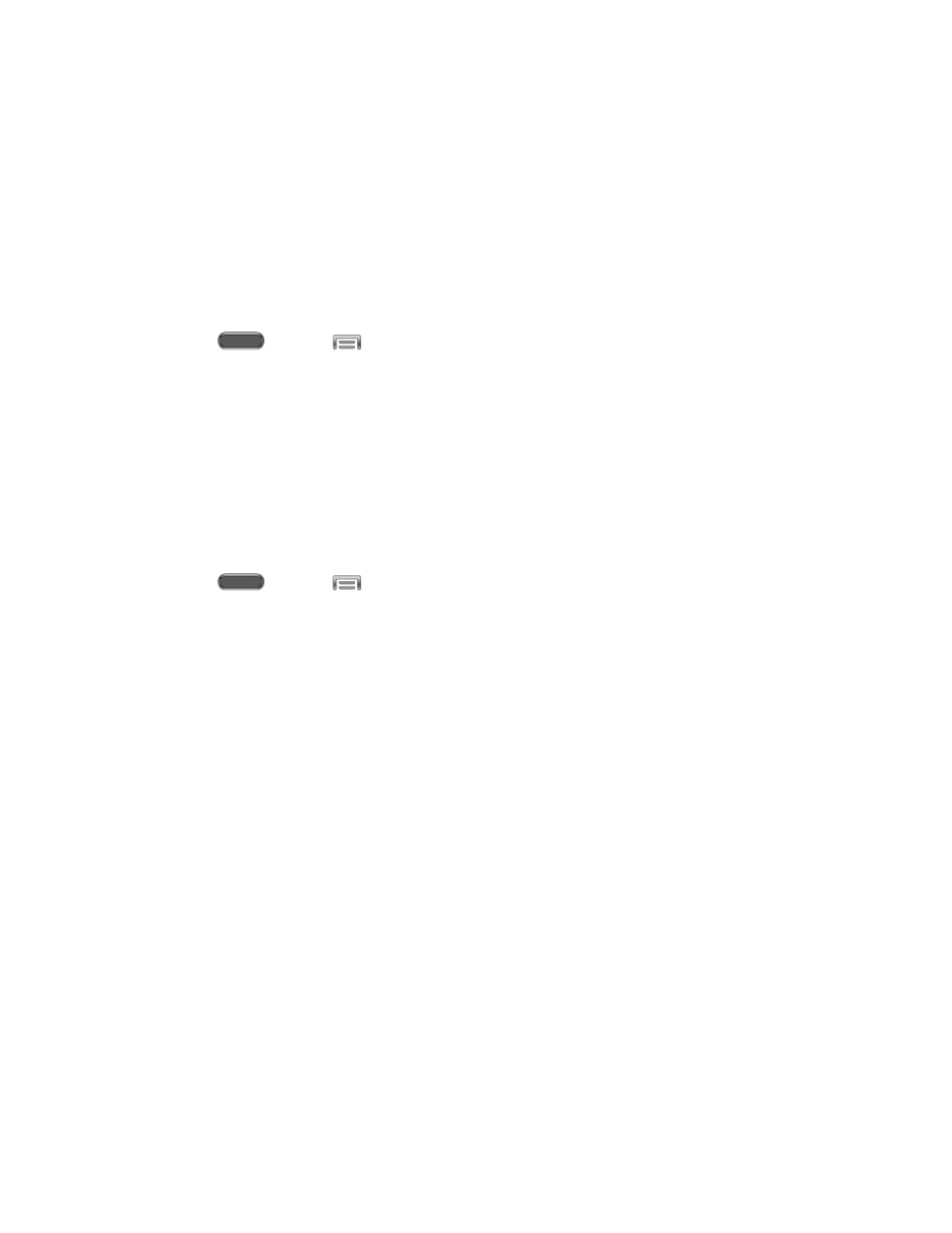
Settings
150
2. Tap the ON/OFF switch beside S Beam to turn S Beam On or Off.
Nearby Devices
Share files with devices using DLNA (Digital Living Network Alliance) standards, over Wi-Fi.
To use Nearby devices, you must connect to the same Wi-Fi network as the devices you wish to
share with, and the other devices must support DLNA.
Turn Sharing with Nearby Devices On or Off
1. Press
and tap
> Settings > Connections.
2. Tap the ON/OFF switch beside Nearby devices to turn sharing On or Off.
Note: Use care when enabling file sharing. When enabled, other devices can access data on
your device.
Configure Options for Sharing with Nearby Devices
Note: Use care when enabling file sharing. When enabled, other devices can access data on
your device.
1. Press
and tap
> Settings > Connections.
2. Tap the ON/OFF switch beside Nearby devices to turn sharing On.
3. Tap Nearby devices to configure options for controlling how content is shared from your
device:
•
Shared contents: Choose the type of content to share, from Videos, Photos, or
Music.
•
Allowed devices list: View and manage a list of devices allowed to connect to
your device.
•
Not-allowed devices list: View and manage a list of devices restricted from
connecting to your device.
•
Download to: Choose a location to save downloaded content, from USB storage
(device memory) or optional installed SD card (not included).
•
Upload from other devices: Choose how to handle incoming files from other
devices, from Always accept, Always ask, or Always reject.
Screen Mirroring
With Screen mirroring, you can share your device’s screen with another device, using an
optional AllShare Cast accessory and A-to-A HDMI cable (accessories not included).
