Samsung SM-N900PZWESPR User Manual
Page 154
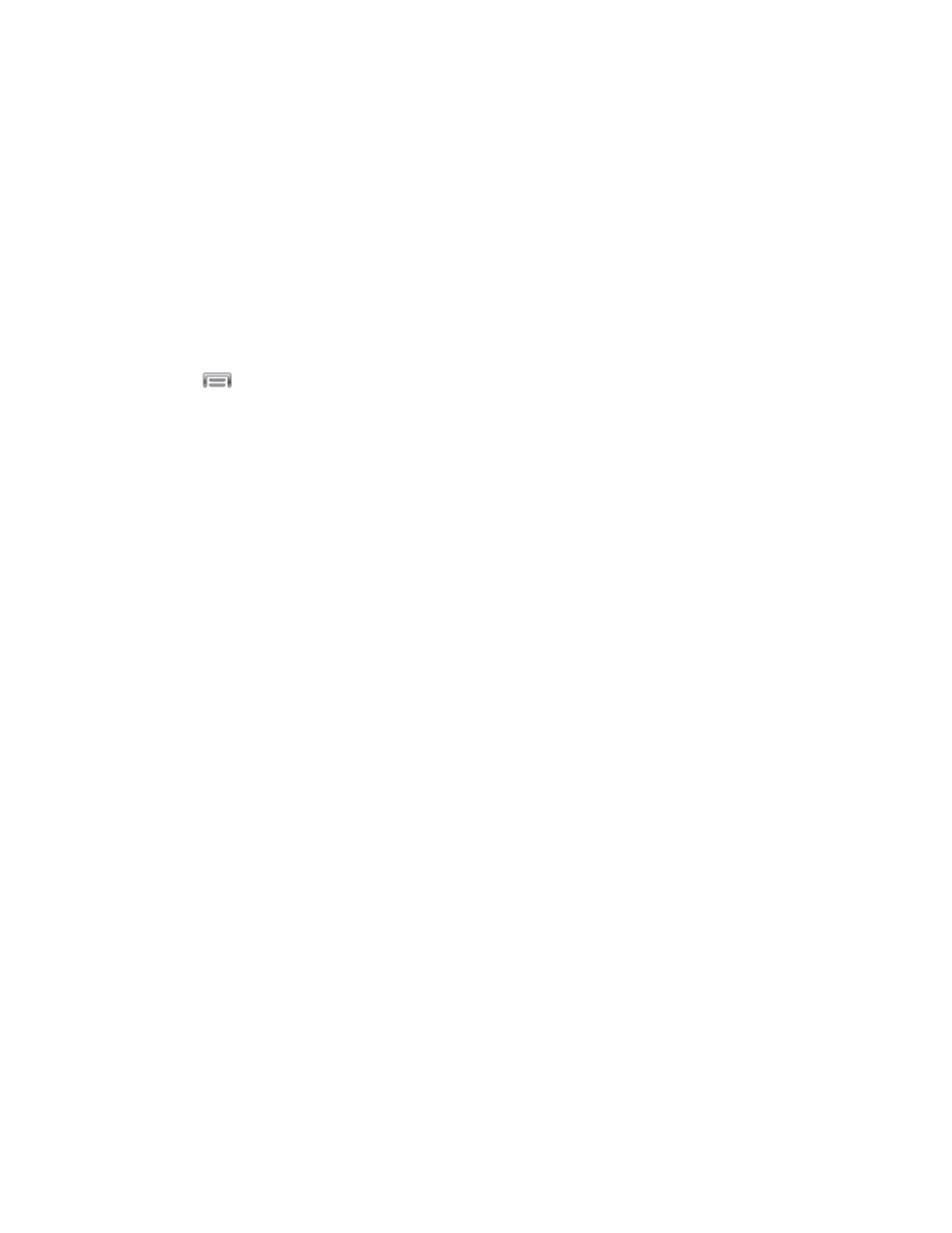
Settings
141
2. Tap Wi-Fi, and then tap the ON/OFF switch beside Wi-Fi to turn Wi-Fi On. Wi-Fi must
be On to configure settings.
3. Configure these settings:
Add Wi-Fi network: Connect to a new Wi-Fi network. For more information,
see
Scan: Search for available Wi-Fi networks.
Wi-Fi Direct: Connect to other Wi-Fi Direct devices. For more information, see
4. Tap
to configure other settings:
Advanced:
•
Network notification: When enabled, your phone alerts you when a new Wi-Fi
network is available.
•
Passpoint: When turned On, your phone will connect to passpoint-enabled Wi-Fi
networks automatically.
•
Sort by: Choose how scanned Wi-Fi networks are presented on the Wi-Fi
settings screen.
•
Keep Wi-Fi on during sleep: Specify when to switch from Wi-Fi to mobile data
for data communications, when the device goes to sleep (when the backlight
goes out). This setting can affect data usage, and the behavior of devices you
connect to your device, such as when using it as a hotspot.
•
Always allow scanning: When enabled, Google location service and other apps
will scan for networks, even when Wi-Fi is turned Off.
•
Auto network switch: When enabled, your phone can automatically switch
between Wi-Fi networks and mobile networks.
•
Wi-Fi timer: When turned On, your phone will automatically connect or
disconnect from a Wi-Fi network, using the Starting time and Ending times you
set.
•
Install certificates: If you have certificates stored on an installed optional
memory card (not included), you can use this option to install the certificates.
•
MAC address: (Not configurable) View your device’s MAC address, needed for
connecting to some secured networks.
•
IP address: (Not configurable) View your device’s IP address.
