Tools and calendar, Action memo – Samsung SM-N900PZWESPR User Manual
Page 120
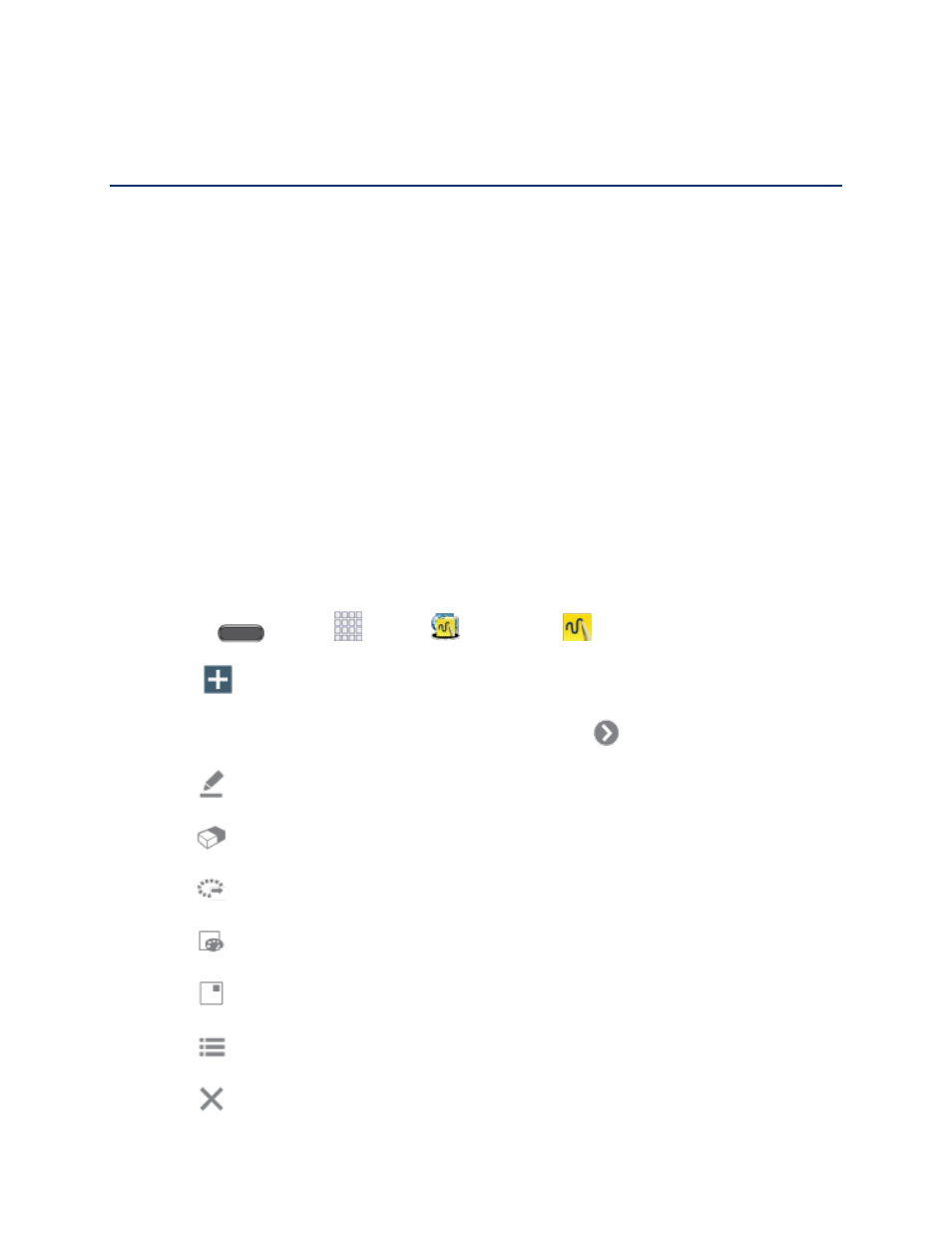
Tools and Calendar
107
Tools and Calendar
Learn how to use many of your phone’s productivity-enhancing apps and features.
Action Memo
Use Action Memo to quickly write memos and link them to actions, such as making a call,
sending, a message, or searching the Web.
You can launch Action Memo from Apps, or you have other options, including:
●
Press the S Pen button and double-tap the home screen.
●
Hover S Pen over the home screen and press the S Pen button
●
When the Action Memo on lock screen option is enabled, you can open Action Memo by
pressing the S Pen button and double tapping the lock screen with S Pen.
●
When the Pen detachment option is set to Action Memo, Action Memo launches when
you detach the S Pen from your phone.
Note: Action Memo is part of the Samsung group of apps.
1. Press
and tap
Apps >
Samsung >
Action memo.
2. Tap
to create a new memo.
3. While creating a memo, you can use these options (tap
to display all the options):
Pen color: Choose the color of the pen cursor.
Clear all: Tap to erase everything from the memo.
Select: Select a specific part of the memo.
Page color: Choose a color for the background of the memo.
Minimize: Shrink the size of the memo to a thumbnail.
List: Save the memo to the list.
Discard: Delete the memo without saving.
