Sprint music plus – Samsung SM-N900PZWESPR User Manual
Page 94
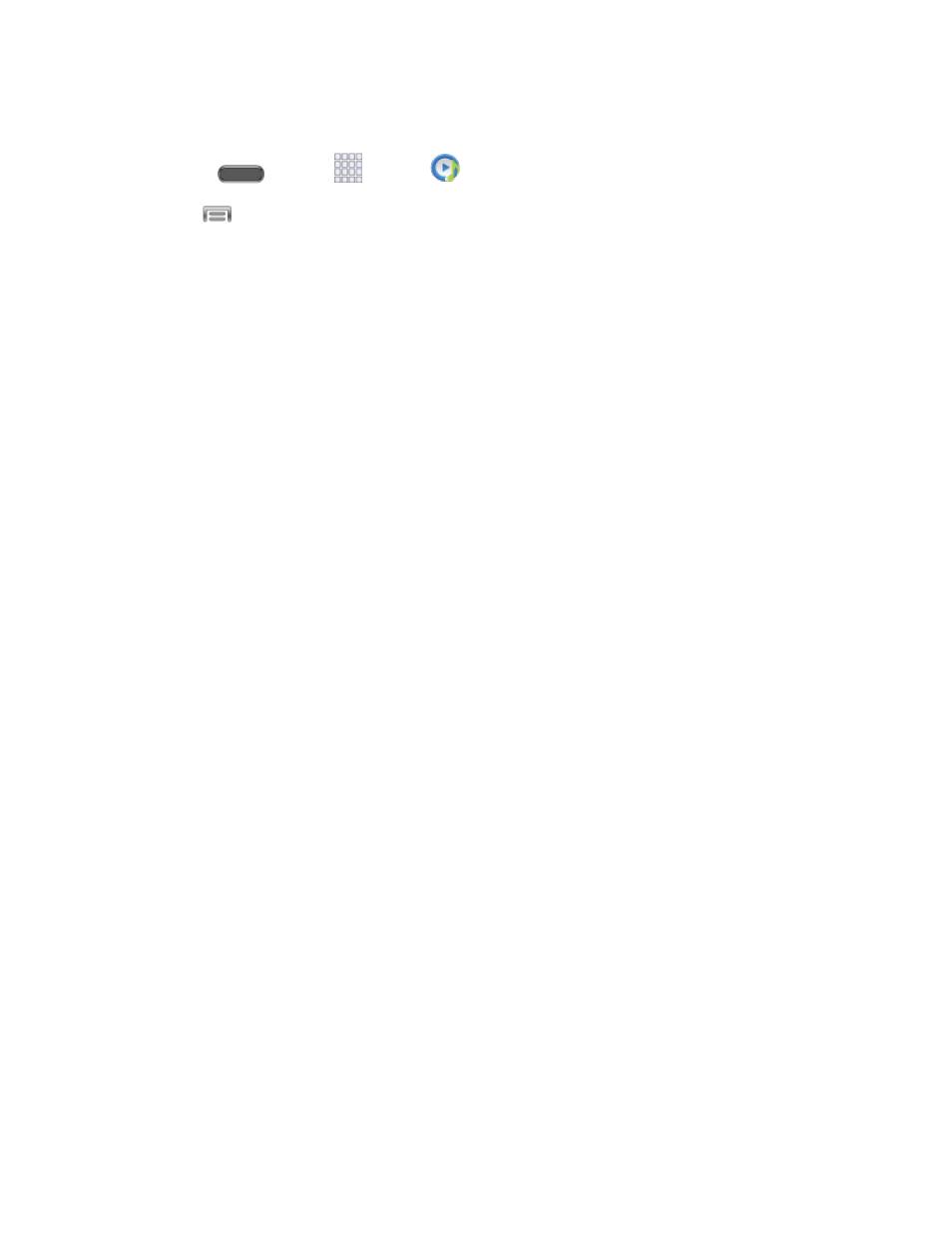
Apps and Entertainment
81
Music Options
1. Press
and tap
Apps >
Music.
2. Tap
for options. Available options depend on the tab:
Add to playlist/Create playlist: Depending on the tab, you can add songs to a
playlist, or create a new playlist.
Via Bluetooth: Share music with another Bluetooth-compatible device. For more
information about using Bluetooth, see
Delete: On the Songs or Playlists tabs, you can choose songs to delete, or delete
playlists.
Search: Enter keywords to search for songs.
Scan for nearby devices: Search for nearby DLNA-compatible devices, to share
music. For more information, see
Settings: Configure settings for music and playback, including:
•
Music menu: Choose categories for the tabs on the main Music screen.
•
SoundAlive: Choose a setting to match the type of music.
•
Adapt Sound: Customize sound output when you are listening with earphones.
Only available when earphones are inserted into the Earphone Jack.
•
Play speed: Touch and drag the slider to set the default speed for music
playback.
•
Music auto off: Choose a time period for music to play, after which Music will
end.
•
Lyrics: When enabled, lyrics display for songs as they play, if the lyric
information is stored in the music file.
•
Smart volume: When enabled, Music automatically adjusts the volume of all
songs to an equal level.
•
Voice control: When enabled, you can control music playback by speaking
commands. Follow the prompts to configure Voice control settings.
End: Close Music.
Sprint Music Plus
With Sprint Music Plus and the Music Store, Ringtone Store, and Ringback Tone Store, you can
purchase, download, and play music, ringtones, and ringback tones for your phone.
