S pen settings, Use s pen – Samsung SM-N900PZWESPR User Manual
Page 24
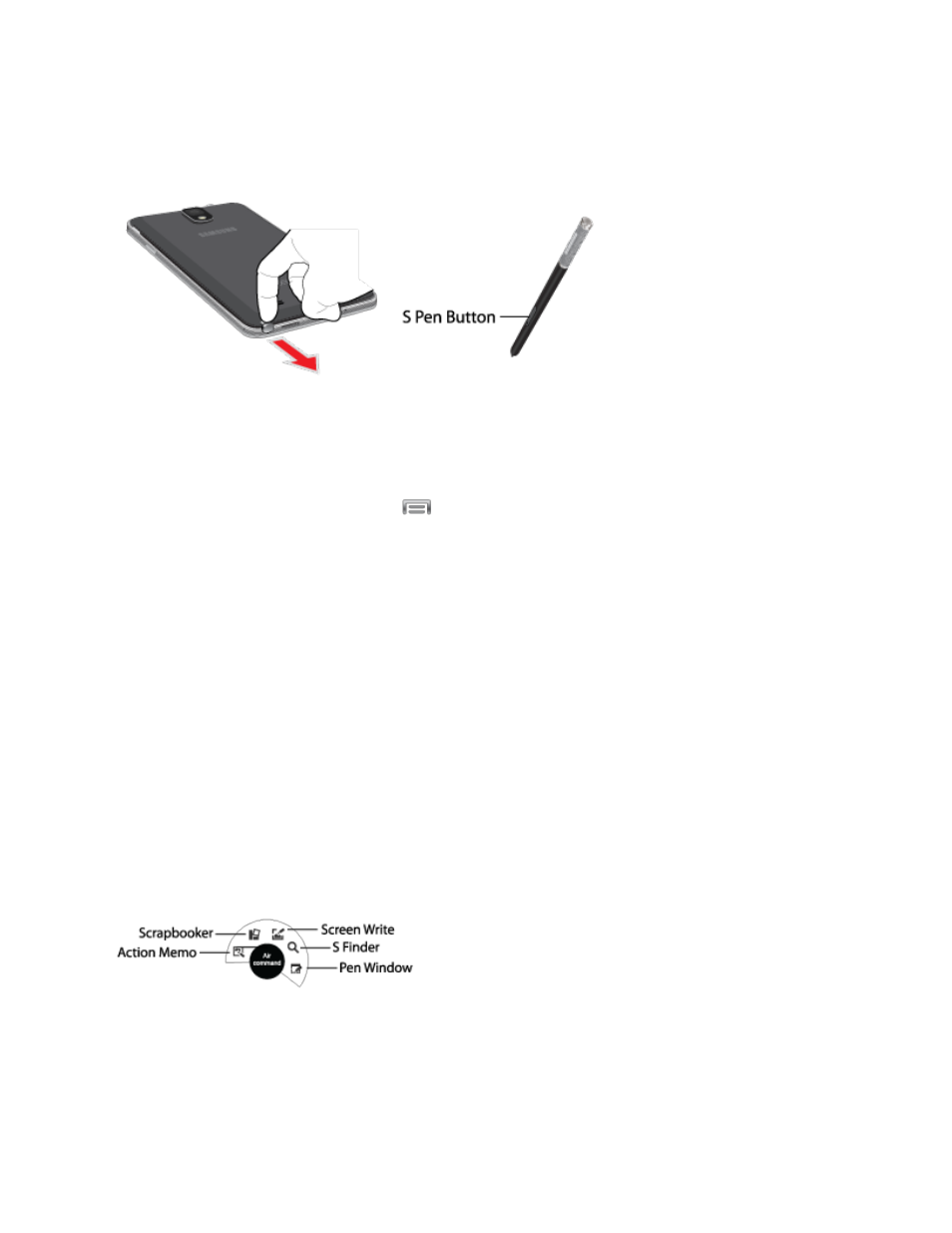
Phone Basics
11
■ Slide S Pen from your phone using the notch on the end of the S Pen.
S Pen Settings
Configure S Pen settings, including options for gestures and sounds, and for tracking S Pen
when it’s not stored in your device.
■ To access S Pen Settings, tap
> Settings > Controls > S Pen.
Note: For more information about S Pen settings, see
Use S Pen
There are several different functions you can perform by using the S Pen.
Easy
Clip
Instantly outline and crop images on the screen, in any shape, to share or paste. You can edit
the cropped content, or personalize it with your own handwriting.
■ To use Easy Clip, press and hold the S Pen button, and then draw around the image you
want to clip, making sure to close the shape. On the pop-up menu, tap the app you want
to paste the image into. If you do nothing, the image is stored to Clipboard.
Air Command
Use Air Command to access special features.
1. Hover S Pen over the screen, and then press the S Pen button. On the Air Command
menu, tap a feature to launch it. Air Command features include:
Action Memo: Use S Pen to create a memo. For more information about Action
Memo, see
