Incoming call notifications, Call accessories – Samsung SM-N900PZWESPR User Manual
Page 181
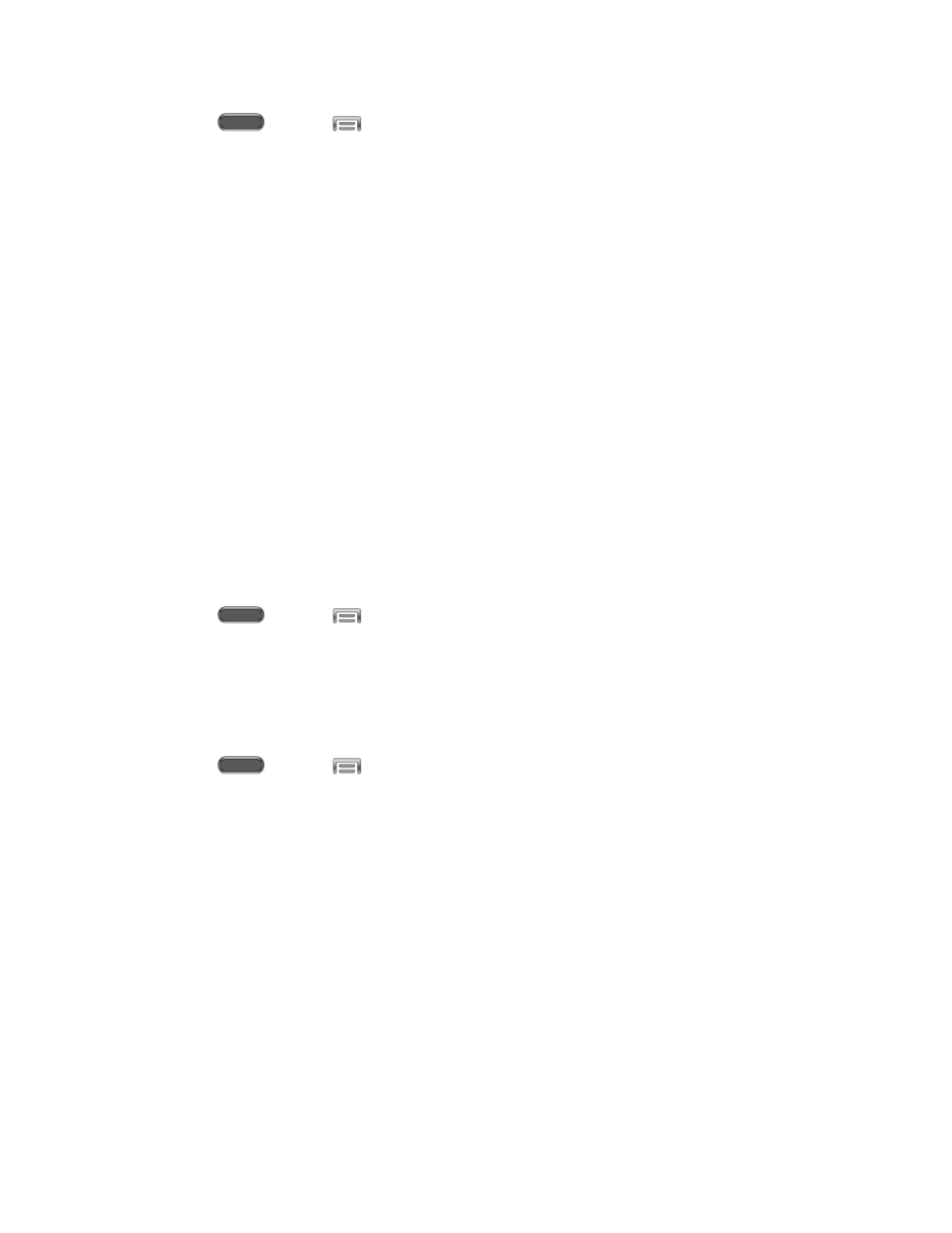
Settings
168
1. Press
and tap
> Settings > Device.
2. Tap Call, and then tap Call alerts to configure settings:
Vibrate on connection to network: When enabled, your phone will vibrate when a
call connects to the network.
Call-end vibration: When enabled, the phone vibrates when the other caller ends
the call.
Call connect tone: When enabled, the phone plays a tone when the other caller
answers a call.
Minute minder: When enabled, a tone plays once per minute during a call.
Call end tone: When enabled, the device plays a tone when the other caller ends
the call.
Alerts on call: When enabled, notifications for alarms and new messages play
during calls. When disabled, these notifications will be muted during a call.
Incoming Call Notifications
When enabled, a notification displays on the screen for incoming calls, when the screen is on.
1. Press
and tap
> Settings > Device.
2. Tap Call, and then tap Incoming call notifications to enable or disable the option.
Call Accessories
Configure options for using a headset.
1. Press
and tap
> Settings > Device.
2. Tap Call, and then tap Call accessories to configure settings:
Automatic answering: When enabled, and you have a headset connected to the
Headset Jack, incoming calls are answered automatically after a delay, which you
can set at Automatic answering timer. Tap to enable or disable the setting.
Automatic answering timer: Choose a time period to delay before automatically
answering an incoming call when Automatic answering is enabled and a headset is
connected to the device. Tap to choose 2 seconds, 5 seconds, or 10 seconds.
Outgoing call conditions: When the device is paired with a Bluetooth headset, you
can choose to make calls even when the device is locked. Tap to choose Even
when device locked, or Only when device unlocked.
