Messages settings – Samsung SM-N900PZWESPR User Manual
Page 78
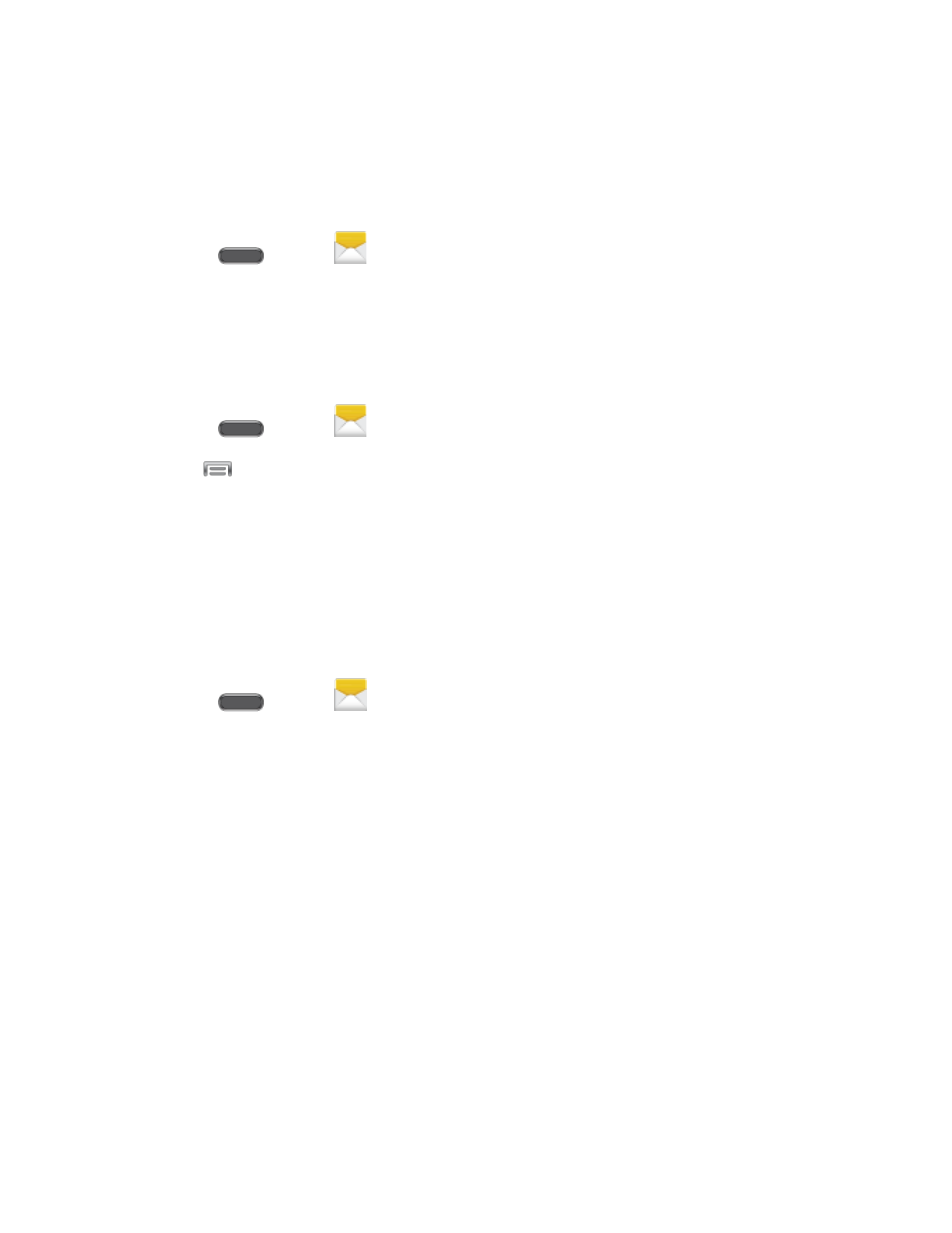
Accounts and Messages
65
3. Touch and hold the message that you want to lock.
4. Tap Lock on the options menu. A lock icon displays on the message.
Delete a Message Thread
1. Press
and tap
Messages.
2. Touch and hold the message thread that you want to delete.
3. Tap Delete, and then follow the prompts to delete the thread.
Delete Multiple Message Threads
1. Press
and tap
Messages.
2. Tap
> Delete threads.
3. Select the message threads you want to delete and then tap Delete.
4. Follow the prompts to confirm the deletion.
Note: Locked messages will not be deleted, unless you select the Include protected
messages check box before confirming the deletion.
Delete a Single Message
1. Press
and tap
Messages.
2. While viewing a message thread, touch and hold the message that you want to delete.
Note: If the message is locked, tap Unlock on the Message options menu and then touch and
hold the message to display the options menu again.
3. Tap Delete on the options menu, and then follow the prompts to confirm the deletion.
View Contact Details and Communicate With a Contact
When you receive a message from someone in your stored contacts, you can tap the contact’s
photo or icon in the message thread to open a menu of options. Depending on the stored
contact information, you can view the contact details, phone, or send an email message to the
contact, and more.
Messages Settings
Use Messages settings to configure options for your text and multimedia messages, including
message limits, size settings, and notifications.
