Receive information using bluetooth – Samsung SM-N900PZWESPR User Manual
Page 139
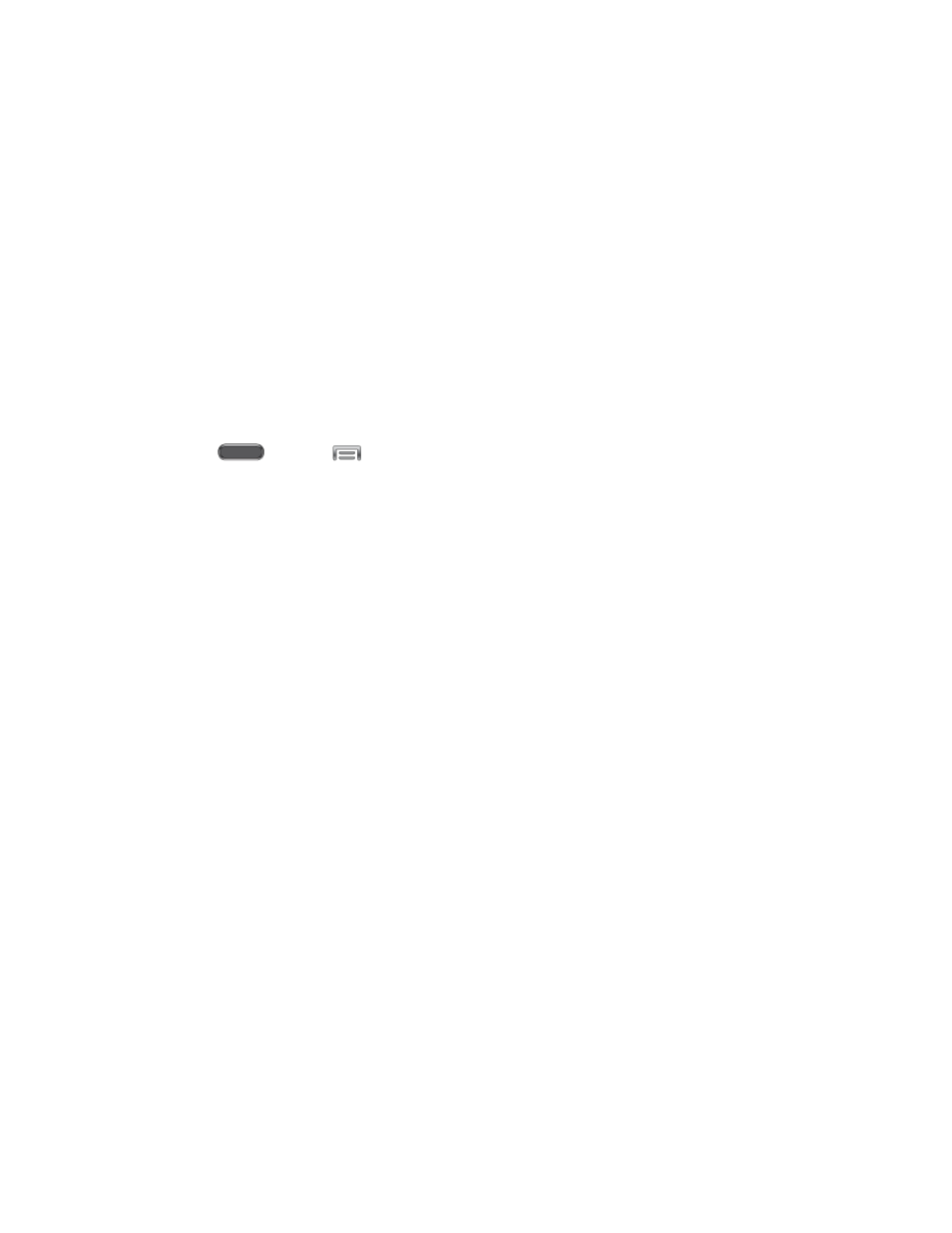
Tools and Calendar
126
● If you send a calendar event or contact, it is normally added directly to the corresponding
application on the receiving device. For example, if you send a calendar event to a
compatible phone, the event is shown in that phone’s calendar application.
● If you send another file type to a Windows computer, it is normally saved in the
Bluetooth Exchange folder within your personal document folders.
● If you send a file to another device, the saved location may depend on the file type. For
example, if you send an image file to another wireless phone, it may be saved in a folder
named “Images.”
Receive Information Using Bluetooth
Your phone is capable of receiving a wide variety of file types with Bluetooth, including photos,
music tracks, and documents such as PDFs.
1. Press
and tap
> Settings > Connections > Bluetooth.
2. If Bluetooth is not on, tap the ON/OFF switch to turn it on.
3. Tap the check box beside your phone's Bluetooth name to make it discoverable.
4. On the sending device, send one or more files to your phone. Refer to the device’s
documentation for instructions on sending information over Bluetooth.
5. If prompted, enter the same passcode on both your phone and the other device, or
confirm the auto-generated passcode. A Bluetooth authorization request is displayed on
your phone.
6. When your phone receives a file transfer request notification, tap Accept.
7. When the file is transferred, a notification displays. To open the file immediately, slide
down the Notification panel, and then tap the relevant notification.
When you open a received file, what happens next depends on the file type:
● Media files and documents are usually opened directly in a compatible application. For
example, if you open a music track, it starts playing in the Music application.
● For a vCalendar file, select the calendar where you want to save the event, and then tap
Import.
● The vCalendar is added to your Calendar events. (For more information on using the
Calendar, see
● For a vCard contact file, if there are multiple vCard files on your storage card, you can
choose to import one, several, or all of those contacts to your contacts list.
