Reply or forward email, Manage your email inbox – Samsung SM-N900PZWESPR User Manual
Page 70
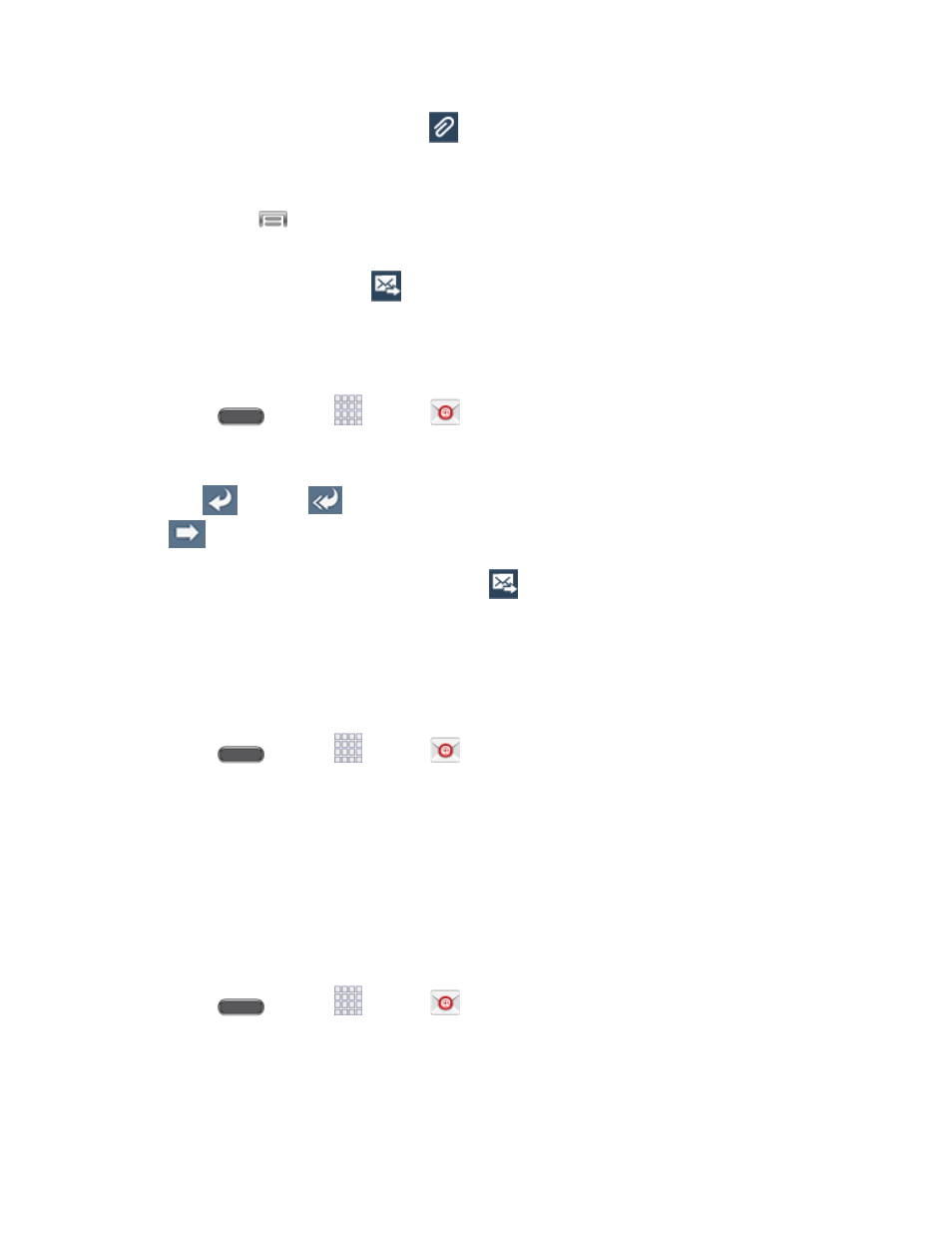
Accounts and Messages
57
•
To add an attachment, tap
. Choose from the following: My Files, Images,
Take picture, Video, Record video, Audio, Record audio, S Note, Calendar,
Contacts, or Location.
•
Tap
for more options, including Send email to myself, Scheduled email,
Priority, Tracking options, and Security options.
4. To send the message, tap
.
Reply or Forward Email
Reading and replying to email on your phone is as simple as on your computer.
1. Press
and tap
Apps >
Email.
2. On the email account Inbox, tap a message to view it.
3. Tap
(Reply),
(Reply all) to reply to the original recipient list, or tap
(Forward) to forward the message to new recipient(s) in the To field.
4. Enter a message (if desired) and then tap
.
Manage Your Email Inbox
The following procedures allow you to view, refresh, sort, and delete your email messages.
View Your Email Inbox
1. Press
and tap
Apps >
Email.
2. If you have multiple accounts set up on your phone, tap the toolbar at the top of the
screen and then choose one from the menu.
Tip: Tap Combined inbox to view messages from multiple accounts in one list.
Synchronize an Email Account
Whatever your automatic synchronization settings are, you can also synchronize your sent and
received email messages manually at any time.
1. Press
and tap
Apps >
Email.
2. Select an email account.
If you are already in an email account, tap the account name field (upper-left) to
open the complete email account list page.
