Recent applications, Status bar and notification panel – Samsung SM-N900PZWESPR User Manual
Page 38
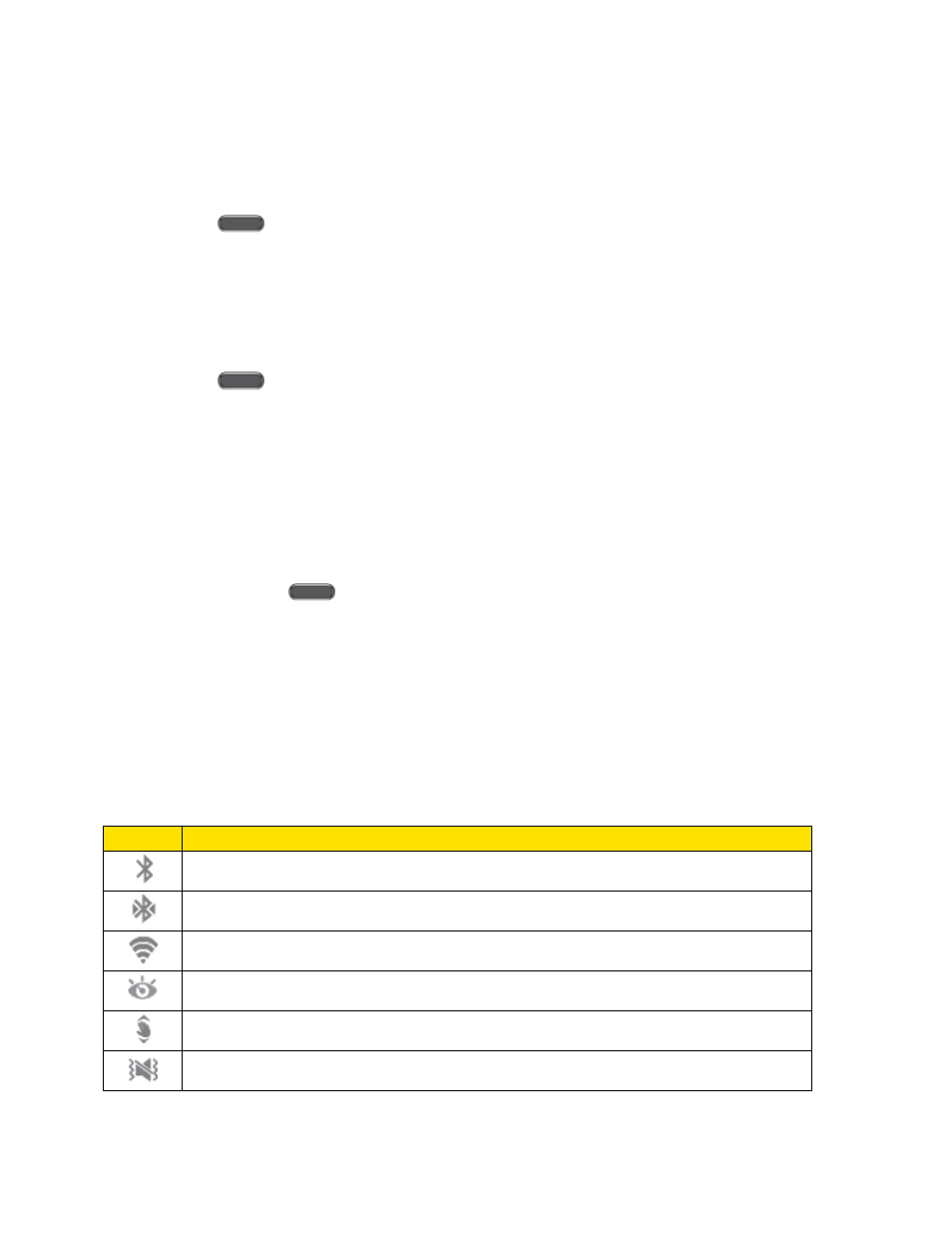
Phone Basics
25
Tip: You can also add a home screen directly from another home screen. Touch and hold an
empty area and then tap Page to add a screen.
Remove a Home Screen
1. Press
to display the main home screen.
2. Pinch the screen to display home screen options.
3. Touch and hold on a screen, and then drag it to the Trash.
Change the Order of Home Screens
1. Press
to display the main home screen.
2. Pinch the screen to display home screen options.
3. Touch and hold on a screen, and then drag it to a new position.
Recent Applications
You can access recently-used applications through a display of shortcuts to the applications
themselves.
1. Press and hold
from any screen to display recently used applications.
2. Tap an application to open it.
Status Bar and Notification Panel
The Status bar at the top of the home screen provides phone and service status information on
the right side and notification alerts on the left. To view notifications, open the Notification panel
by touching and holding the Status bar and dragging it down.
Status Icons
Icon
Description
Bluetooth
®
is On
Bluetooth
®
paired
Wi-Fi
®
active
Smart screen enabled
Air gesture enabled
Vibrate
