Youtube, Hangouts – Samsung SM-N900PZWESPR User Manual
Page 82
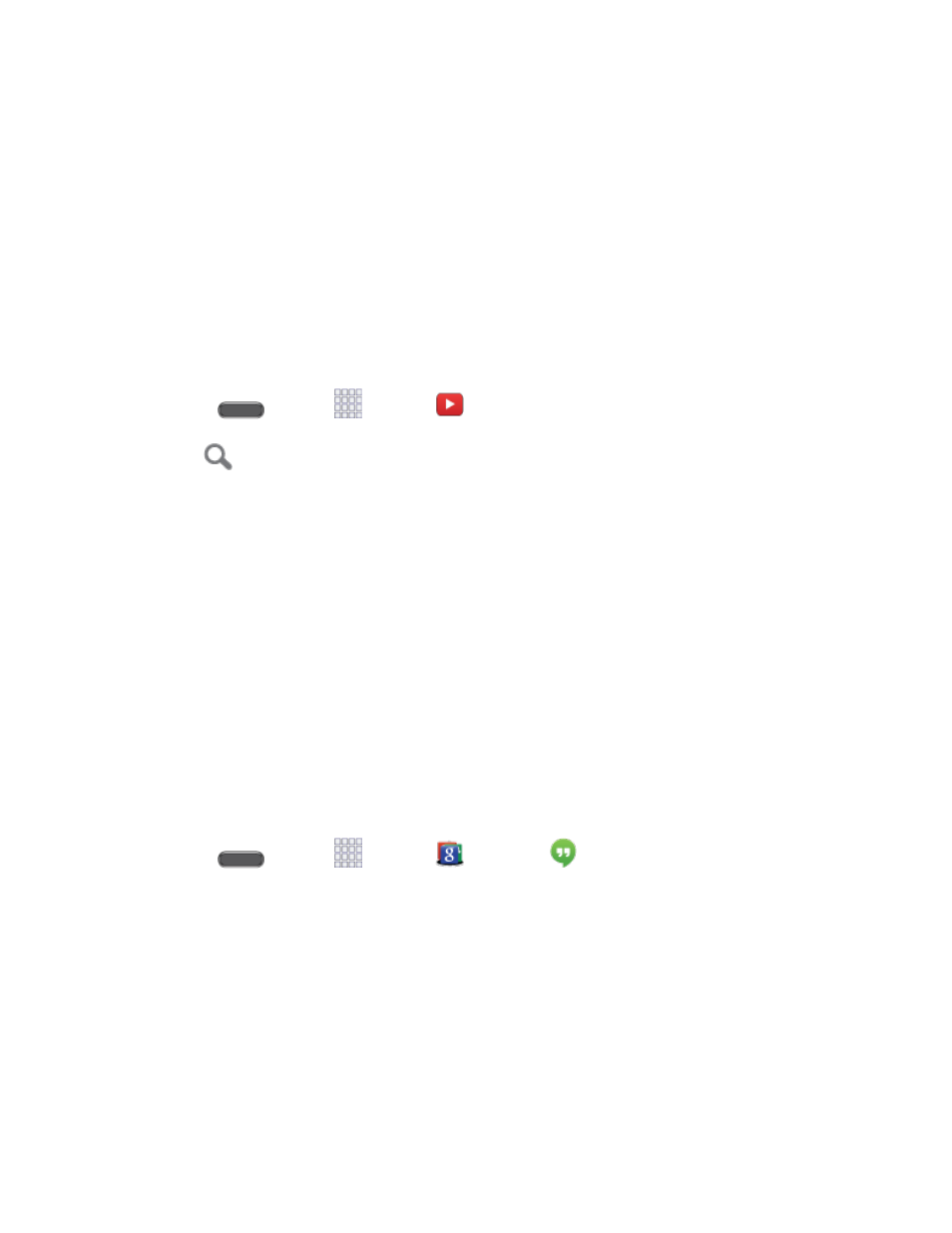
Accounts and Messages
69
3. Touch Facebook.
4. Follow the prompts to enter your Facebook account details and complete sign-in.
YouTube
YouTube is a video sharing website on which users can upload and share videos. The site is
used to display a wide variety of user-generated video content, including movie clips, TV clips,
and music videos, as well as video content such as video blogging, informational shorts, and
other original videos.
YouTube is a data-intensive feature. Sprint recommends that you upgrade to an unlimited data
plan to avoid unexpected data charges.
1. Press
and tap
Apps >
YouTube.
2. Tap
to enter keywords in the Search field to search for specific videos, scroll down
to browse through the main page thumbnails, or scroll to the bottom to explore additional
options.
3. To view a video, tap an available preview thumbnail or tap the title link.
Note: You don’t have to sign in to the YouTube site to view videos. However, if you wish to sign
in to access additional options tap the ACCOUNT tab. Select an account (if available) or create
a new account. (Even if you sign in to YouTube via the Web, you must separately sign in via
your phone.)
Hangouts
Hangouts is an application for instant messaging offered by Google. Conversation logs are
automatically saved to a Chats area in your Gmail account. This allows you to search a chat log
and store them in your Gmail accounts.
Note: Hangouts is part of the Google group of apps.
1. Press
and tap
Apps >
Google >
Hangouts.
2. Tap ADD ACCOUNT to add a Google account to Google Hangouts. Tap New to create
a new Google account, or tap Existing to sign in to an existing Google account.
3. After entering your user name and password, tap Sign in.
4. Follow the prompts to begin using Google Hangouts.
Note: If you have already signed into your Google account, it displays on the Hangouts screen.
