Language and input, Choose a default language, Set a default input method – Samsung SM-N900PZWESPR User Manual
Page 185: Samsung keyboard settings, Samsung keyboard, Settings
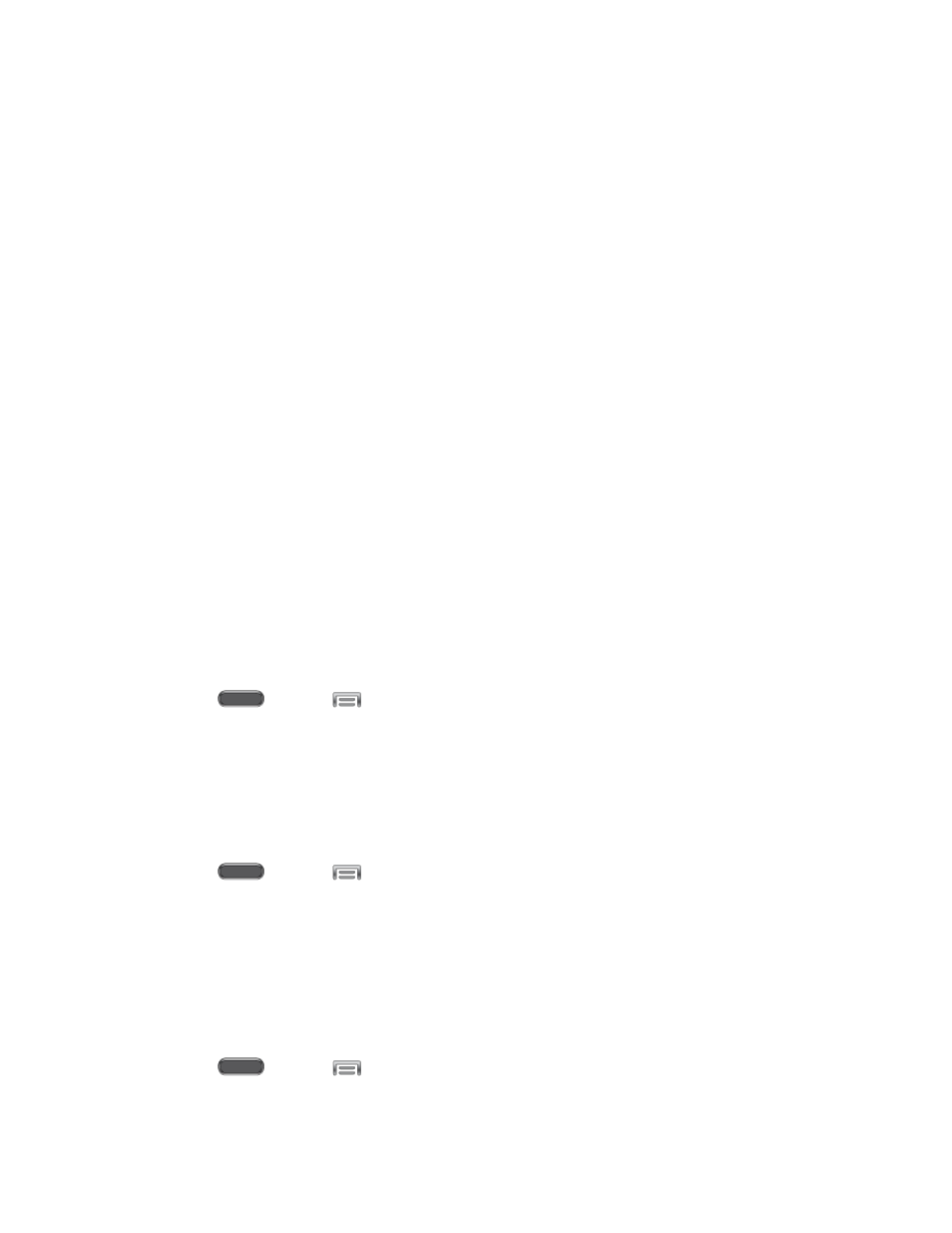
Settings
172
Turn off LED indicator: When enabled, the LED indicator will not light for
notifications, even when the screen is off. Tap the check box beside the option to
enable or disable it.
Set time: Set a time period for blocking mode:
•
Tap the check box beside Always, to block notifications at all times.
•
To set a specific time period to block notifications each day, disable the Always
option, and then set a starting (From field) time and ending time (To field). Tap
the time fields and then set the time.
Allowed contacts: Set options for blocking by contact:
•
Tap Allowed contacts, and then choose options.
•
If you chose to block a Custom list of contacts, you can tap Allowed contact list
to modify the list of allowed contacts. This option is only available when the
Custom list is enabled.
Language and Input
Use Language and input settings to choose a default language for your phone’s operations, plus
settings for text entry and other inputs.
Choose a Default Language
Choose the language for operating your phone.
1. Press
and tap
> Settings > Controls.
2. Tap Language and input, and then tap Language to select a language.
Set a Default Input Method
The following procedure allows you to select and set the default method you will use when
accessing the keyboard.
1. Press
and tap
> Settings > Controls.
2. Tap Language and input, and then tap Default to select the default input method.
Samsung Keyboard Settings
The Samsung Keyboard is an onscreen QWERTY keyboard, so you can enter text by “typing”
on the keyboard. Samsung keyboard is enabled by default, and you can choose options for
using it.
1. Press
and tap
> Settings > Controls.
