Dialing keypad tone, Touch sounds, Screen lock sound – Samsung SM-N900PZWESPR User Manual
Page 166: Haptic feedback, Emergency tone
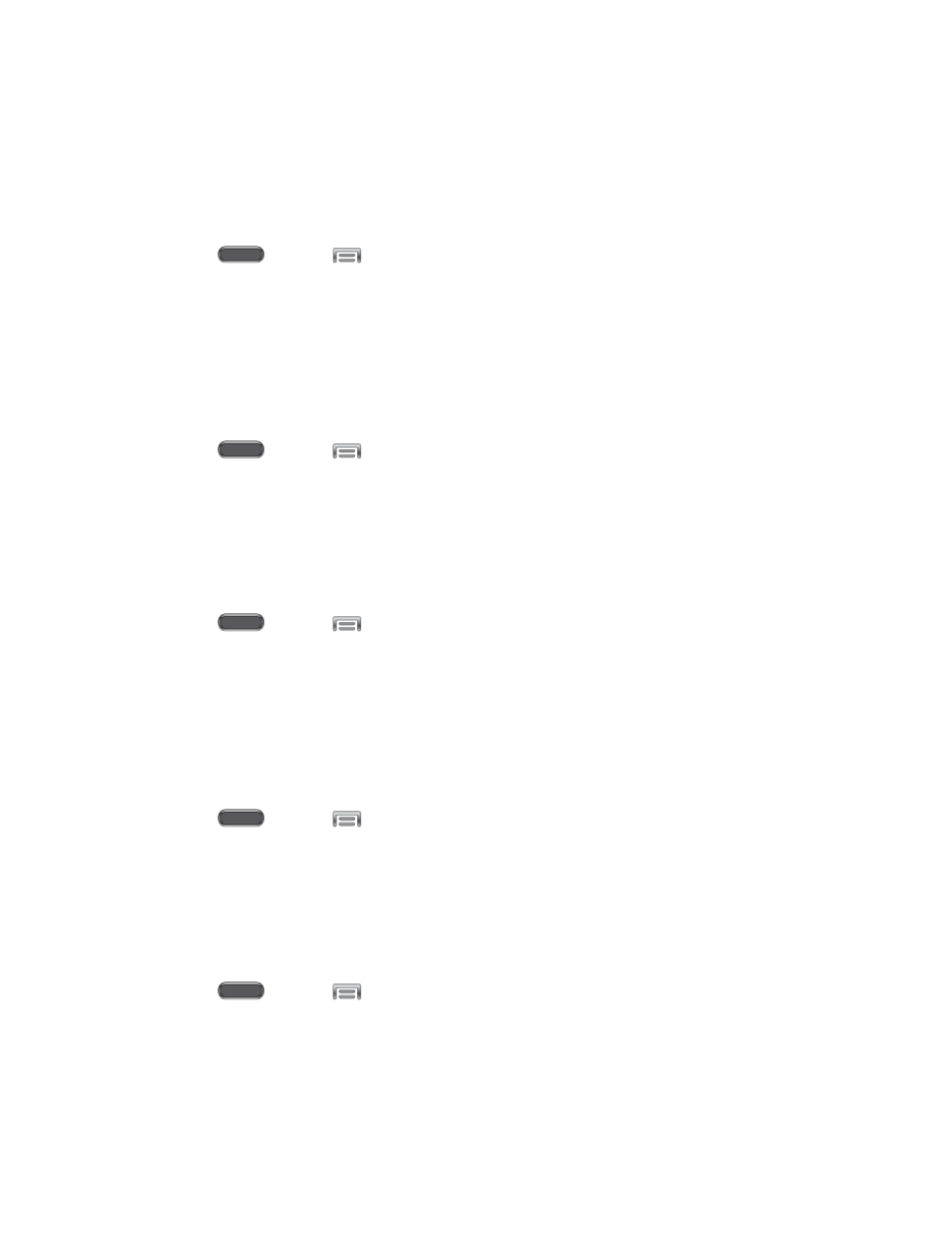
Settings
153
2. Tap Sound, and then tap the check box beside Vibrate when ringing to enable or
disable the option.
Dialing Keypad Tone
When Dialing keypad tone is enabled, tones play when you tap keys on the Phone keypad.
1. Press
and tap
> Settings > Device.
2. Tap Sound, and then tap the check box beside Dialing keypad tone to enable or
disable the option.
Touch Sounds
When Touch sounds is enabled, tones play when you tap or touch the screen to make
selections.
1. Press
and tap
> Settings > Device.
2. Tap Sound, and then tap the check box beside Touch sounds to enable or disable the
option.
Screen Lock Sound
When Screen lock sound is enabled, tones play when you touch the screen to lock or unlock it.
1. Press
and tap
> Settings > Device.
2. Tap Sound, and then tap the check box beside Screen lock sound to enable or disable
the option.
Haptic Feedback
When Haptic feedback is enabled, vibration plays when you tap the Menu and Back keys, and
for certain screen touches.
1. Press
and tap
> Settings > Device.
2. Tap Sound, and then tap the check box beside Haptic feedback to enable or disable
the option.
Emergency Tone
You can choose to have a sound or vibration play periodically during an emergency call.
1. Press
and tap
> Settings > Device.
2. Tap Sound, and then tap Emergency tone to select a tone:
Off: No tone or vibration plays during emergency calls.
Alert: A tone plays during emergency calls.
