Turn your screen on and off, S pen overview, Removing s pen from your phone – Samsung SM-N900PZWESPR User Manual
Page 23
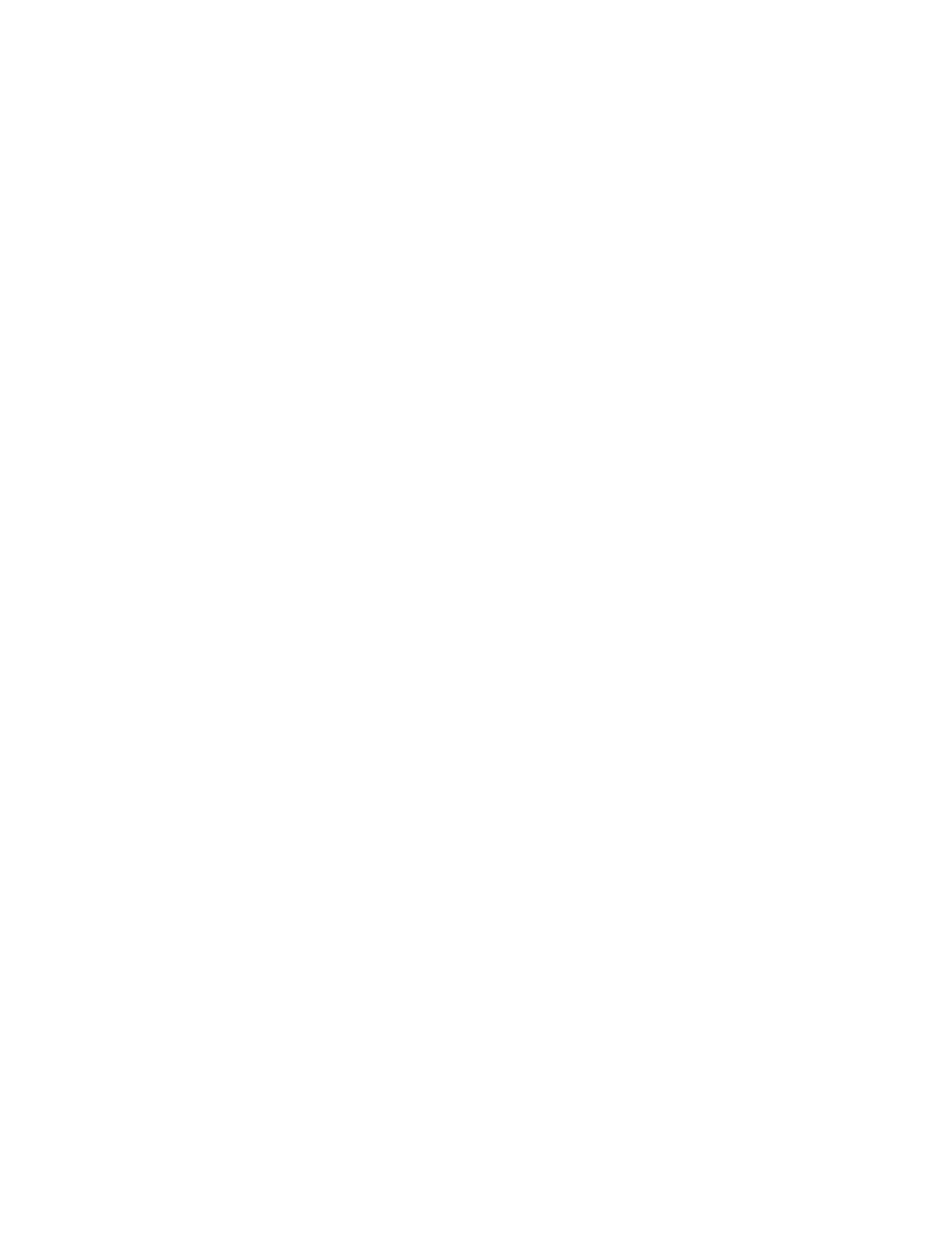
Phone Basics
10
The screen remains blank while your phone is off. If the phone is off during charging, the screen
displays a charging animation.
Your phone allows you to quickly turn the screen off when not in use and to turn it back on and
unlock it when you need it.
Turn the Screen Off When Not in Use
►
To quickly turn the screen off, press the Power/Lock Key. Pressing the Power/Lock
Key again will turn on the screen and display the lock screen.
To save battery power, the phone automatically turns off the screen (times out) after a certain
period of time when you leave it idle. You will still be able to receive messages and calls while
the phone’s screen is off.
Note: For information on how to adjust the time before the screen turns off, see
Turn the Screen On and Unlock It
1. To turn the screen on, press the Power/Lock Key.
2. Unlock the screen:
If you are using the default screen lock, swipe the screen in any direction to unlock it.
If you have set up a screen lock, use your screen lock. A screen lock protects your
phone’s contents from unauthorized access. For more information about setting a
screen lock, see
S Pen Overview
Use S Pen and your device to create and collaborate. With S Pen, you can:
●
Write directly into a Gmail message.
●
Write directly on the calendar.
●
Annotate documents (Word, Excel, PPT, PDF).
●
Write a note on the back of a picture.
●
Quickly open S-Note from any screen.
Removing S Pen from your Phone
S Pen is stored in your phone to keep it protected and easy to locate.
