Location services – Samsung SM-N900PZWESPR User Manual
Page 159
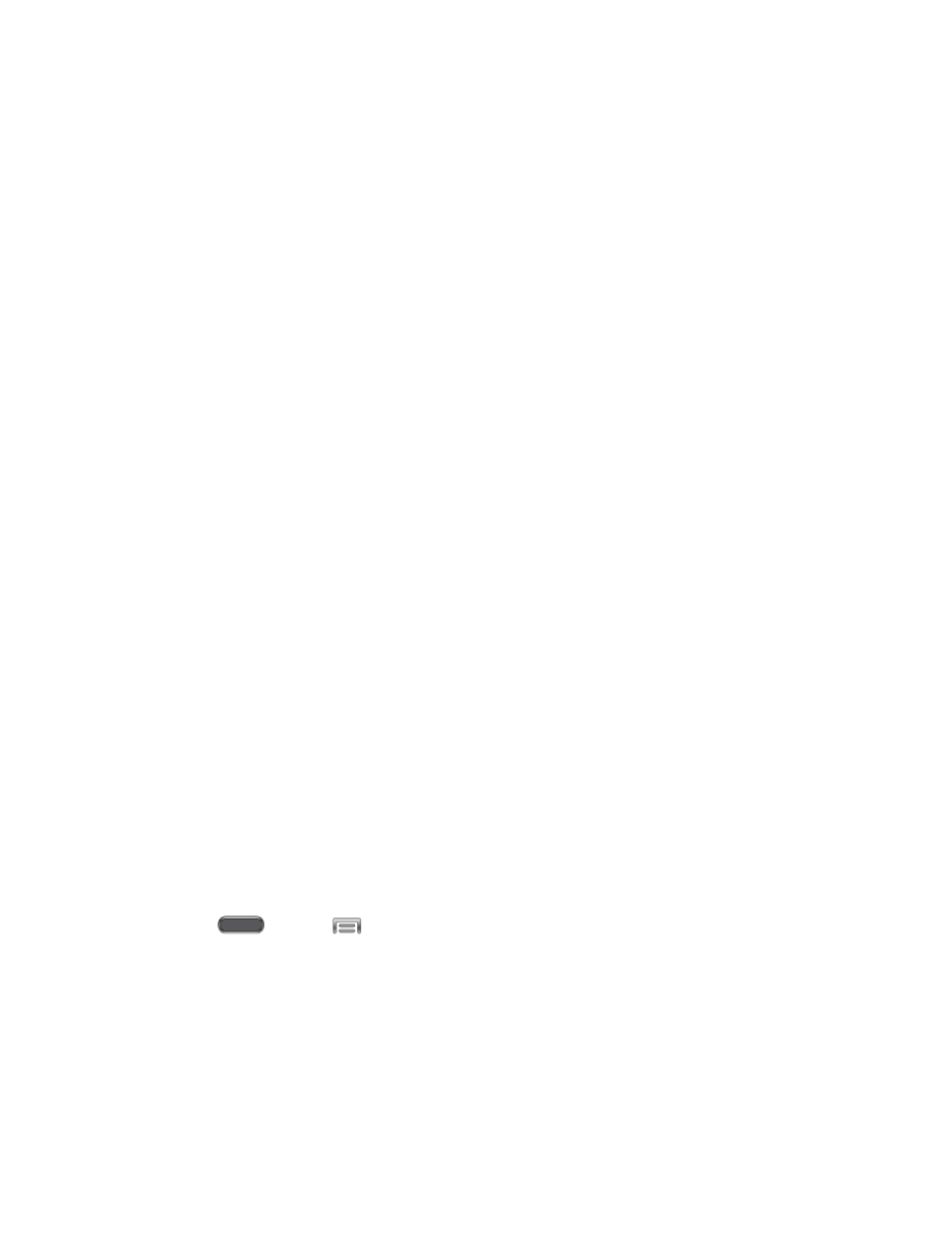
Settings
146
Data roaming: When enabled, your device can connect to mobile data service when
outside your home network area. Using data while roaming may incur additional
costs; contact your service provider for more information.
Restrict background data: Your device is capable of connecting to the network in
the background, for synchronization or other services. When enabled, background
connections will not occur.
Auto sync data: When enabled, your device will synchronize with accounts
automatically, at any time.
Show Wi-Fi usage: When turned On, a separate tab displays data usage while
connected to Wi-Fi.
Mobile hotspots: Select Wi-Fi networks that are mobile hotspots. You can restrict
apps from using these networks, and you can configure apps to warn you before
using these networks for large downloads.
Location Services
Control apps’ access to your location, and configure location sources.
Some apps may require one or more location services be turned On for full app functionality.
GPS signals may be affected by your surroundings, including:
●
Buildings
●
Tunnels or underground structures
●
Weather conditions
●
High-voltage or electromagnetic fields
●
Tinted windows
Note: E911 location service is standard on all mobile phones, to allow sharing of GPS
information with emergency personnel when you make a call to emergency services, such as
911.
1. Press
and tap
> Settings > Connections.
2. Tap Location services to set these options:
Access to my location: Tap the check box to turn location services On or Off. When
On, you are allowing Google’s location service to collect anonymous location data.
Some data may be stored on your device, and collection may occur even when no
apps are running.
