Auto rotate screen, Show battery percentage, Edit after screen capture – Samsung SM-N900PZWESPR User Manual
Page 170: Led indicator
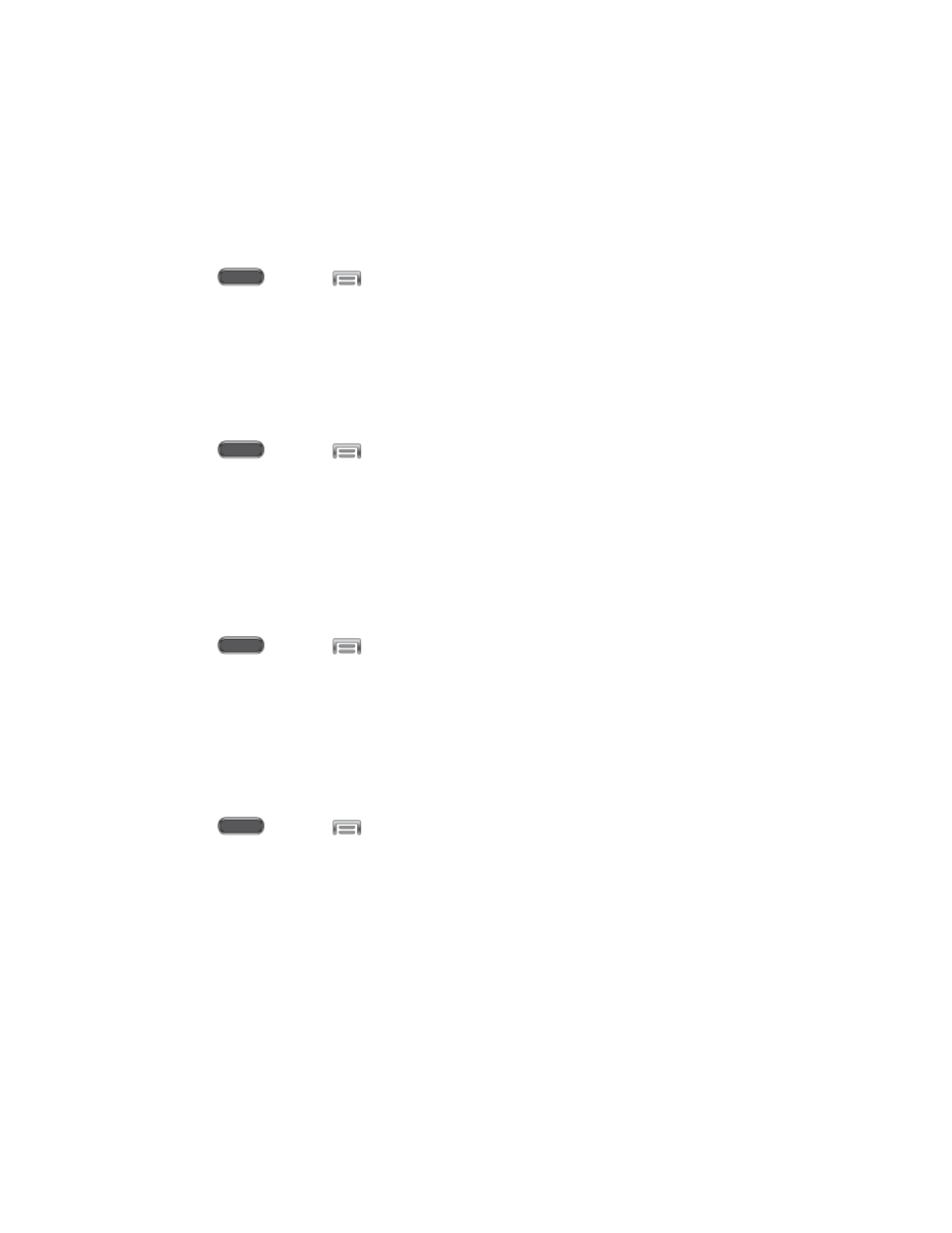
Settings
157
3. Tap Start now to switch to daydream, or tap Select dream time to choose when
daydream displays, from While docked, While charging, or All.
Auto Rotate Screen
When Auto rotate screen is enabled, the screen automatically updates when you rotate the
phone. See
1. Press
and tap
> Settings > Device.
2. Tap Display, and then tap Auto rotate screen to enable or disable the setting.
Show Battery Percentage
The battery charge level displays as an icon in the Notification panel by default. This feature
allows you to display the battery icon plus the percentage of remaining charge.
1. Press
and tap
> Settings > Device.
2. Tap Display, and then tap the Show battery percentage to enable or disable the
option.
Edit After Screen Capture
When Edit after screen capture is enabled, screens you capture are automatically displayed, so
you can add a note.
1. Press
and tap
> Settings > Device.
2. Tap Display, and then tap Edit after screen capture to enable or disable the option.
LED Indicator
The LED indicator on the front of the device displays when the device is locked, to notify you of
status changes and events. Use LED indicator settings to configure how the LED functions.
1. Press
and tap
> Settings > Device.
2. Tap LED indicator, and then tap the check box beside options to enable or disable the
option:
Charging: When enabled, the LED glows red during charging, and green when the
battery is fully charged and a charger is still attached.
Low battery: When enabled, the LED blinks red to indicate low battery charge.
Notifications: When enabled, the LED blinks blue to show that you have missed
calls, new messages, or application events.
Voice recording: When enabled, the LED blinks blue when recording with the
screen turned off.
