Music – Samsung SM-N900PZWESPR User Manual
Page 92
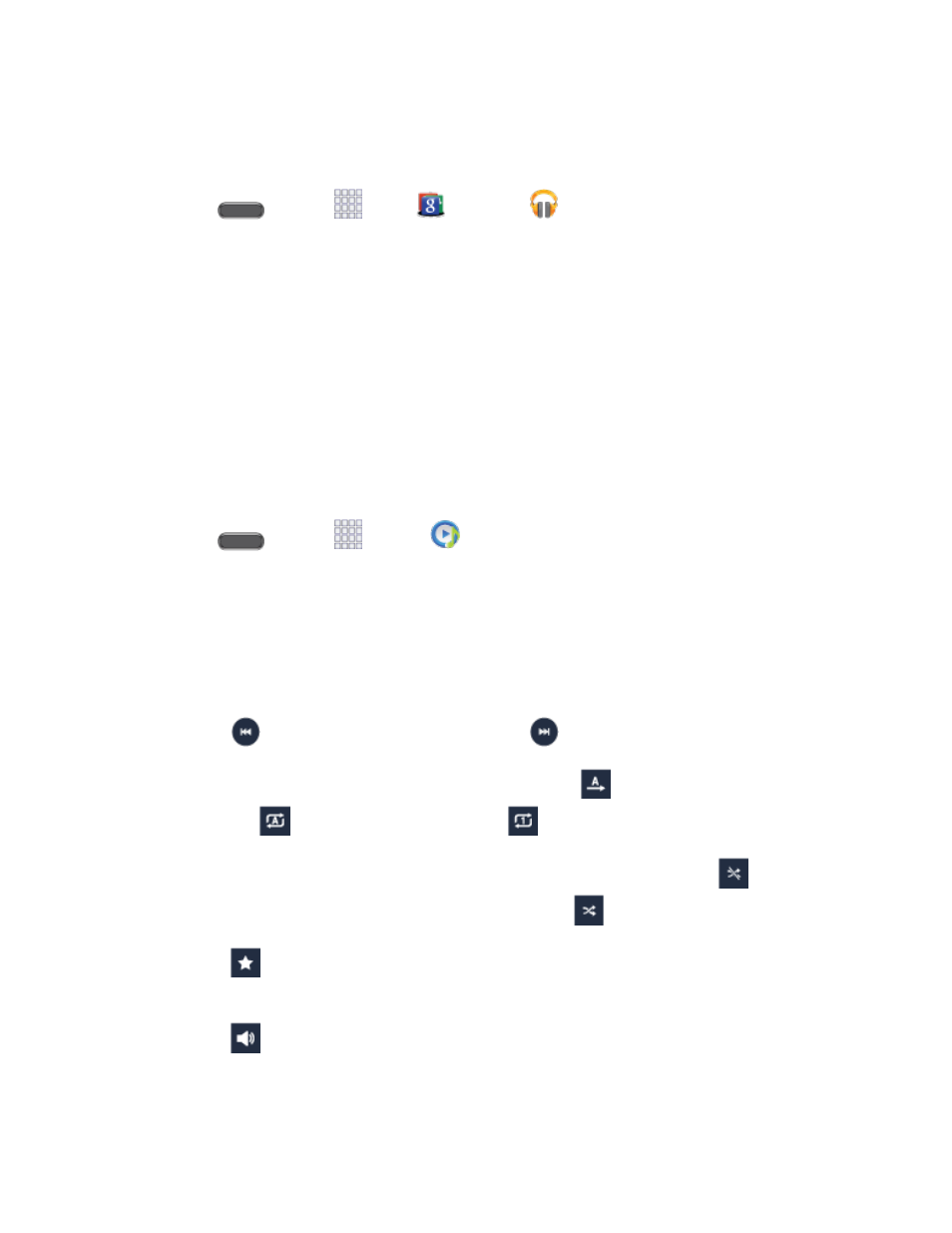
Apps and Entertainment
79
Note: Play Music is part of the Google group of apps.
■ Press
and tap
Apps
Google >
Play Music.
Music
The Music app plays music files. Use Music to browse your music library, play songs, and
create playlists. You can also set songs as ringtones for incoming calls, or as alarm tones.
Note: For information about loading music onto your phone, see
When you close the Music screen, playback will continue in the background, so you can listen to
music while you use other features of your phone. When music is playing in the background,
you can access playback controls from Notifications.
Play Music
1. Press
and tap
Apps >
Music.
2. Tap the category tabs at the top of the screen. The default tabs are Songs, Playlists,
Albums, Artists, Folders, and Nearby devices (if the Nearby devices option is turned
On in Settings). You may have to swipe your finger right or left along the tabs to see all
of them.
3. Scroll through the list and tap a song to begin. While playing music, use these controls:
Tap
to move to the previous song. Tap
to move to the next song.
Tap the repeat button to control playback. Choose
to play all songs once.
Choose
to repeat all songs. Choose
to repeat the current song.
Tap the shuffle button to control the order songs are played. Choose
to play
songs in the order they appear in the list. Choose
to play songs in random order.
Tap
to mark a song as a favorite. When a song is a favorite, the star is orange.
Favorite songs are included in the Favorites playlist.
Tap
to set the volume. You can also set volume by pressing the Volume Key on
the side of the phone.
