Watchon – Samsung SM-N900PZWESPR User Manual
Page 89
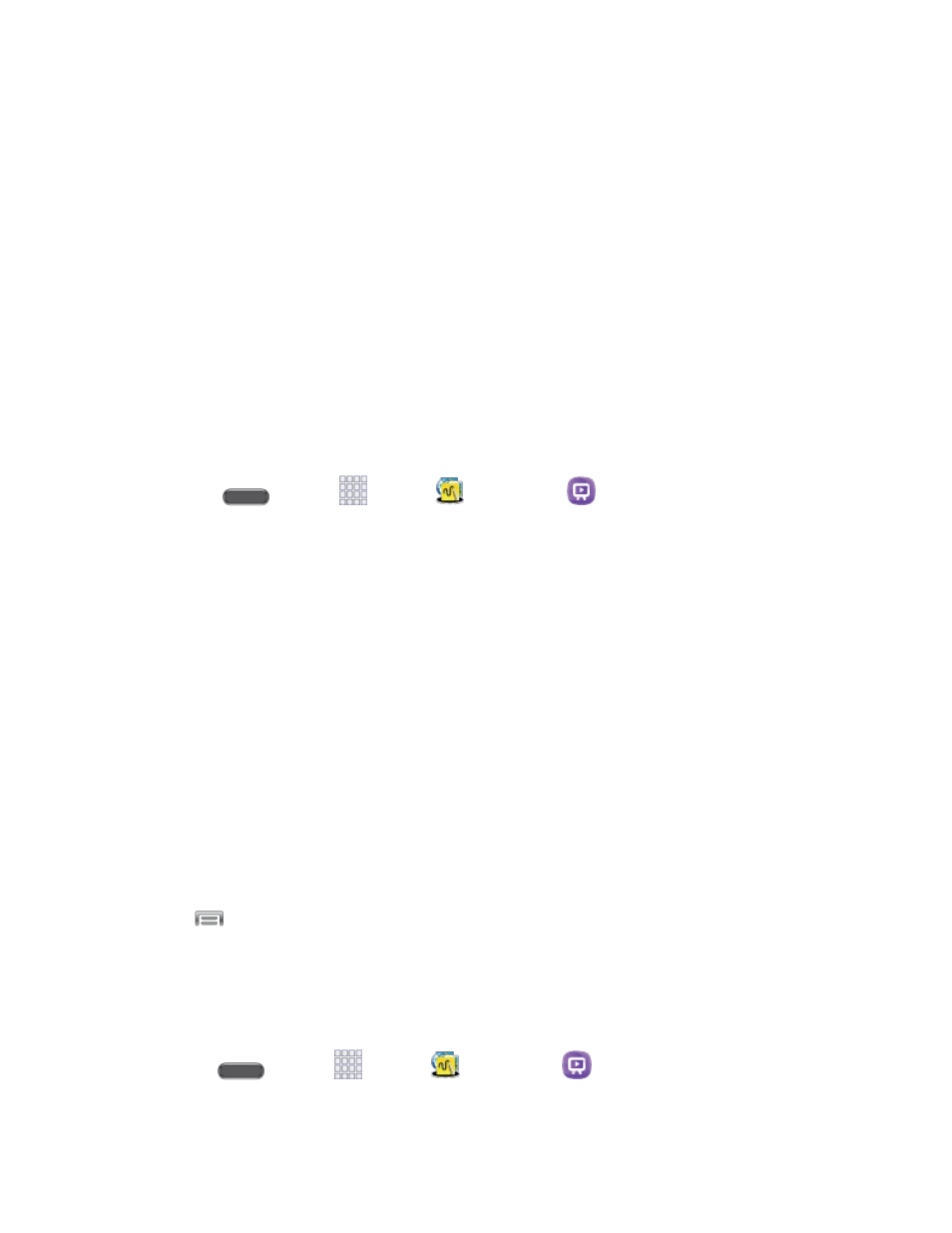
Apps and Entertainment
76
transaction, but do not finish viewing the entire title, that rented Media Content may
not be available for the entire twenty-four (24) consecutive hour period if such period
would extend the viewable time beyond the thirty (30) day rental window).
●
Unless otherwise restricted by the Content Providers, you can download Media Content
to your TV using HDMI connections; otherwise, you cannot play Media Content
downloaded from your mobile device output.
WatchON
Use WatchON and your phone to control your TV and other devices.
Note: WatchON is a part of the Samsung group of apps.
Set up WatchON
Configure basic WatchON settings, to identify your TV provider and sign in to your accounts.
1. Press
and tap
Apps >
Samsung >
WatchON.
2. Follow the prompts to configure options, including:
Select your country/region to help WatchON find TV information for you.
Enter your zip code to help WatchON find your TV service provider.
Find your TV service provider to customize WatchON for your own TV service.
Select channel list to make sure WatchON can control your TV service.
Personalize your setup.
Set up Netflix (optional) to find and share content from your Netflix account.
Learn about Peel remote.
Sign in to your Samsung account.
3. Continue on to set up your phone as a remote to control your TV.
Note: Tap
> Help to learn more about WatchON.
Set Up Your Phone as a Remote
Use WatchON and your phone to control your TV, set-top box, DVR, Blu-ray or DVD player,
stereo, and other electronic devices.
1. Press
and tap
Apps >
Samsung >
WatchON.
