Edit a contact, Add or edit information for a contact, Assign a picture to a contact – Samsung SM-N900PZWESPR User Manual
Page 61: Assign a ringtone to a contact
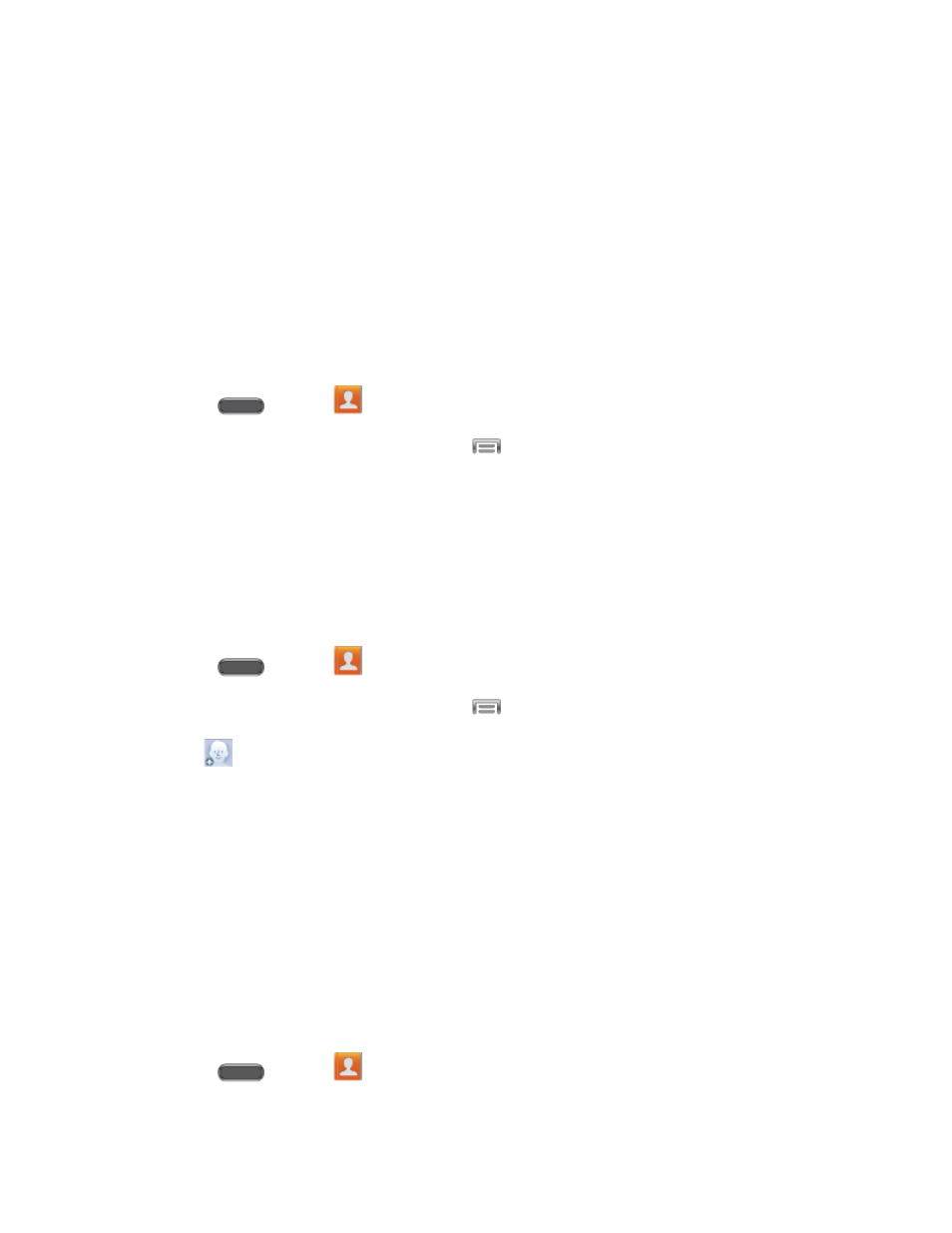
Contacts
48
4. Select an account for the contact, and then continue adding information for the contact,
as desired. See
5. Tap Save to save the contact.
Edit a Contact
Once you’ve added a contact, you can add or edit any of the information in the entry, assign a
caller ID picture, customize with a unique ringtone, and more.
Add or Edit Information for a Contact
You can modify existing contact information to keep your information up-to-date.
1. Press
and tap
Contacts.
2. Tap a contact to display it, and then tap
> Edit.
3. Tap any field you want to change or add. See
4. Add or edit the information, and then tap Save.
Assign a Picture to a Contact
Adding a picture to a contact creates a more personal and easily recognized entry. For
example, when you receive a call from a contact, the picture will display.
1. Press
and tap
Contacts.
2. Tap a contact to display it, and then tap
> Edit.
3. Tap
, or the currently assigned picture, and then choose an option:
Image: Choose a picture from Gallery.
Pictures by people: Choose pictures by tags.
Take picture: Take a new picture with Camera.
S Note: Choose an image from S Note.
4. Follow the prompts to save the picture to the contact, and then tap Save.
Assign a Ringtone to a Contact
You can assign a special ringtone to individual contacts for more personalization.
1. Press
and tap
Contacts.
