S pen, One-handed operation – Samsung SM-N900PZWESPR User Manual
Page 192
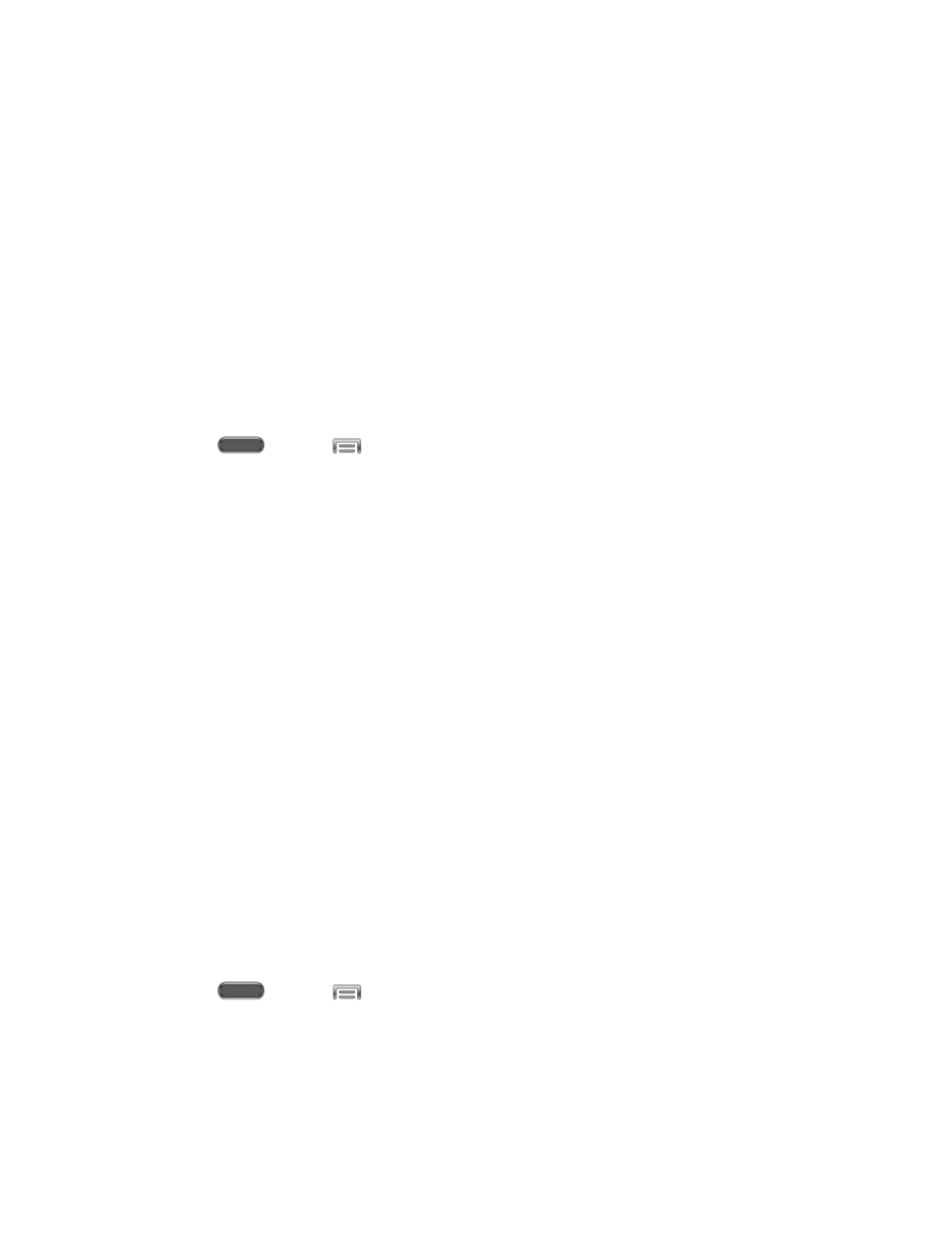
Settings
179
Air call-accept: When enabled, you can wave your hand over the screen to accept
incoming calls.
Message: When enabled, your phone reads out the sender’s information when you
receive a message.
Alarm: When enabled, your phone reads out alarm information when an alarm
sounds.
Schedule: When enabled, your phone reads out event information when a reminder
sounds.
S Pen
Configure options for using S Pen to input information or control your device.
1. Press
and tap
> Settings > Controls.
2. Tap S Pen to configure options:
Turn off pen detection: When enabled, pen detection is turned off when the pen is
attached to the phone (inserted). This can extend battery life.
S Pen keeper: sounds an alert and shows a pop-up message if you move the phone
away from the pen without attaching the pen to the phone.
Pointer: When enabled, a pointer displays on the screen when you hover S Pen
over the screen.
Direct pen input: When turned On, the phone will automatically display the
handwriting pad in the text input area when it detects the S Pen.
Pen detachment options: Choose an option to automatically display when you
detach the S Pen from the phone.
Pen attach/detach sound: Choose a sound to be played when the pen is attached
or detached.
One-handed Operation
Use One-handed operation settings to adjust the position of your phone’s screens to help you to
use it with only one hand.
1. Press
and tap
> Settings > Controls.
2. Tap One-handed operation to configure options:
