Create groups – Samsung SM-N900PZWESPR User Manual
Page 63
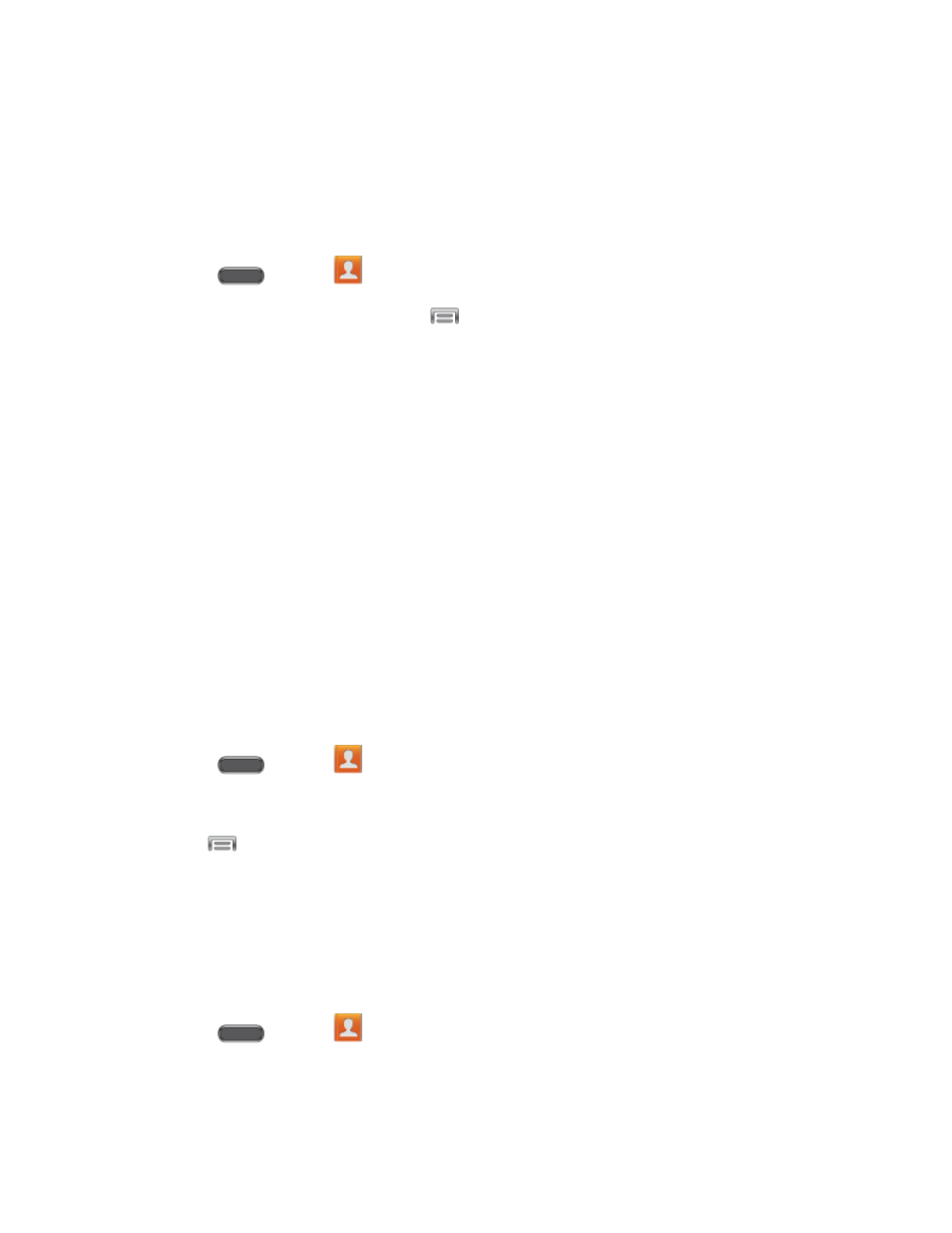
Contacts
50
Create Groups
This feature allows you to add a new or existing contact to a call group. This group can be one
of the already present groups (Family, Friends, or Work) or a group you create.
Create a New Group
1. Press
and tap
Contacts.
2. Tap the Groups tab, and then tap
> Create.
3. Tap fields to enter information about the group:
Tap Group name to enter a name for the new group.
Tap Group ringtone to select a ringtone for notifications for incoming calls from
group members.
Tap Message alert to select a ringtone for notifications for new messages from
group members.
Tap Vibration pattern to select a vibration pattern for alerts to incoming calls or
messages from group members.
4. Tap Add member and select a member or members to add to the new group, and then
tap Done.
5. Tap Save to save the new group.
Add a Contact to a Group
1. Press
and tap
Contacts.
2. Tap the Groups tab, and then tap a group.
3. Tap
> Edit > Add member.
4. From the list of contacts, tap the contact(s) you want to add. (A green check-mark
appears beside the selected entries.)
5. Tap Done > Save.
Send a Message to a Group
1. Press
and tap
Contacts.
2. Tap the Groups tab, and then tap a group.
