Take a picture, Record videos – Samsung SM-N900PZWESPR User Manual
Page 109
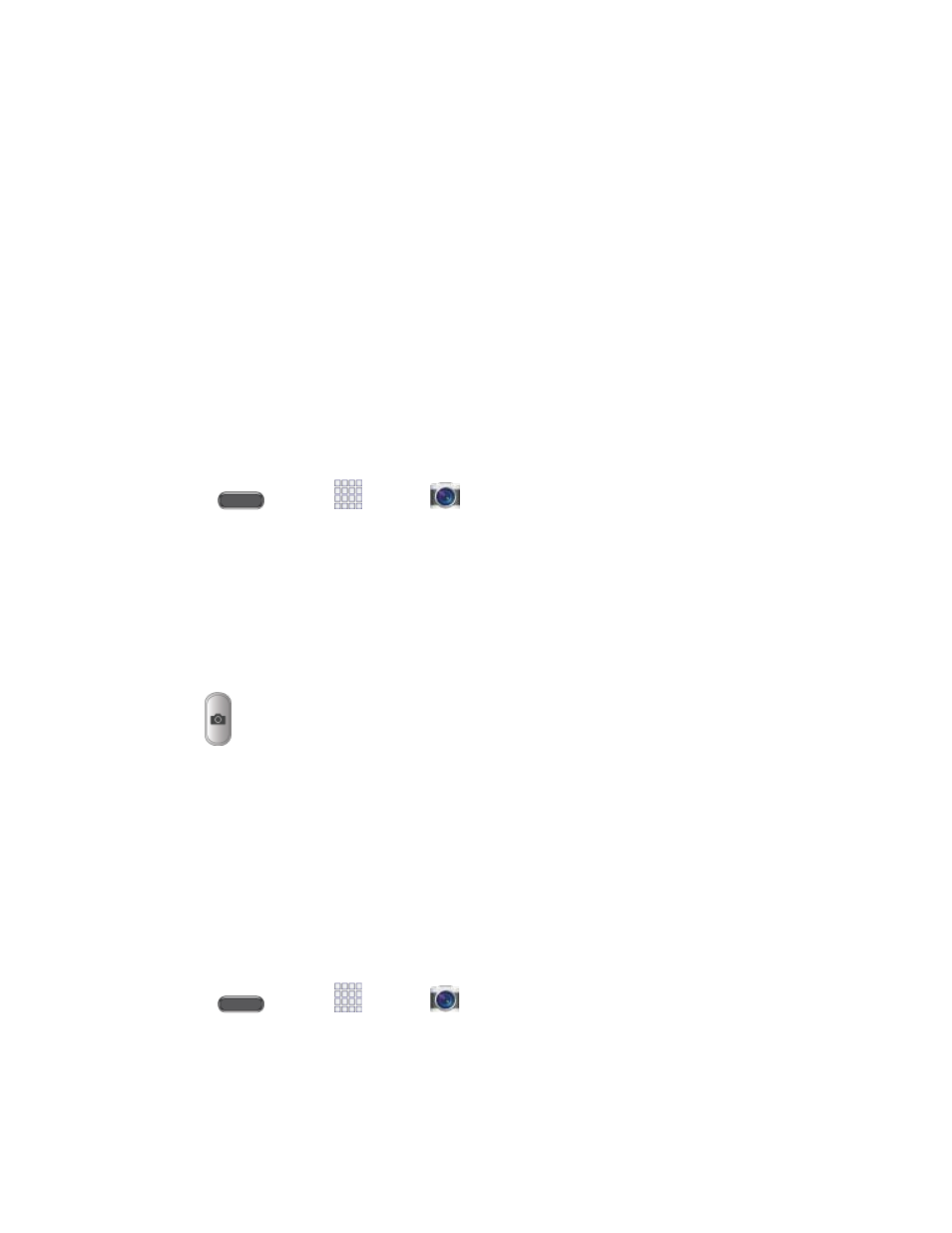
Camera and Video
96
● Record: Tap to start recording.
● Capture: Tap to take a picture.
● Mode Selector: Tap to choose a shooting mode. The current mode displays on the
camera screen. Shooting modes allow you to choose modes for automatically adjusting
settings to suit conditions, or to access special features like panorama or other specialty
shots.
● Effects: Choose an effect to add to pictures or videos as you take them.
● Gallery: View your pictures or videos.
Take a Picture
You can take pictures with your phone’s front or back camera, or combine shots with Dual
mode.
1. Press
and tap
Apps >
Camera.
2. Using the phone’s screen as a viewfinder, compose your shot by aiming the camera at
the subject. While composing your picture, use the onscreen options, or these gestures:
Press the Volume Key up or down to zoom in or out, or touch the screen with two
fingers and pinch or spread them on the screen to zoom.
Tap the screen to focus on the area you tapped.
3. Tap
Capture to take the picture.
Note: To include your location in photos, turn on Location tag in Settings.
Tip: To preview a picture after you've taken it, tap the preview window in the corner of the
camera screen. (Depending on how you're holding the camera, it may show up in any of the
corners.)
Record Videos
In addition to taking pictures, you can record, view, and send videos with your phone’s built-in
video camera.
Press
and tap
Apps >
Camera.
1.
Using the phone’s screen as a viewfinder, compose your shot by aiming the camera at
2.
the subject. While composing your shot, use the onscreen options, or these gestures:
