Web and data, Wi-fi, Turn wi-fi on and connect to a wireless network – Samsung SM-N900PZWESPR User Manual
Page 102: Web and, Data
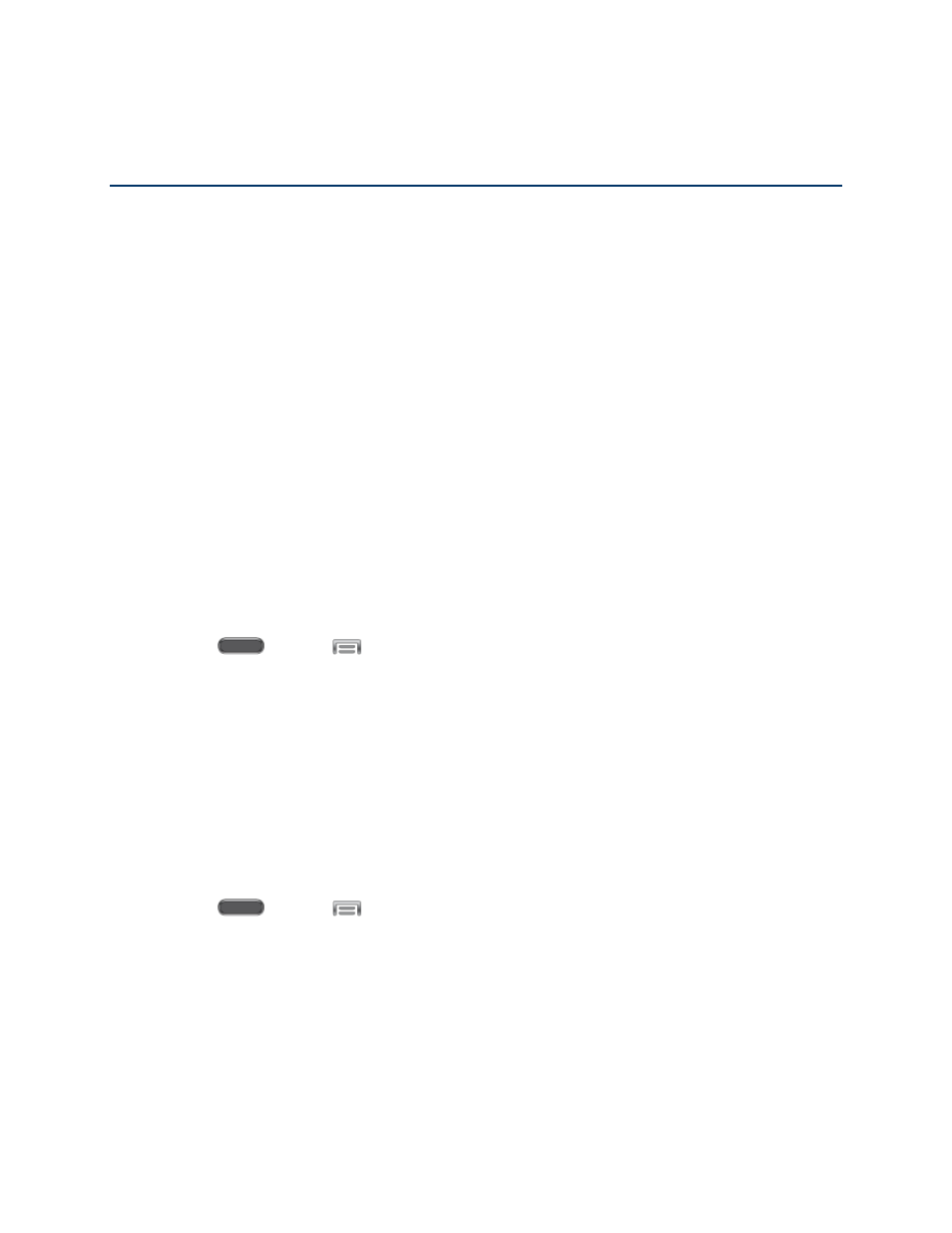
Web and Data
89
Web and Data
The following topics address your phone’s data connections and the built-in Web browser.
Additional data-related features can be found in
Your phone’s data capabilities let you wirelessly access the Internet or your corporate network
through a variety of connections, including:
Wi-Fi
Wi-Fi provides wireless Internet access over distances of up to 300 feet. To use your phone’s
Wi-Fi, you need access to a wireless access point or “hotspot”.
The availability and range of the Wi-Fi signal depends on a number of factors, including
infrastructure and other objects through which the signal passes.
Turn Wi-Fi On and Connect to a Wireless Network
By default, your phone’s Wi-Fi feature is turned off. Turning Wi-Fi on makes your phone able to
discover and connect to compatible in-range Wi-Fi networks (or WAPs - wireless access points).
Turn Wi-Fi on:
1. Press
and tap
> Settings > Connections > Wi-Fi.
2. Tap the ON/OFF switch to turn Wi-Fi On.
Tip: You can also turn Wi-Fi on and off through the Notification panel. Drag the Notification
panel down and tap Wi-Fi.
Note: Wi-Fi networks are self-discoverable, which means no additional steps are required for
your phone to connect to a Wi-Fi network. It may be necessary to provide a user name and
password for certain closed wireless networks.
Scan and connect to a Wi-Fi network:
1. Press
and tap
> Settings > Connections > Wi-Fi.
2. The network names and security settings (Open or Secured) of detected Wi-Fi networks
are displayed.
When you select an open network, you will be automatically connected to the
network.
