Entering the cli, Entering the technician level, Getting help – Avaya C460 User Manual
Page 22: Command syntax, Command abbreviations, Entering the cli entering the technician level, Getting help command syntax
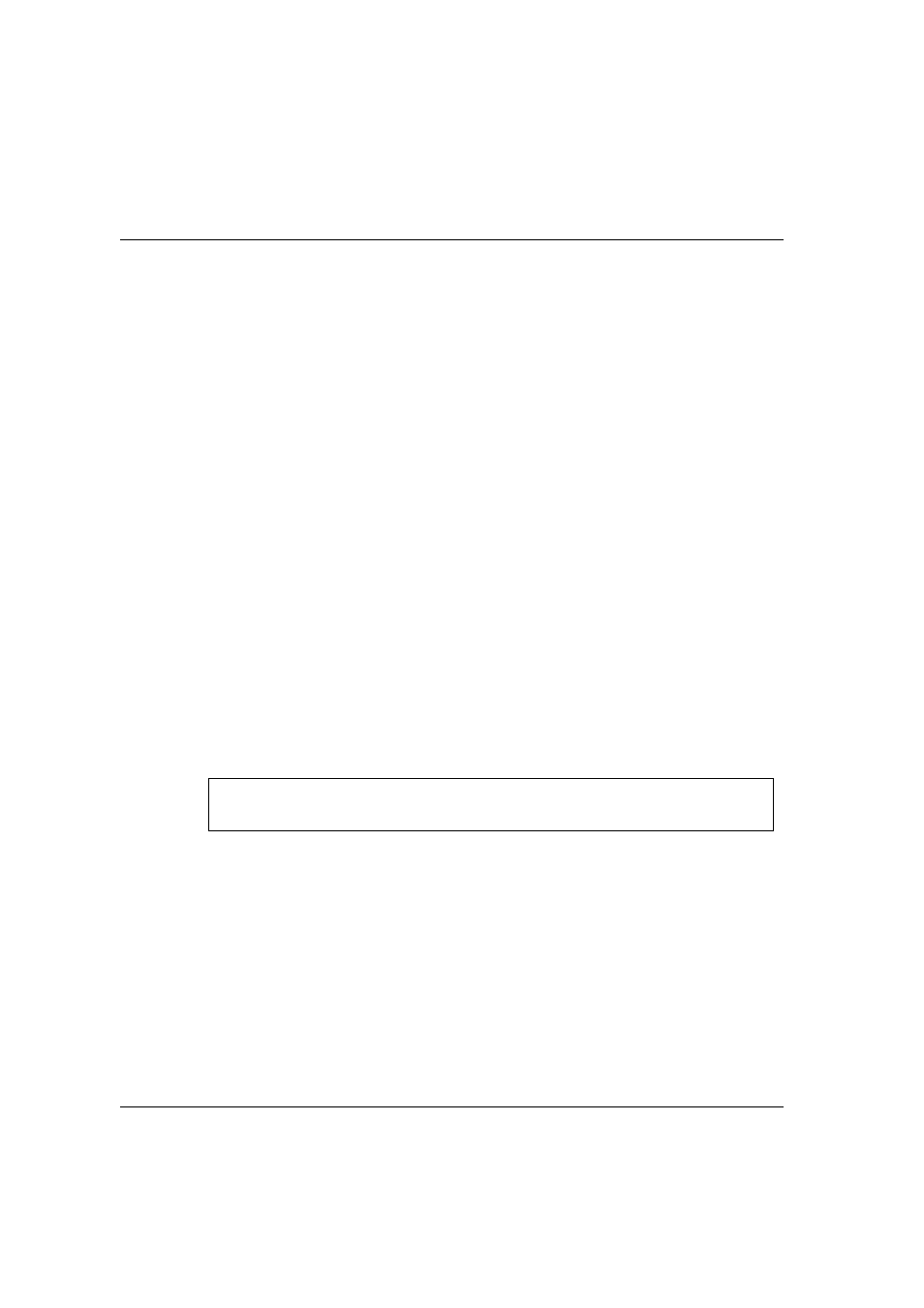
Chapter 1 Using the CLI
10
Avaya C460 Reference Guide
Entering the CLI
To enter the CLI, enter your username and password. Your access level is indicated
in the prompt as follows:
The User level prompt is shown below:
C460-1>
The Privileged level prompt is shown below:
C460-1#
The Configure level prompt for Layer 3 configuration is shown below:
C460(configure)#
The Supervisor level prompt is shown below:
C460(super)#
Entering the Technician Level
This level is can only be accessed from the Privileged and Supervisor levels not from
the User level.
L This feature is for use by Avaya Technical Support only.
Getting Help
On-line help may be obtained at any time by typing a question mark (?), or the
word help on the command line or by pressing the F1 key. To obtain help for a
specific command, type the command followed by a space and a question mark.
Example:
Command Syntax
Commands are not case-sensitive. That is, uppercase and lowercase characters may
be interchanged freely.
Command Abbreviations
All commands and parameters in the CLI can be truncated to an abbreviation of any
length, as long as the abbreviation is not ambiguous. For example, version can
be abbreviated ver.
For ambiguous commands, type the beginning letters on the command line and
then use the TAB key to toggle through all the possible commands beginning with
these letters.
C460-1> show ?
C460-1> help show
