Aastralink web ui – Aastra Telecom AastraLink Pro 160 User Manual
Page 245
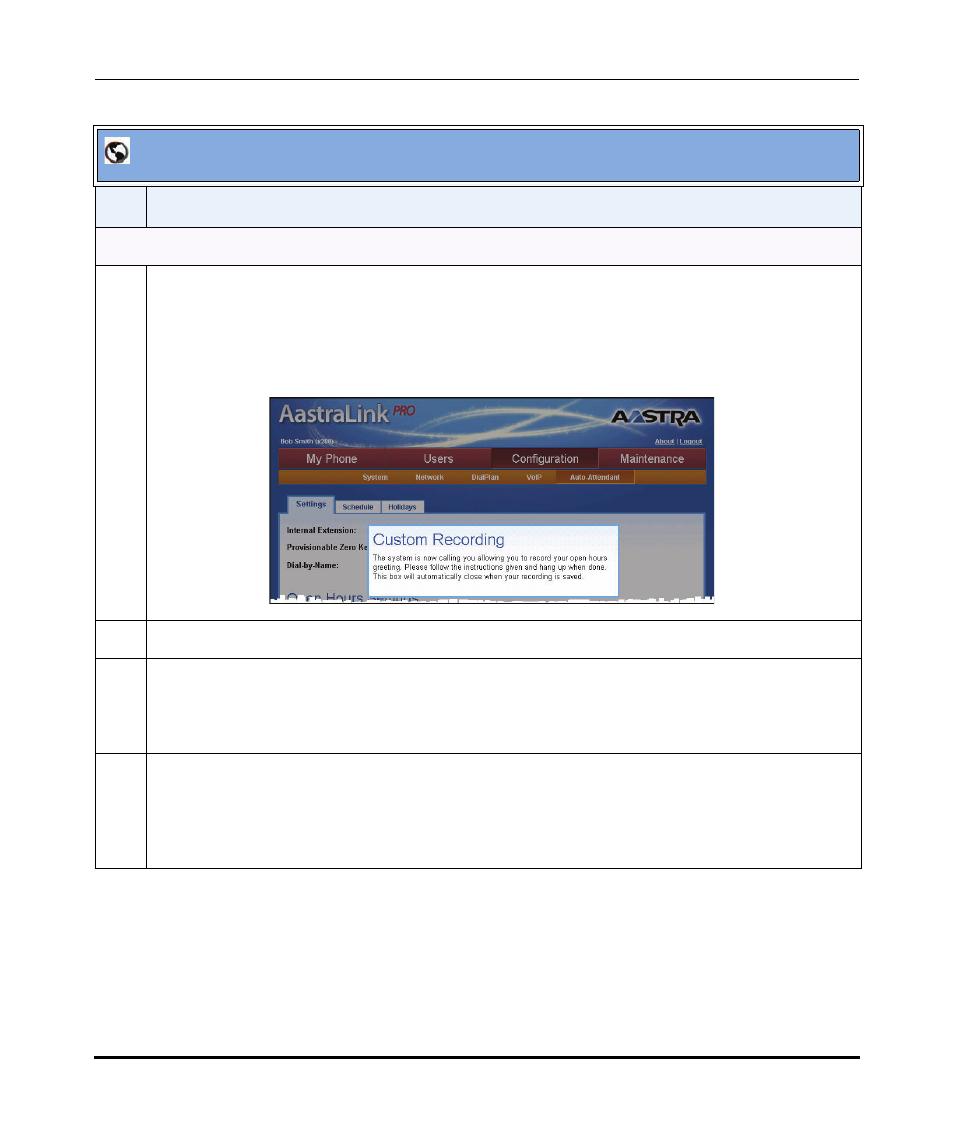
Configuring Auto-Attendant
41-001190-02 Rev. 01, Rel. 1.2
4-135
Configuring AastraLink Pro 160 System and Network Parameters
Custom Recordings Using the IP Phone
3
To specify a custom recording, click on
“Settings” tab (Open Hour Settings, Closed Hour Settings, Custom Key Message, or Language
Greetings), or the
The Web UI displays a window informing you that the recording process has begun. (The window
disappears when the process is complete.)
4
When the Operator IP phone rings, pick up handset.
5
After you hear the tone, speak into the Operator IP phone and record your custom greeting, Main
Menu, key message, or language greeting.
Press <#> when you are finished recording.
6
As prompted by your Operator IP phone, do one of the following:
•
To re-record the message, press <1>.
•
To hear the message you just recorded, press <2>.
•
To save the message, and use it as the Auto-Attendant custom greeting, press <3>.
AastraLink Web UI
Step
Action
