Adding a default softkey (user phone), Adding a default softkey, Aastralink web ui – Aastra Telecom AastraLink Pro 160 User Manual
Page 105
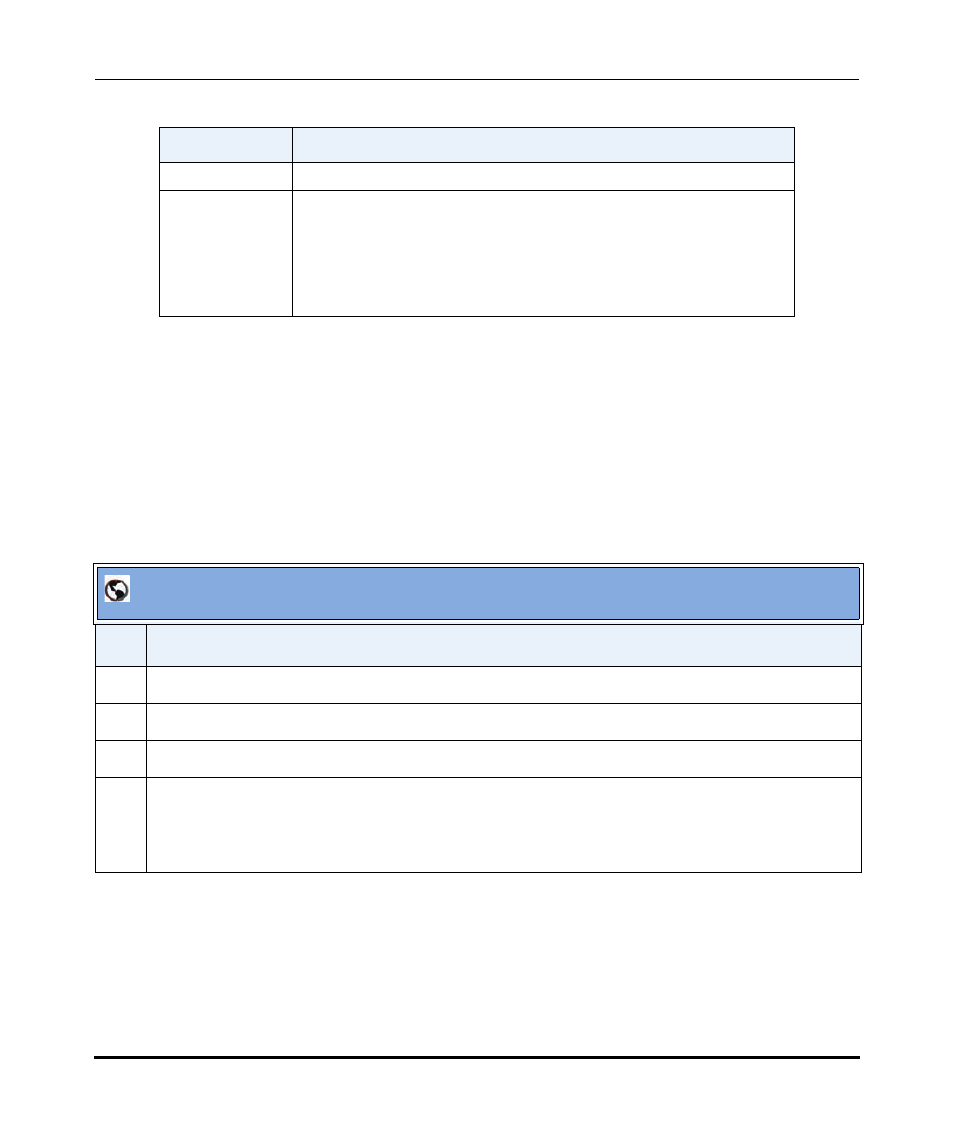
Default Softkeys (Users Menu)
41-001190-02 Rev. 01, Rel. 1.2
3-61
Configuring Aastra IP Phone Accounts
Note:
When you add or delete a softkey, the changes to your IP phone are usually
dynamic. However, some softkey types (BLF, for example) require you to
restart the phone in order for the changes to take affect.
Adding a Default Softkey
(User Phone)
Use the following procedure to add/define a new default softkey for the Aastra IP
phones in your network.
Call List
Allows you to access the Recent Calls list.
Relay
Allows an operator/user to monitor an external device (such as a
locked entrance door), and use a softkey to change the status of the
device (unlock the door) when an alarm is triggered.
To configure a Relay for your IP phone, see
“Configuring Push Button
Trigger Input or Relay Output”
on
page 4-12
AastraLink Web UI
Step
Action
1
Select Users->Default SoftKeys
2
Click on the tab for the model Aastra IP phones you are configuring.
3
Click on an
4
Select the “Softkey Type” from the pull-down menu, then click
Note: If you are configuring a Speeddial or BLF softkey, you must also assign a label/value to the
softkey. See
Softkey Type
Function
