Configuring settings for the auto-attendant, Aastralink web ui – Aastra Telecom AastraLink Pro 160 User Manual
Page 226
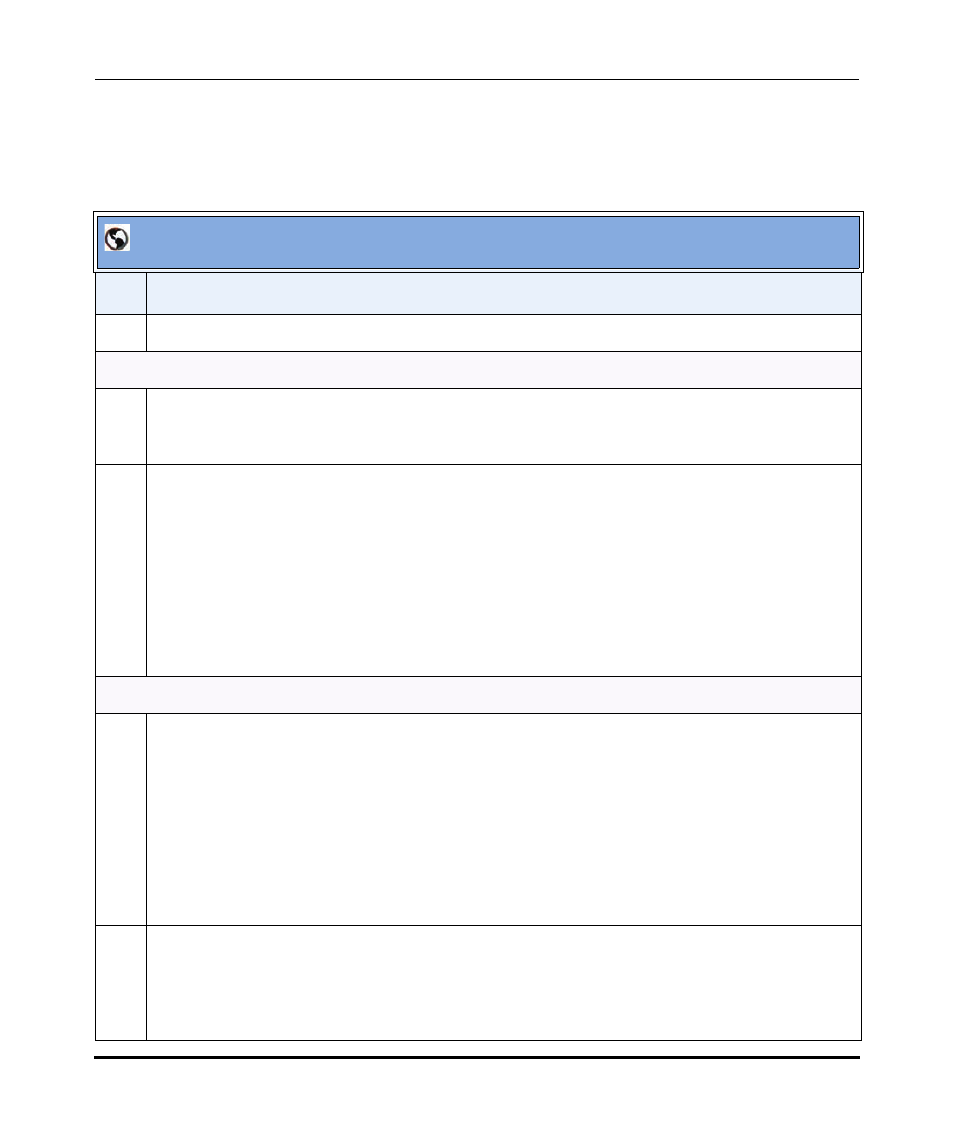
Configuring Auto-Attendant
4-116
41-001190-02 Rev. 01, Rel. 1.2
AastraLink Pro 160 Administrator Guide
Configuring Settings for the Auto-Attendant
Use the following procedure to specify the Auto-Attendant general settings.
AastraLink Web UI
Step
Action
1
Select Configuration->Auto-Attendant->Settings
General Settings
2
In the “Provisionable Zero Key” field, enter the number to which calls are routed when the '0' key is
pressed from the IVR, by an incoming caller. (Default is zero so that callers are routed to the
Operator).
3
In the “Dial-by-Name” field, select the method you want the Auto-Attendant to use when an incoming
caller needs to dial by name to reach the calling party. Valid values are:
•
Disabled
•
Last Name (default)
•
First Name
Note: If dial-by-name is disabled, the option is still mentioned in the default main menu
announcement. An administrator can record a custom main menu in which they do not mention the
feature if they choose to disable it and do not want it announced.
Open Hour Settings
4
Set the destination for incoming calls in the “Incoming calls go to” field to one of the following
options:
•
Auto-Attendant ((default) all incoming calls go through the Auto-Attendant).
•
Operator (all incoming calls go to the Operator (if on-duty, goes to the Auto-Attendant if off-duty).
•
User Group (all incoming calls go to a designated user group).
Note: The “User Group” option displays only if you have User Groups configured on the AastraLink.
5
If you select the User Group option in step 2, set the virtual extension of the user group in the “User
Group” field. Skip this step if no User Groups are configured on the AastraLink Pro 160.
For more information on virtual extensions, see Chapter 3, the section,
“Virtual Extension Numbers
(for Ring and Paging Groups)”
on
page 3-42
.
