Adding a holiday to the auto-attendant, Deleting a holiday from the auto-attendant, Aastralink web ui – Aastra Telecom AastraLink Pro 160 User Manual
Page 242
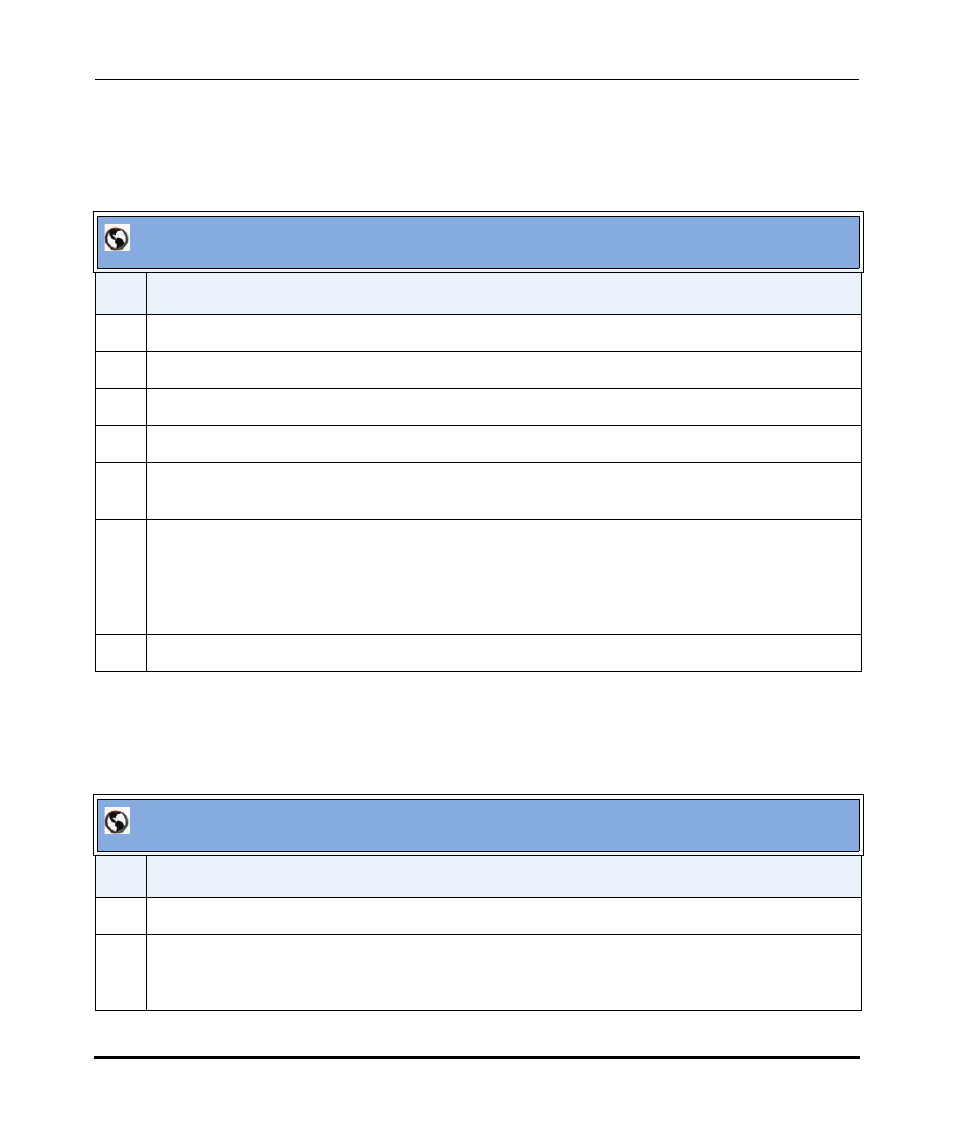
Configuring Auto-Attendant
4-132
41-001190-02 Rev. 01, Rel. 1.2
AastraLink Pro 160 Administrator Guide
Adding a Holiday to the Auto-Attendant
Use the following procedure to add a holiday to the Auto-Attendant schedule.
Deleting a Holiday from the Auto-Attendant
Use the following procedure to add a holiday to the Auto-Attendant schedule.
AastraLink Web UI
Step
Action
1
Select Configuration->Auto-Attendant->Holidays
2
Click
3
Specify a name for the holiday in the “Holiday Name” field. For example, Christmas.
4
Select the date for the holiday in the “Date” field. For example, 25 December.
5
If the office is closed this day, then in the “Closed” field, place a check mark in the box and click
6
If the office is open this day, do the following (“Closed” field must be unchecked):
•
Set the “Open At” field to the correct time when the office opens.
•
Set the “Close At” field to the correct time when the office closes.
7
Click
AastraLink Web UI
Step
Action
1
Select Configuration->Auto-Attendant->Holidays
2
Select the holiday that you want to delete by placing a check mark in the box before that holiday.
To select all holidays, place a check mark in the box for the “Label” field.
