Aastralink web ui – Aastra Telecom AastraLink Pro 160 User Manual
Page 228
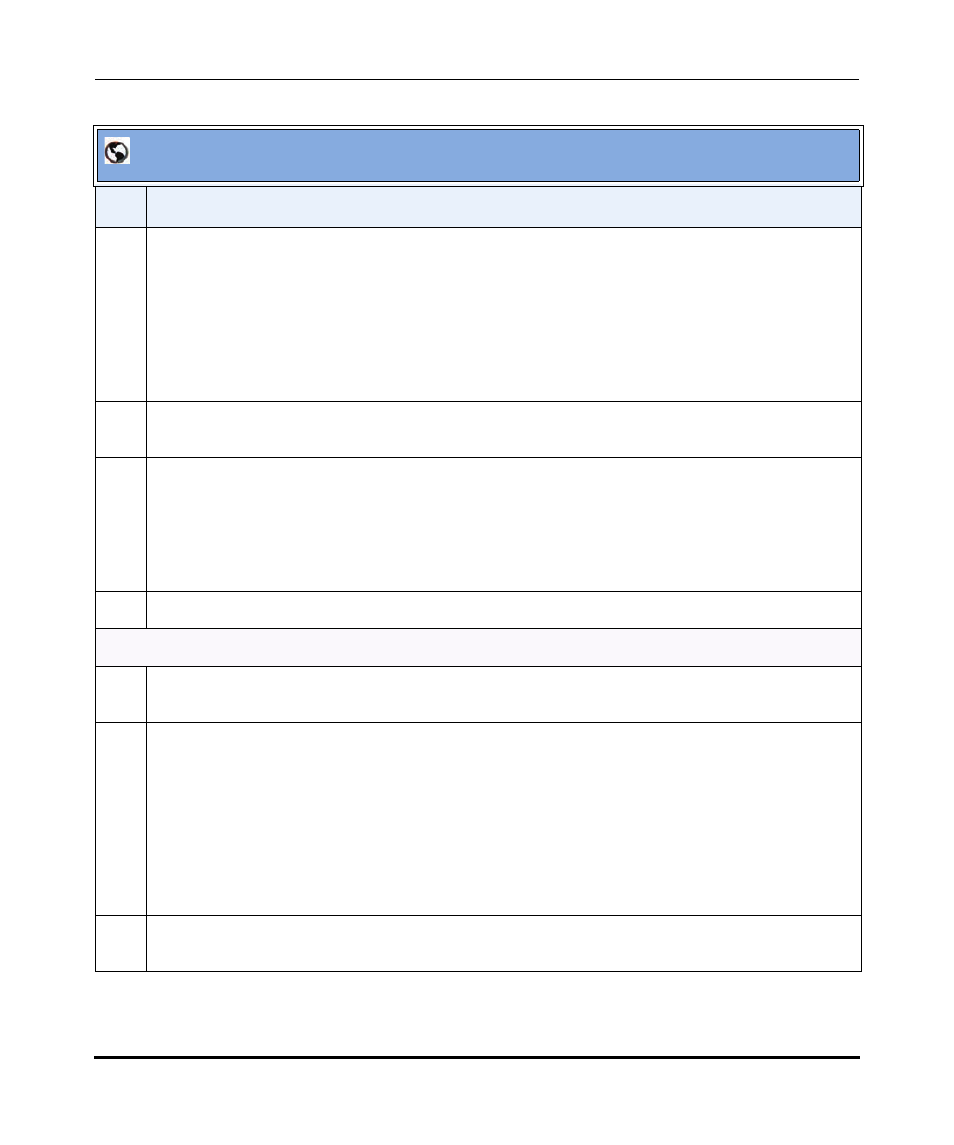
Configuring Auto-Attendant
4-118
41-001190-02 Rev. 01, Rel. 1.2
AastraLink Pro 160 Administrator Guide
12
The Auto-Attendant has a built in default greeting that plays during closed hours.
To specify a custom greeting, do the following:
•
Click on
The Operator IP phone rings. Answer the Operator IP phone, and record your custom greeting, as
prompted. Refer to
for more information.
13
In the “Use Custom Closed” field, place a check mark in the box for the Auto-Attendant to use your
custom greeting.
14
To upload a greeting file that plays during closed office hours, do the following:
•
Click on
Browse to the location on the server where the .wav file is stored, that contains the greeting you want
the Auto-Attendant to use. Click
15
Click
Custom Main Menu Settings
16
In the "Select Language" field, select the language for which you want to modify the Auto-Attendant
Menu items. Valid values are: English, French, and Spanish (default is English).
17
The Auto-Attendant has a built in default Main Menu that plays using the system language.
To specify a custom Main Menu using English, French, and Spanish, do the following:
•
Click on
The Operator IP phone rings. Answer the Operator IP phone, and record your custom Main Menu in
each of the languages required (English, French, Spanish), as prompted. Refer to
for more information.
18
In the “Use English Menu”, “Use French Menu”, and/or “Use Spanish Menu” field(s), place a check
mark in the box for the Auto-Attendant to use the custom Main Menu you recorded.
AastraLink Web UI
Step
Action
