Configuring overhead paging, Aastralink web ui – Aastra Telecom AastraLink Pro 160 User Manual
Page 159
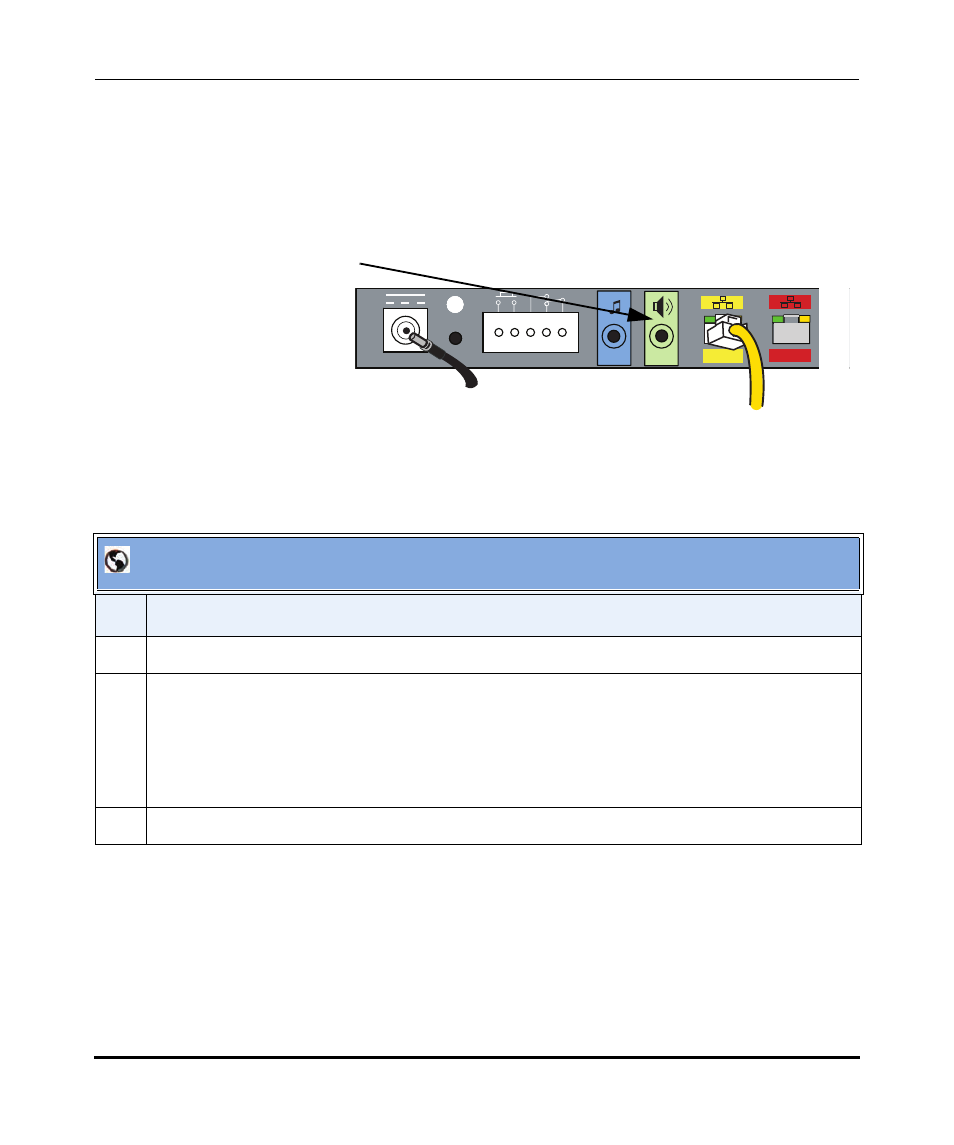
Configuring Dial Plan Settings
41-001190-02 Rev. 01, Rel. 1.2
4-49
Configuring AastraLink Pro 160 System and Network Parameters
Configuring Overhead Paging
The AastraLink Pro 160 has an overhead paging jack (located on the back of the
device) that you can directly connect to an amplifier in order to support overhead
paging.
To access the pager, an IP phone user goes through the Auto-Attendant, and
specifies the correct password, as described in the following procedure.
For information about configuring Paging Groups, see Chapter 3, the section,
“Ring Groups and Paging Groups”
on
page 3-38
.
AastraLink Web UI
Step
Action
1
Select Configuration->Dial Plan.
2
Specify the password (PIN) IP phone users enter to access overhead paging in the “Overhead
Paging PIN” field.
For example, enter: 6000
Note: Default overhead paging PIN is 22222.
3
Click
12 VDC 1.25A
LAN
WAN
TM8DC
Overhead Paging Jack
(Green Port)
Back of AastraLink Pro 160
