Horner APG QX351 OCS HEQX351C103 User Manual
Page 64
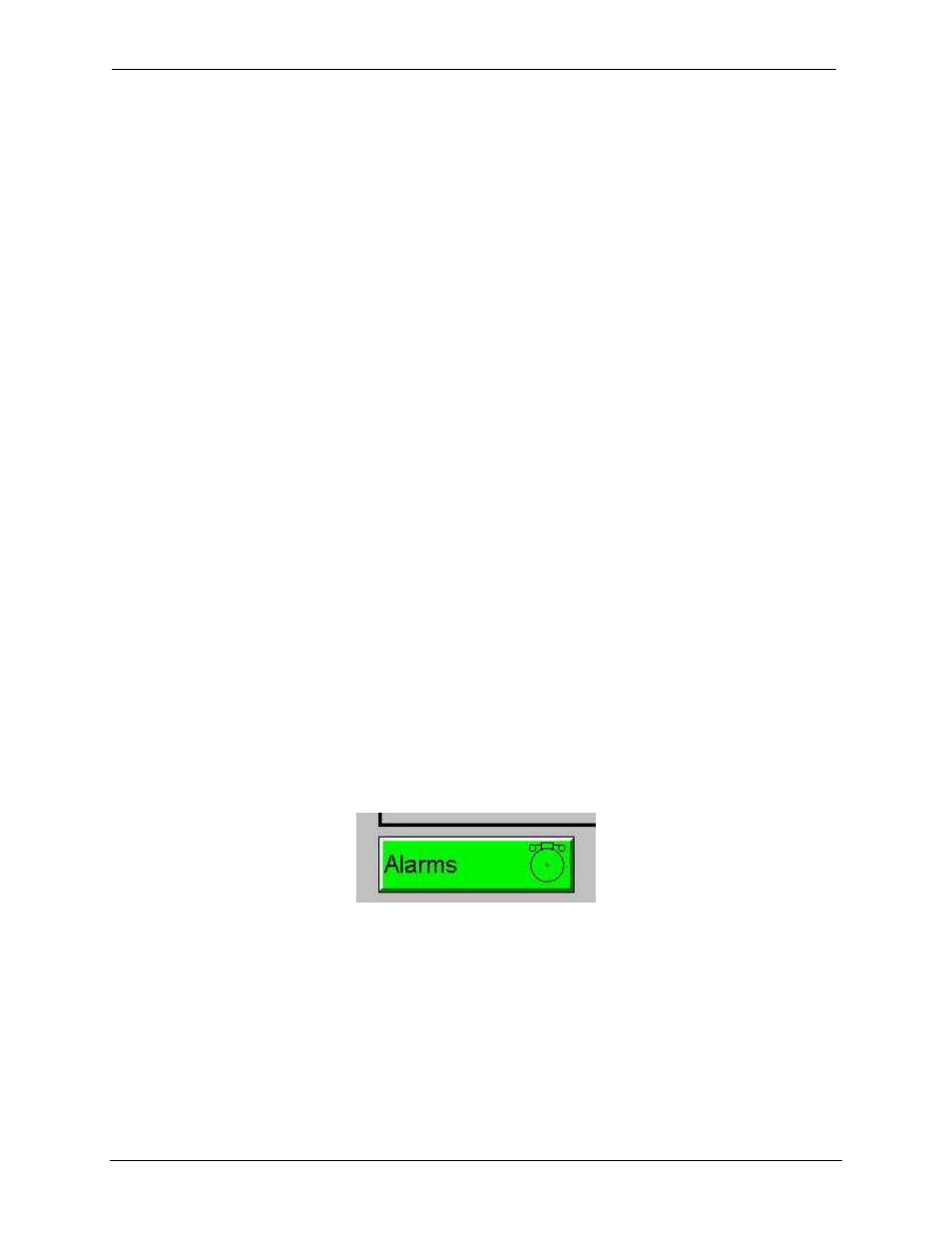
CH.11
MAN0892-03-EN
February 25, 2010
Page 64 of 109
# 1039
emitted. When the graphic object is disabled, a longer 100ms tone is emitted to enounce that graphical
object is not currently accepting the touch input.
If beep acknowledgement is not desired, the beeper function can be disabled from the system menu.
11.7
Touch (Slip) Sensitivity
Touch slip sensitivity is preset to meet most applications; however, adjustment is available to reduce the
sensitivity for touch release. That is, once a graphical object (button) is touched and held by a finger, the
default touch slip sensitivity allows for a slight slip of the finger on the graphical object before the QX351
assumes touch been released (equates to approximately a quarter inch of movement with a stylus).
In some applications (such as jog buttons) where the operator is pushing a button for a period of time, the
amount of slip while holding a button pressed may exceed the default sensitivity. To increase the amount
of tolerable slip and prevent false releases of the button, the QX351 allows adjustment of the allowable
slide up to 5x the default value.
To enable the touch (slip) sensitivity, first an OCS data register must be allocated through the Graphics
editor Configuration menu for Display Settings. Once a Touch Sensitivity register is assigned, that
register may be modified [range = 1(Low) to 5 (High)] to the desired slide amount. If a value outside the
valid range is entered in the touch sensitivity register, it is ignored and the last valid value is used.
11.8
Alarms
Alarm presentation to the operator is highly configurable and beyond the scope of this document to
describe fully. For more information refer to the graphics editor help file. This section presents a typical
configuration thereby providing an introductory description on what the operator should expect.
The alarm object is generally used to enunciate alarms to the operator. While the display characteristics
of this object is configurable, it is generally displayed as a button that changes colors to indicate the
highest state of the alarm(s) in the alarm group it is monitoring. The following indicates the priority of the
alarm states and the default colors associated with these states.
•
Highest (Red)
- Unacknowledged Alarms Exist
•
-
(Yellow) - Acknowledged Alarms Exist
•
Lowest
(Green) - No Alarms Exist
Figure 11.6: Alarm Object
To view, acknowledge and/or clear alarms, the operator must access the alarm viewer. This is
accomplished by touching an (enabled) alarm object. When accessed, the alarm viewer is displayed as
pop-up alarm viewer dialog similar to that shown in Figure 11.7.
