Chapter 7: running a patch test – Triton BathyPro User Manual
Page 94
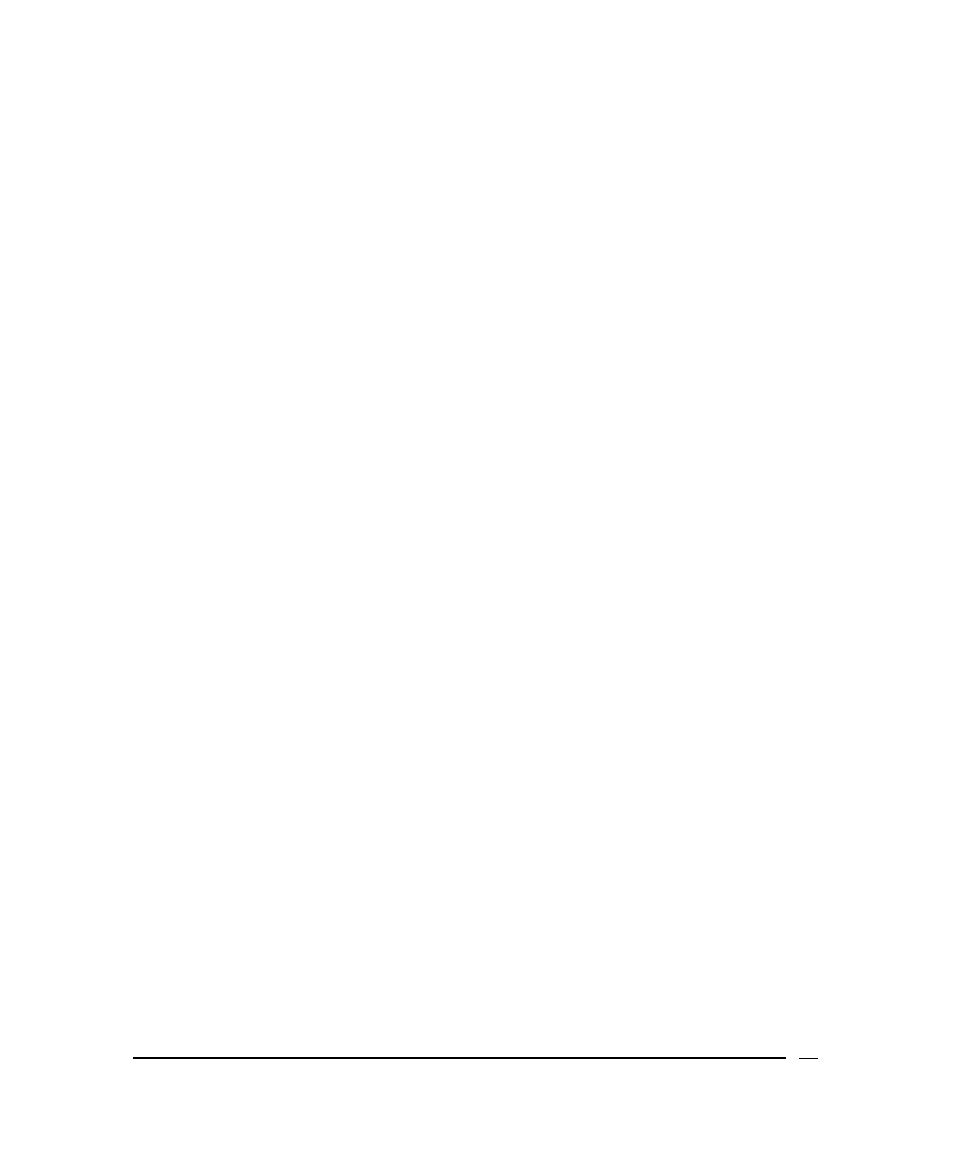
variation value, right-click on the file name, and click Edit. The new
settings will be reflected in the blue lines.
8. Moving your pointer along the displayed data displays the actual value of
the data at each point; right-clicking on the display cancels the point; left-
clicking again restores the point.
The eight buttons along the bottom of the screen are replay controls. In
order, they are: Go to Start, Fast Reverse, Reverse, Stop, Forward,
Fast Forward.
9. Press
the
Forward button.
Your data scroll across the screen. At the top right side are three buttons
which determine what happens next. The buttons and their actions are:
• If the Full Manual button is selected, the data continue scrolling and no
editing is performed.
• If the Stop on Detection button is selected, then any time the limits are
exceeded, scrolling stops and you will need to click either the green button
(smile symbol — accept data point) or the yellow (frown symbol — reject
data point).
• If the Auto Correction button is selected, then the screen scrolls and the
data are automatically corrected, with an indication of which points were
edited.
• If necessary, the Restore Original button can be used at any time to
restore all bathymetry values in the file.
The options in the pull-down menu that appear when right-clicking on the file
name are:
•
Load — Load (open) a file from disk.
•
Edit — Edit a loaded (opened) file.
•
Batch Save and Edit — Automatically process and save a selected file
(left-click to select the file).
•
Save — Save the edited file.
•
Unload — Unload (close) a file that was previously being edited.
Chapter 7: Running a Patch Test
You run a patch test in order to determine any mounting offset of the sonar head
or to establish system latency. The patch test should be done during installation
or whenever you believe there has been a change in the sonar mount’s location
June 2004
BathyPro User’s Manual
94
