Triton BathyPro User Manual
Page 21
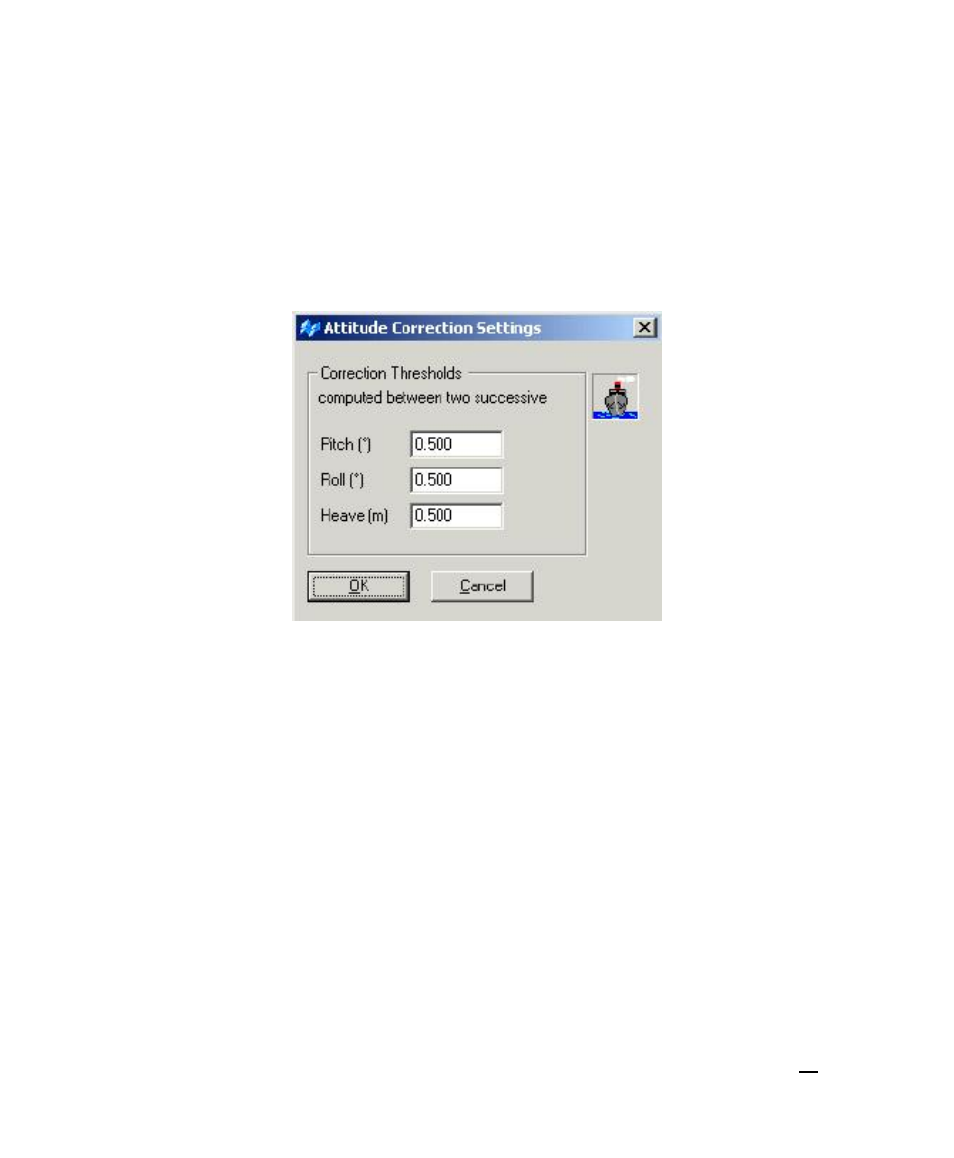
3. In the manner of steps 1 and 2, continue to add XTF files until your list is
complete. The Set Processing Parameters button becomes ungrayed as
soon as you have specified a file for Attitude Editor to work on.
4. After you are through adding files, click Set Processing Parameters.
The system displays the Attitude Corrections Settings dialog box (Figure
3).
Figure 3. Attitude Corrections Settings dialog box
5. The threshold values refer to the largest change in Pitch, Roll, and Heave
between successive updates. In order to make useful entries here, the
user needs to know something about the conditions that existed at the
time the data were acquired. Factors such as a small vessel operating in
rough weather, or a motion sensor with a slow update rate, might cause
the default values to be too small. You only want to remove spikes or
glitches in the data due to transmission faults from the sensor.
Consequently, you want to set the threshold values high enough to reject
the small anomalies of movement, but also set the values low enough to
catch the large anomalies. In the majority of cases the default values will
be correct.
6. Click
Process.
The system displays the Processing attitude… dialog box (Figure 4).
Processing starts immediately. It will run to completion unless you click
Pause or Stop.
June 2004
BathyPro User’s Manual
21
