Interpreting the processing attitude display, Nterpreting the, Rocessing – Triton BathyPro User Manual
Page 22: Ttitude, Isplay
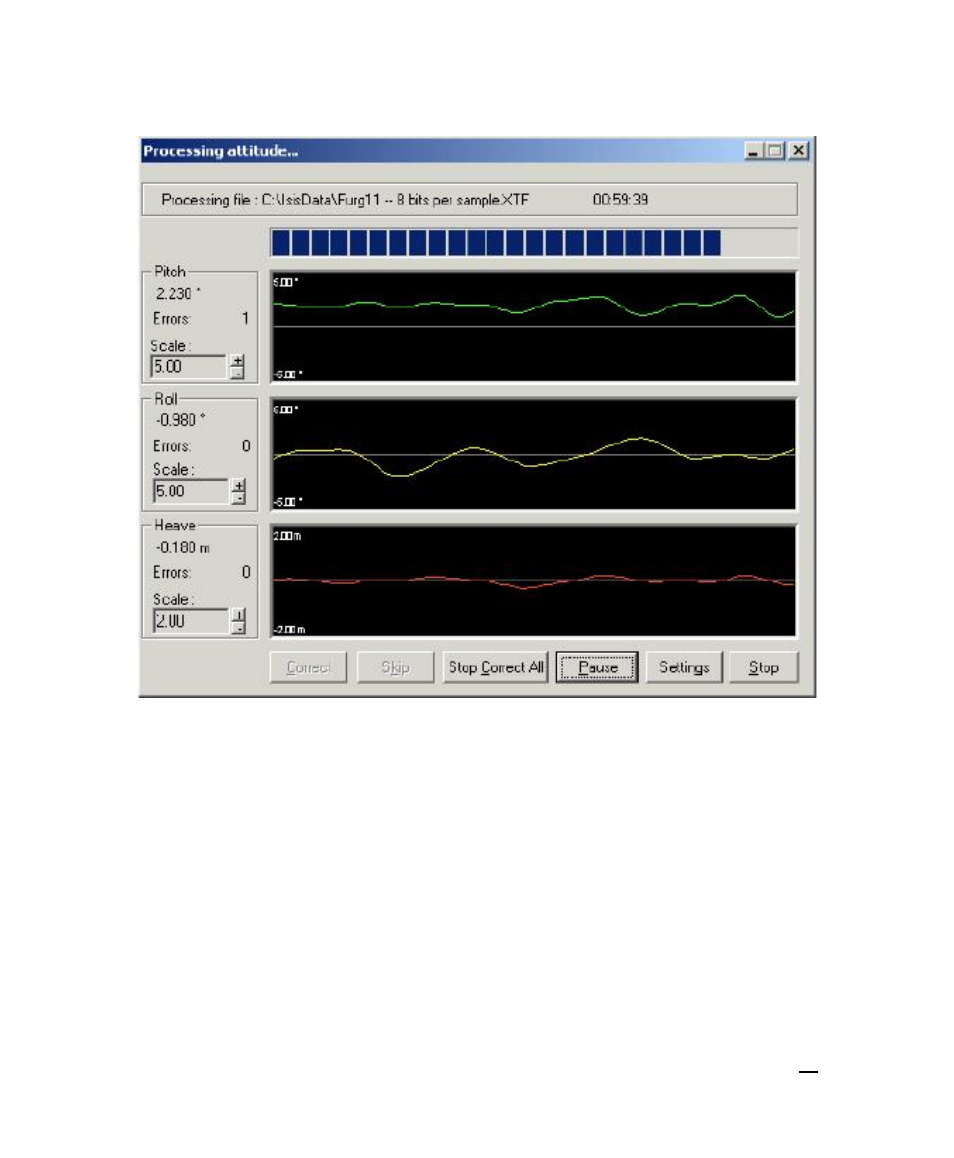
Figure 4. Initial Processing Attitude dialog box
Interpreting the Processing Attitude Display
In the Processing Attitude dialog box (Figure 4), all attitude data displays in the
three sections. As the figure shows, the top line of the dialog box shows the path
and file name of the XTF file being processed; to the right of the file name is the
elapsed processing time. Below that are separate displays for Pitch, Roll, and
Heave aspects of your XTF data, with controls for increasing or decreasing the
scale of those aspects. The straight, white lines running through the middle of
each type of attitude (pitch, roll, and heave) are reference points representing the
“zero aspect” of each parameter (that is, no pitch, roll, or heave present). At the
June 2004
BathyPro User’s Manual
22
