Triton BathyPro User Manual
Page 100
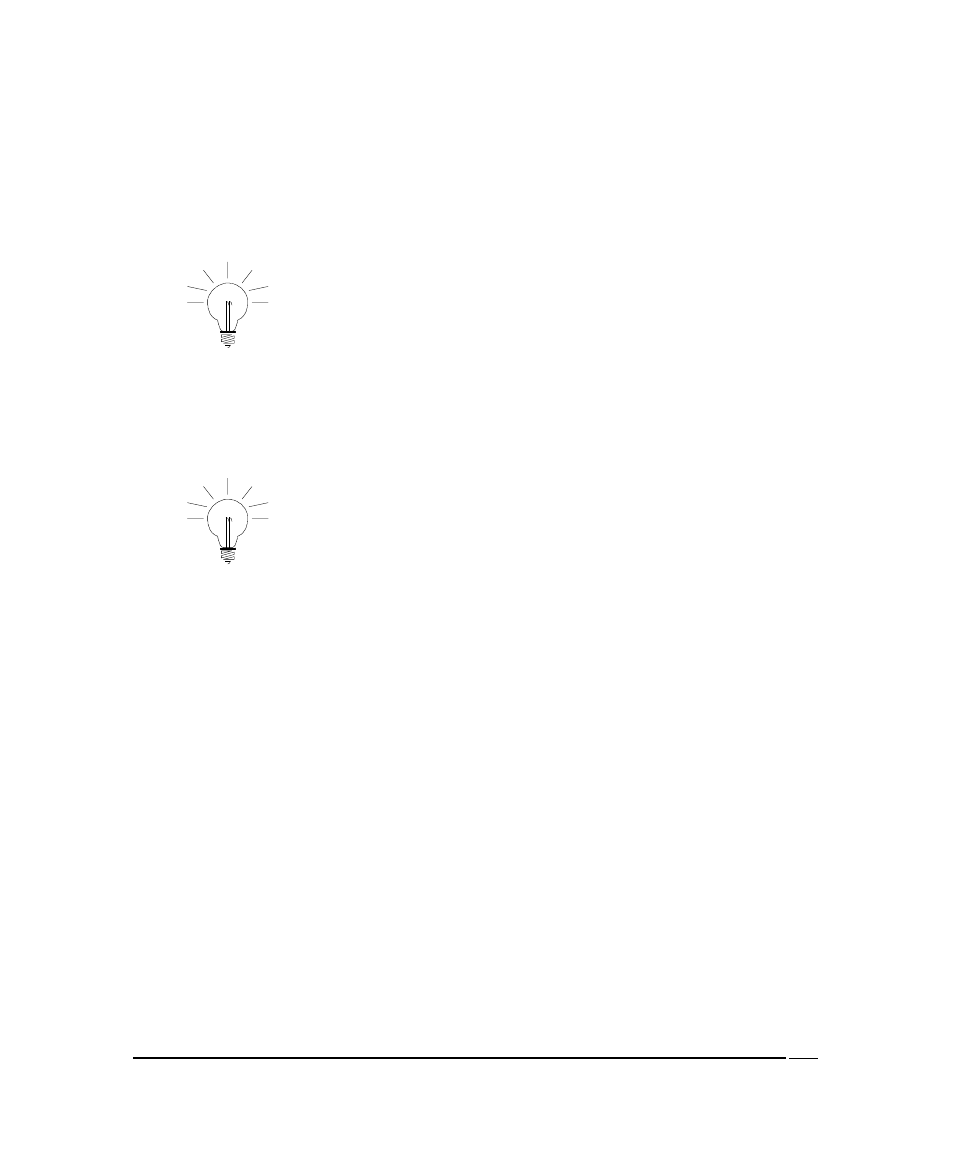
The system does some processing and displays the message Project
initialization Successful in the right-hand window.
3. Click
on
Project Settings → Map and Projection settings…. Verify that
the displayed projection settings are correct; if need be, modify them and
click OK when you are satisfied that all parameters are correct.
Default settings are those stored in the XTF file header.
4. Click
on
Project Settings → Sensor geometry settings…. Verify that
the displayed offset settings are correct; if need be, modify them and click
OK when you are satisfied that the offset settings are correct.
The settings in the geometry table will be updated during the
Patch Test.
5. Click
on
Bathy Processing → Select Processings… and put check
marks next to any processing functions you wish to perform (for example
bathymetry, tide, sound velocity, etc., as per Figure 55). As a minimum,
you must select Navigation processing at this point. Enabling Attitude
and Bathymetry processing also is recommended.
June 2004
BathyPro User’s Manual
100
