Deciding what to process, Eciding, Hat to – Triton BathyPro User Manual
Page 33: Rocess
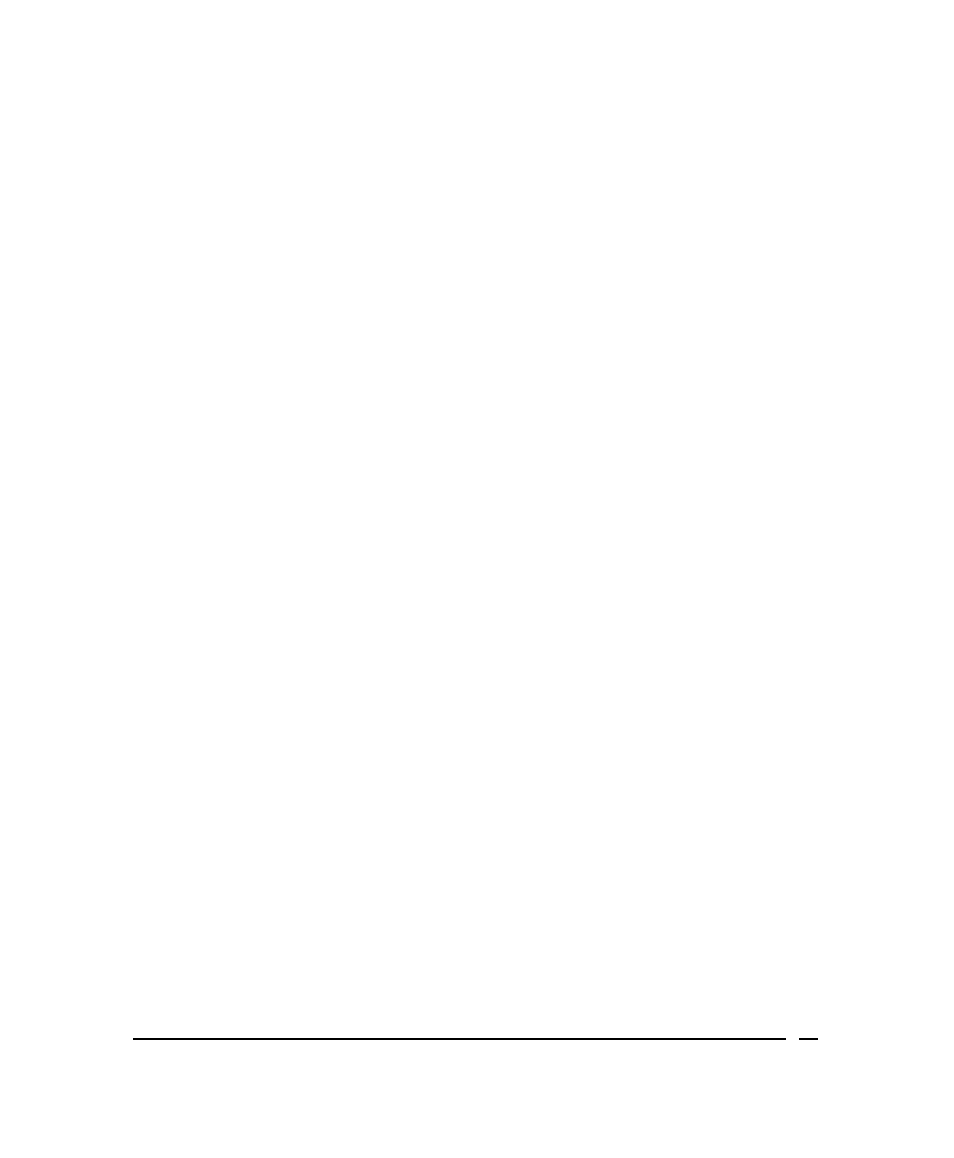
Deciding What to Process
If a solid white circle or square appears in any of the five displayed swaths during
processing, the program is telling you that some value you specified in the initial
Bathymetry Editor dialog box has been exceeded. You can then choose to Flag
Beam, Skip To Next Beam, or Flag All Beams, based on your assessment of
the data.
To see how the program has labeled a given point
Put your cursor on the colored dot or circle on the line to see how Bathymetry
Editor describes the beam quality (upper right of status bar).
Note: When a solid white dot appears, the operator has an option to classify it.
See the options in ‘To accept or reject a displayed point’.
To accept or reject a displayed point
• If the program labeled a data point beam quality as good, and the point also
looks acceptable to you, but the program flagged the point for some reason
(perhaps due to low co-linearity, exceeding max depth, etc.), click Skip To
Next Beam to keep the point.
• If a data point is an obvious spike, you should reject it for processing; select
Flag Beam to reject it. If you wish to examine all points flagged by the
program, continue using this technique of flagging and finding points until all
processing completes.
• If you feel confident that all points specified by the parameters you set up in
the first dialog box (Bathymetry Editor, Figure 6), go ahead and click Flag
All Beams. The Bathymetry Editor program will then process the entire XTF
file according to your earlier specifications.
• If the display stops, it indicates that a specific criterion in the Info Flagged
Beam has failed. Choose options to Flag Beam, Skip to Next Beam, or
Flag All Beams. To stop the display, click Pause; to continue, click
Continue. To reset the initial settings, click Settings.
• Continue through data set until the file is completed.
• To exit the program, click the Exit control button (the x in the upper right
corner of the Bathymetry Editor dialog box).
After you have finished processing your XTF file with Bathymetry Editor, you are
ready to use Attitude Editor to continue processing the file in additional ways.
Attitude Editor’s functionality and use is addressed in the chapter entitled,
‘Working with Attitude Editor’.
June 2004
BathyPro User’s Manual
33
