Interpreting displayed processing of bathy data, Status area, Flagged soundings – Triton BathyPro User Manual
Page 31: Info flagged beam, Nterpreting, Isplayed, Rocessing of, Athy
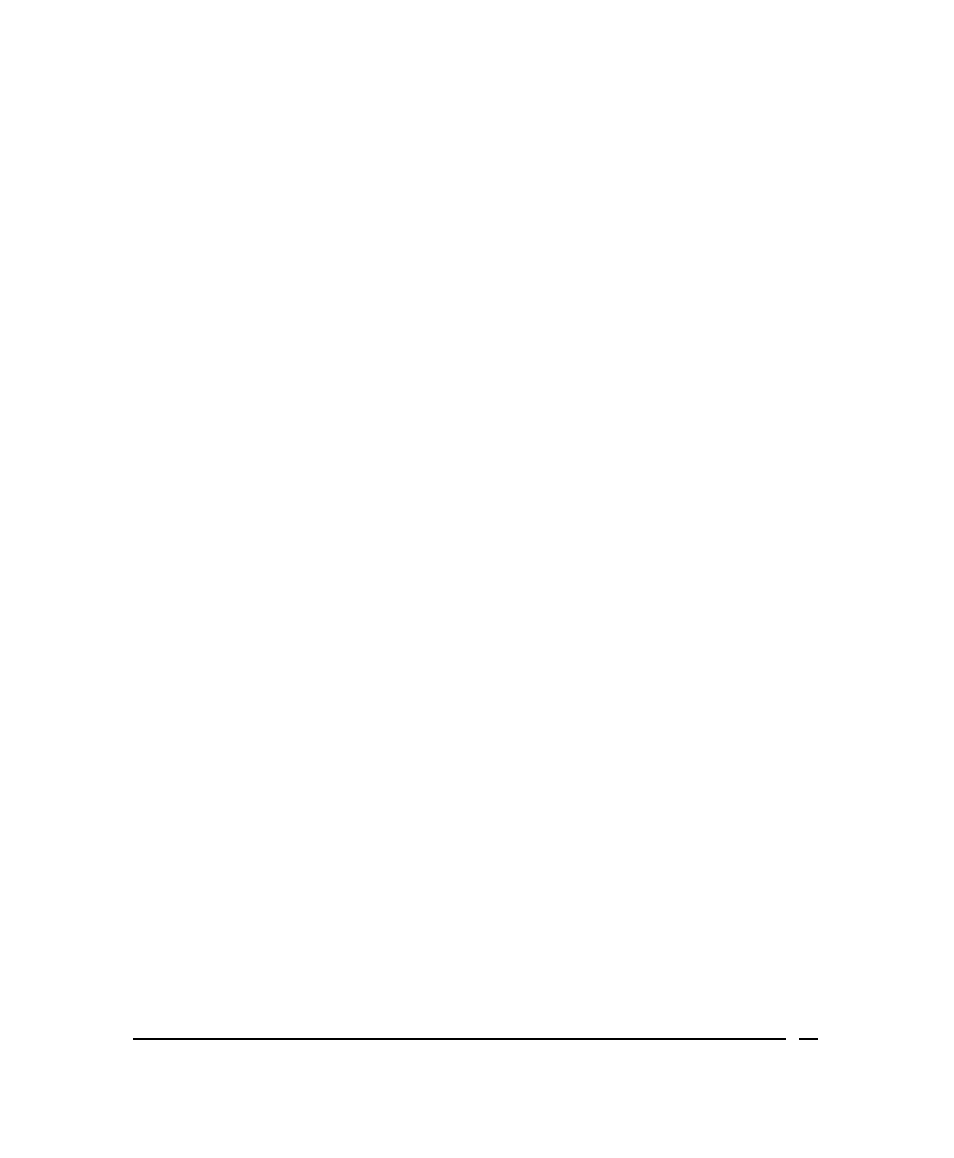
Figure 9. Typical display of nearly processed bathymetry data
Interpreting Displayed Processing of Bathy Data
Processing of your XTF file is initiated from the Processing Bathy… dialog box
(Figure 9). Reading from top to bottom in that dialog box, there is a status area, a
flagged soundings area, an info flagged beam area, a legend area, a display
area, and an action (buttons) area.
Status Area
Topmost in this part of the display is the name of the processed file and its
path. Beneath that are five rectangles, which are also part of the status
area. The leftmost rectangle in the status area is reserved for the Progress
Bar
. Initially it is blank as shown in Figure 9. During processing, for each file
(line) being processed, the progress bar increases in length indicating the
amount of line remaining to process.
To the right of the progress bar are some status boxes: Swath Number,
Depth, Slant, Beam Number,
and Beam Quality. When you move your
trackball or mouse pointer in different parts of the Display area, the
information in these four boxes changes according to your pointer’s position
in the data.
Flagged Soundings
This box displays the total number of soundings that have been flagged as
bad in the current session.
Info Flagged Beam
This box states why the current beam has been flagged. Examples:
•
Exceed Diff
•
Exceed Range
•
Poor or Low Quality
•
Exceed Gradient
June 2004
BathyPro User’s Manual
31
