Triton BathyPro User Manual
Page 91
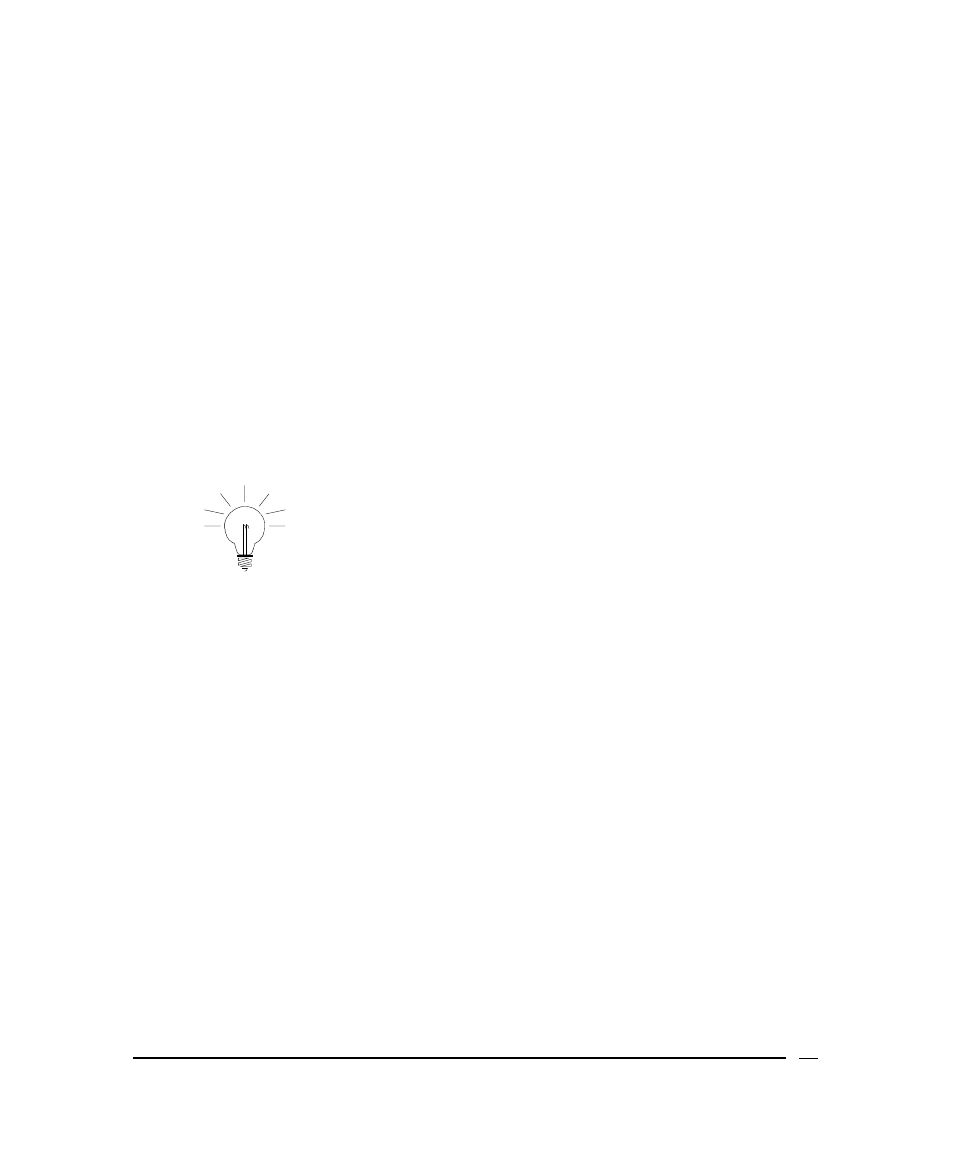
2. Right-click on the Project Files folder and select Add XTF files (Auxiliary
Channel)… from the drop-down menu.
3. Browse to the folder containing the files you want to process.
4. Select the file(s) and click Open. BathyPro reports: Project initialization.
Please wait… followed by Project Initialization successful.
5. Set up Project Settings in the normal way (‘Providing Project Settings to
BathyPro').
6. In the Menu Bar click Bathy Processing
→ Select Processings….
7. The top item in the following dialog box is Transducer Selection, and the
default setting is Aux1. Select the Auxiliary channel that contains the
single-beam data by clicking on the Settings button.
8. Select
Navigation Processing and edit if necessary.
9. Select
Bathymetry Processing. Note that there is only one option here.
The user should enter a value in meters. The smaller this value, the
tighter will be the editing of the data, and the more data will be rejected by
the program.
The value entered sets the size of a moving window
around the current mean value of the last three depths.
Values falling outside this window will be rejected.
10. Select Gridding. The only option here is the Path to the DDS_VIF file.
But notice that Tide Correction, Speed correction and Save Raw
Soundings now become available. If your data require input from these
options, enter data in these options by clicking on the Settings button
next to each process.
11. Click Process at the bottom of the Select Processing window. You can
save your project settings if you want to.
Processing proceeds at this point. Messages similar to the following
should appear in the lower right side of the BathyPro window, like this:
Processing
project
04:04:03 January 19, 2000
Processing
bathymetry:
d:\cogc\ogccsamp.xtf
Number Of Beams Flagged in file 3
Wait until grid file is created
Grid file successfully opened/created
June 2004
BathyPro User’s Manual
91
