Triton BathyPro User Manual
Page 93
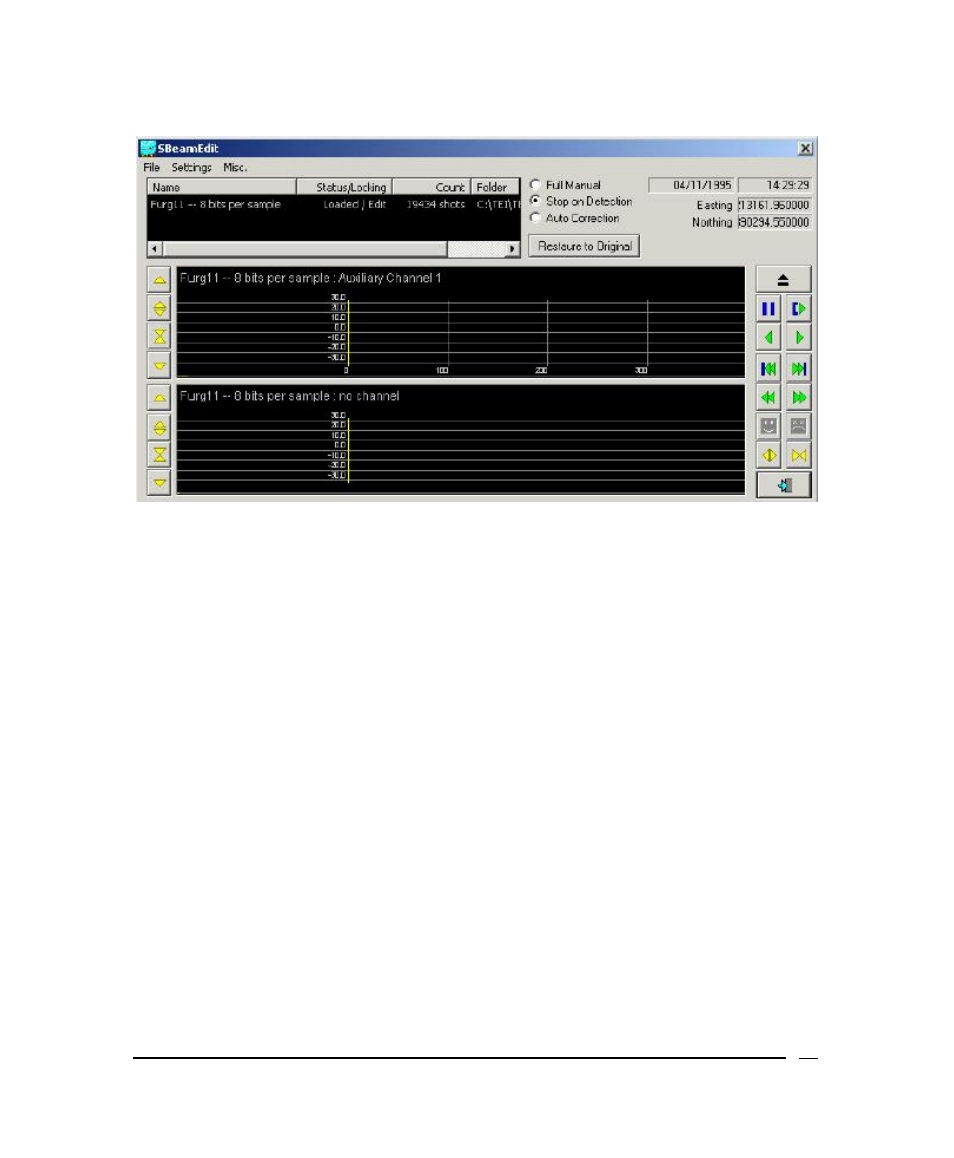
Figure 51. Single Beam Edit program dialog box
2. Click
File
→ Load and browse to get the file containing the data.
The file opens in the top window of the Single Beam program.
3. Click
Settings and select the auxiliary channel(s) to be edited. A
maximum of two channels in one XTF file can be processed.
4. At the bottom of each channel box is a box where you should enter the
maximum variation from the mean that you will accept in the data. (This is
equivalent to the Threshold value in automatic mode mentioned earlier.)
5. Click
OK.
6. Right-click on the file name in the upper window, and select Edit from the
drop-down window.
You should see a section of your data displayed in one of the lower
windows.
7. Use the up/down arrow keys to the right of the window to bring the display
in range; use the expand/contract arrows to zoom on the data. At the
bottom right of the screen, use the expand and contract arrows to zoom in
time. Notice the blue lines above and below the line of data. These
represent the upper and lower values that were set as the variation
settings above. To adjust this value, click Settings again, enter the new
June 2004
BathyPro User’s Manual
93
