Legend area, Display scale, Display area – Triton BathyPro User Manual
Page 32: Action area
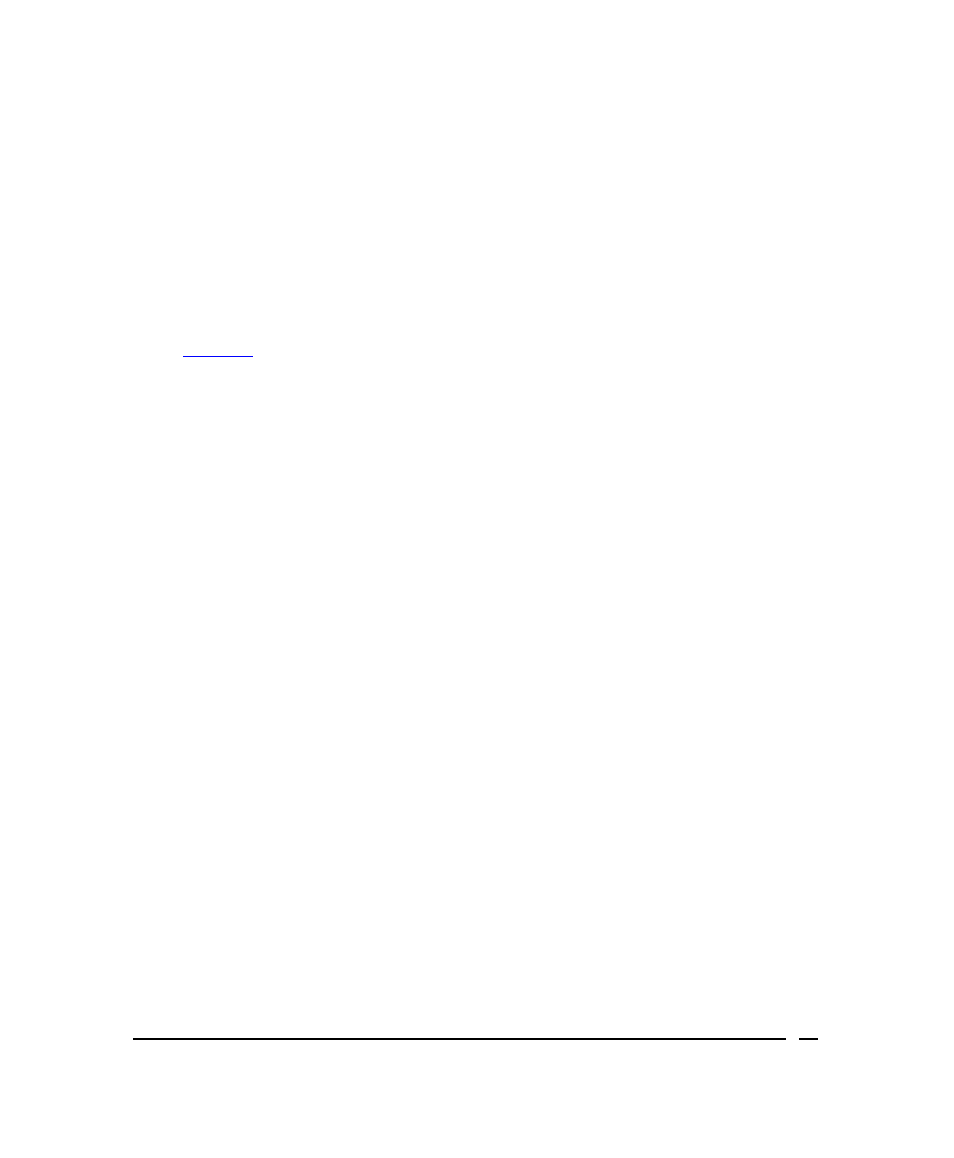
Legend Area
This area is located to the left of the display area and shows the notation
used to represent the qualitative value (Bad quality, Low quality, Poor
quality, or flagged) of points in your data.
• Bad quality points, displayed in magenta, are points that will be eliminated
from the final, processed XTF file.
• Low quality points, displayed in yellow, may appear if you had checked the
LOW Quality check box in the Bathymetry Correction Settings dialog box
(
• Poor quality points, displayed in cyan, may show up in the Processing
Bathy… dialog box if you had checked the POOR Quality check box in the
Bathymetry Editor dialog box.
Display Scale
Appearing in the lower left corner of the Processing Bathy… dialog box, this
panel shows two optional controls: Min. depth and Max. depth. By clicking
on the plus or minus buttons, you can exaggerate or minimize the beam
representations appearing in the display area (see ‘Display Area’) reserved
for the five swaths. Units are in meters.
Display Area
This is an area of five horizontally banded boxes. Each of these boxes is
reserved for an individual line or swath. The Bathymetry Editor program can
symbolically display lines and points in your data in this part of the dialog
box. The left portion of the line indicates beam #1. During processing, all
beams will be displayed across the line in the box.
Action Area
Aligned along the bottom of the Processing Bathy… window are six action
buttons: Flag Beam, Skip To Next Beam, Flag All Beams, Pause,
Settings, and Stop. They are used for managing the beam points
appearing in the data. ‘Deciding What to Process’ (described next).
June 2004
BathyPro User’s Manual
32
