Triton BathyPro User Manual
Page 44
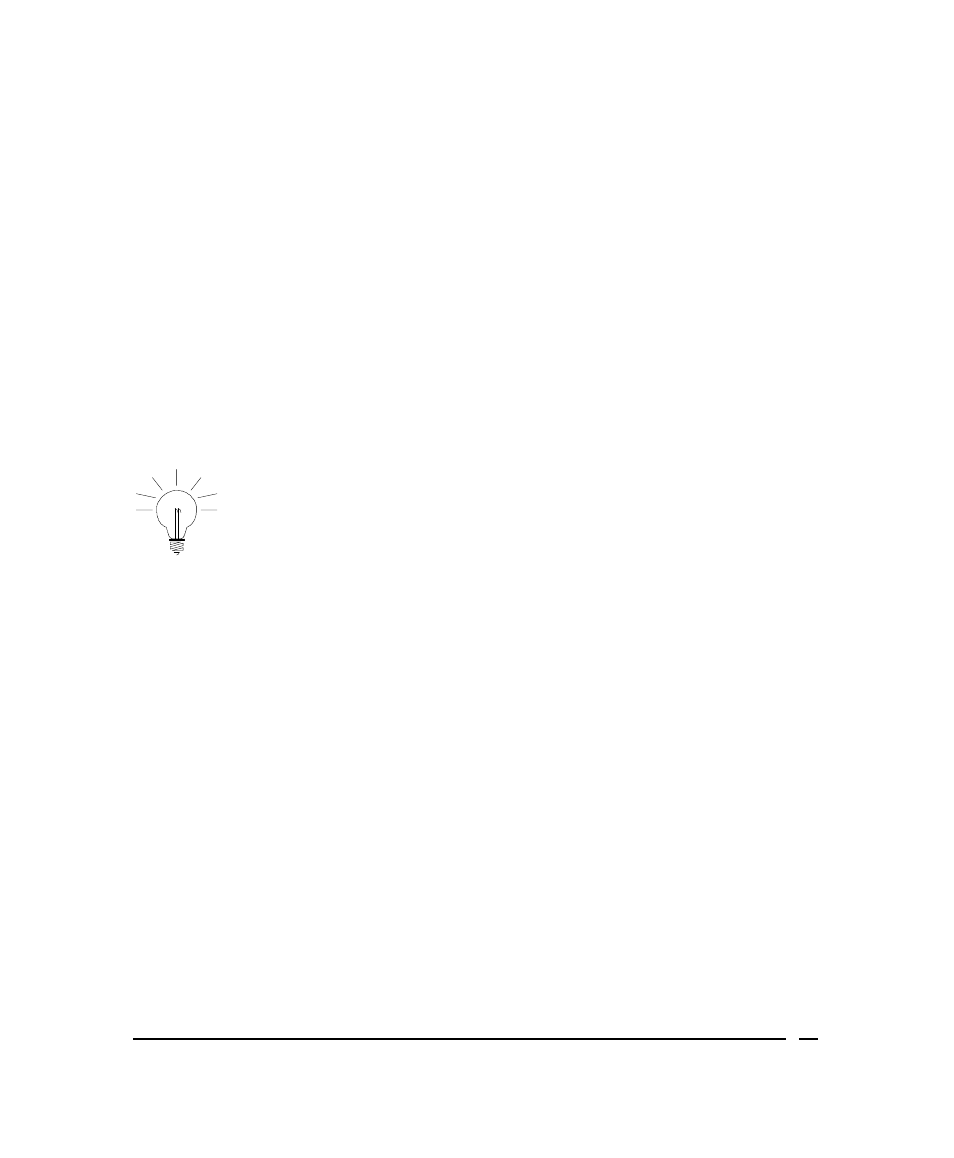
This dialog box shows the boundaries of the area, the coordinates of the
northwest corner of the area, and the grid resolution. If necessary, you
can change these parameters to accommodate a larger (or smaller) area
or different northwest corner. The default values will have been detected
from scanning the XTF files.
2. In the Map and Projection settings dialog box you can either change input
or output settings, or you can test the current settings:
a. If you’re going to change the boundaries and/or north-west origin
shown in the dialog box, uncheck the Set Default Limit check box to
make the Boundaries and North-West Origin in Input Projection
Coordinate Units text boxes accessible, then type your values.
The Set Default Limit box initially is checked, making the
Boundaries and North-West Origin text boxes inaccessible.
Uncheck this box if you need to access the text boxes to
change values. (If you recheck the Set Default Limit box
after changing a value, the value returns to the first value
you say when you first displayed the Map settings dialog
box.
b. Inspect the Input Projection area of the dialog box to confirm the
settings shown there are the ones actually used during your data
survey. If the input projection and Datum values match your needs,
click OK. If the displayed values don’t match your needs, click the
Change button next to Input Projection to see the Input Projection
settings dialog box with the subheading “Select Projection” (Figure 17)
accept or change the highlighted projection, then click Next.
c. Set the Grid Resolution you require. In BathyPro, the highest
resolution you can select is 0.01 m; for most bathymetry, resolution
typically would be 0.5 or 1 m. Take in consideration the horizontal
uncertainty of the survey system and not use a grid size smaller then
the resolution of your GPS unit.
d. Optional: Test your latitude and longitude values by clicking Test to
get the Test Projection Settings dialog box (Figure 16).
June 2004
BathyPro User’s Manual
44
