Selecting a transducer head, Electing a, Ransducer – Triton BathyPro User Manual
Page 54
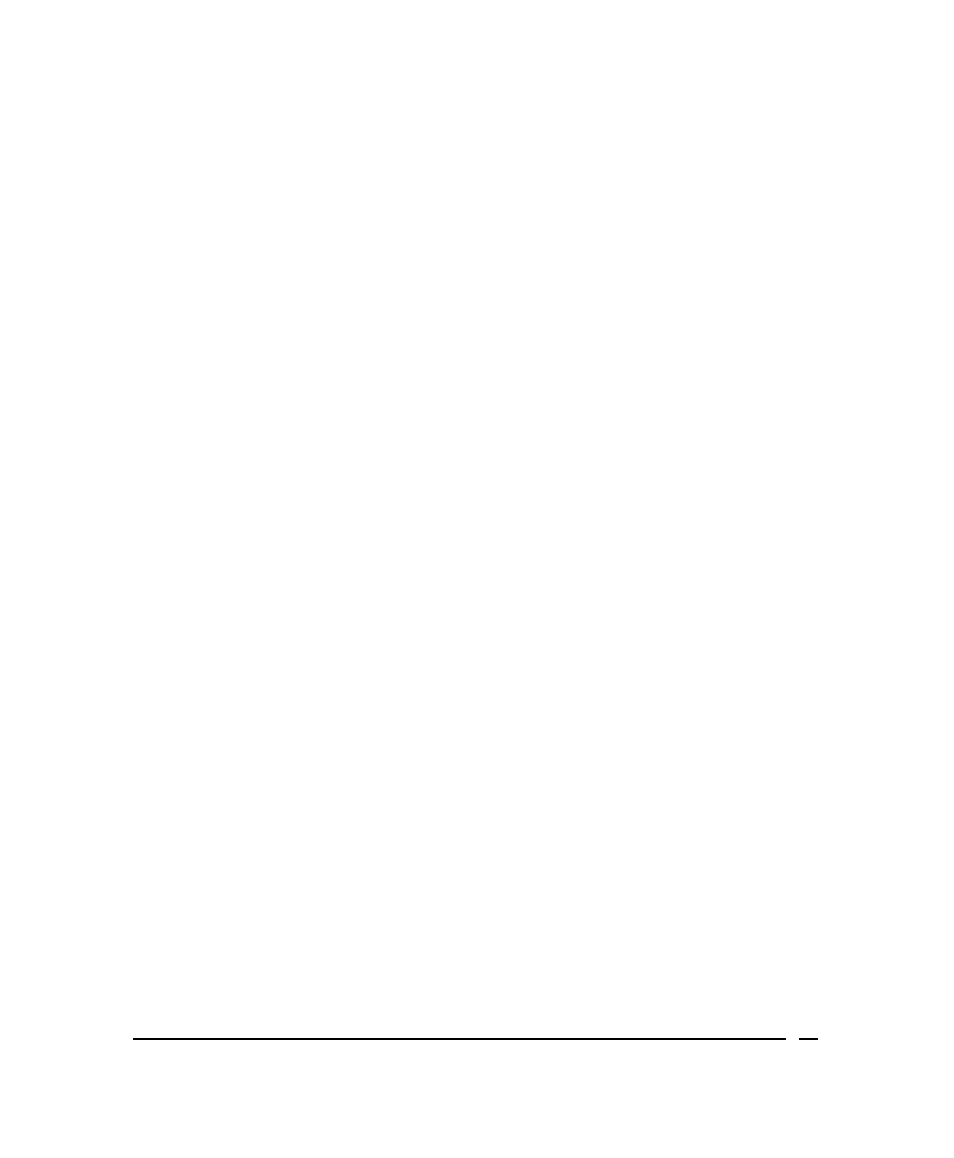
are included in BathyPro), you can do so from the Select Processings dialog
box (Figure 24). If the data already has been processed using Attitude Editor and
Bathymetry Editor, then leave the Attitude processing and Bathymetry
processing boxes unchecked. Be sure you have used the output of Bathymetry
Editor as the input of BathyPro.
This section describes how to provide processing parameters to the file types
you have added to your project files. (See ‘Providing Project Settings to
BathyPro’, for instructions for adding files to project files.)
BathyPro groups processing parameters according to four possible areas of
interest to the user:
• Transducer Selection
• Raw Data Processings
• Soundings Processings
• Processings on Gridded Data
Parameters can be set in each of these groups. The groups, their parameters,
and the effect they have on your BathyPro processing are explained in this
section. The choices you have in these groups changes according to the file
types you added to your project file. All these parameters are accessed from the
Select processings dialog box.
Selecting a Transducer Head
If your XTF file was recorded with dual multibeam heads, you will need to select
which data to process, the data from head 1 or the data from Head 2. (Both sets
of data can be present in the same XTF file.)
To select a transducer head
1. From the main menu, choose Bathy Processing Select Processings
The system displays a Select processings dialog box appropriate for the
file type you added earlier (Figure 11). Figure 24 shows an example of
this dialog box for an XTF file composed of multibeam data.
2. If you are going to change the current head setting, click Settings… in
the Transducer Selection portion of the Select processings dialog box.
The system displays the Transducer Selection dialog box (Figure 23).
June 2004
BathyPro User’s Manual
54
