Providing project settings to bathypro, Roviding, Roject – Triton BathyPro User Manual
Page 42: Ettings to, Athy
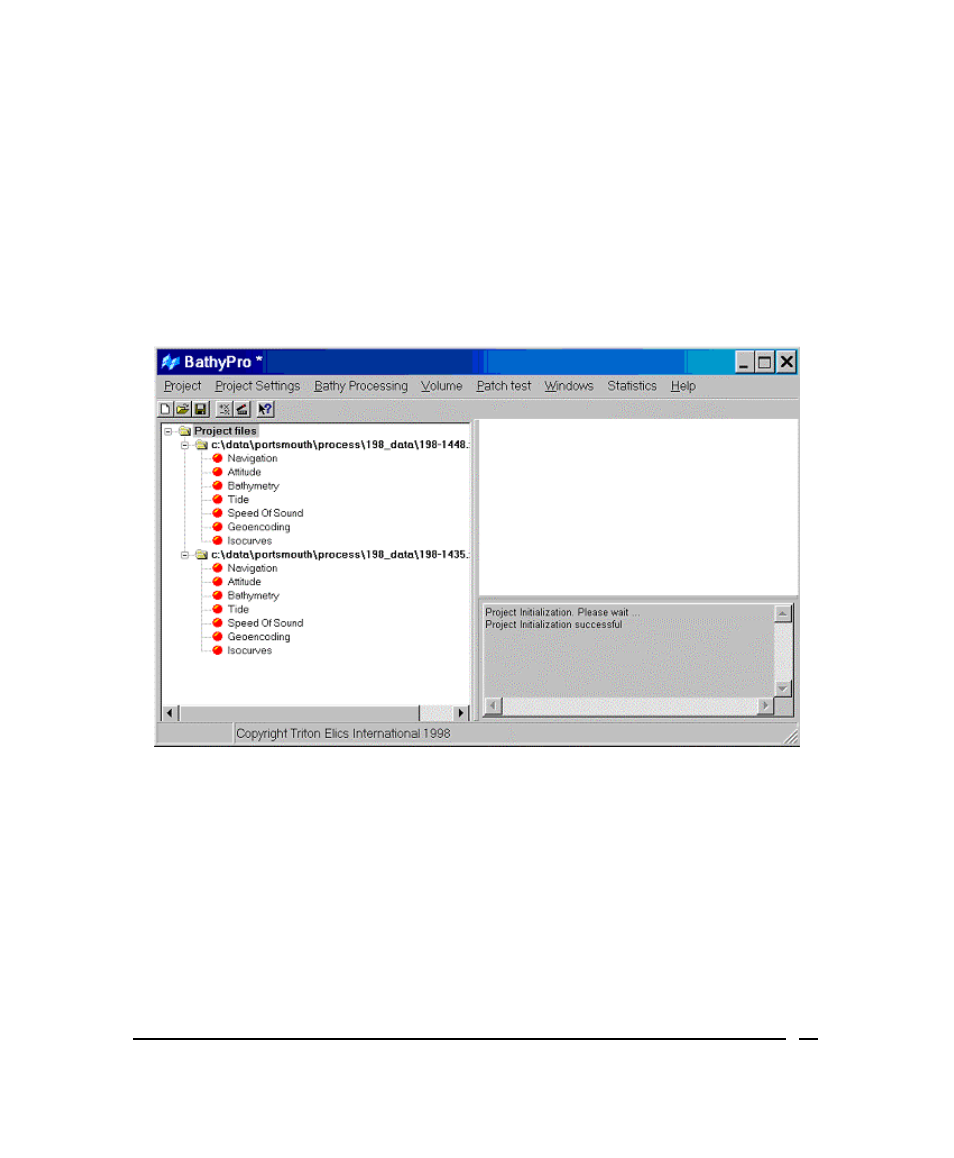
•
On the numeric keypad, press the slash key (/) if you want to contract
everything in the list.
•
Select the project name or file name and press the minus key (-) on the
numeric keypad. This will contract just the current level containing the
project name or one of its listed files. The list can’t be contracted with the
minus key if you have selected a processing parameter; you must be at a
higher level to use the minus key.
When fully contracted, only the name Project files appears in the Project
Files working window.
Figure 14. Project files after adding a file and expanding the list
Providing Project Settings to BathyPro
The Project Settings menu has two submenus for you to inspect, where you can
specify Map and Projection settings… and Sensor geometry settings….
To check your projection settings
1. Click
Map and Projection settings… to display the Map and Projection
settings dialog box. Figure 15 shows an example.
June 2004
BathyPro User’s Manual
42
